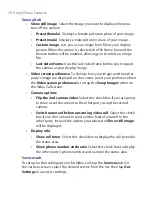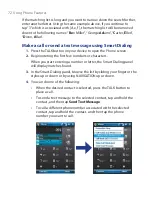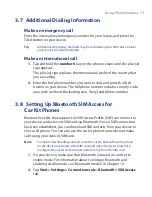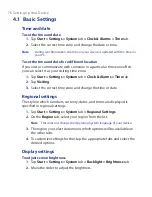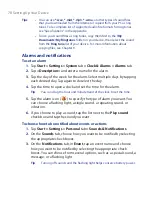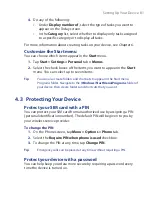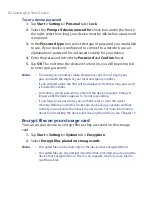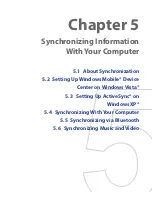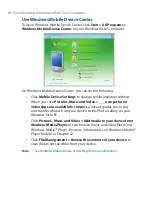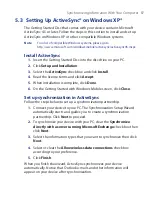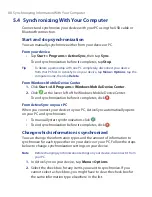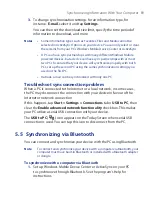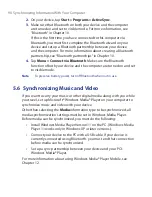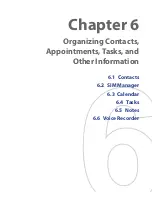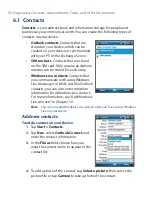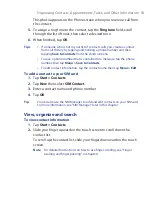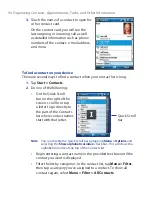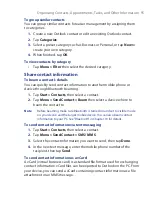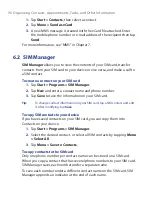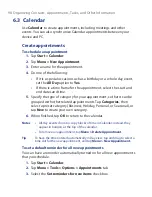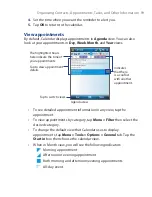84 Synchronizing Information With Your Computer
5.1 About Synchronization
You can take information from your computer wherever you go by
synchronizing them to your device. The following types of information can
be synchronized between your computer and your device:
•
Microsoft Outlook
®
information
, which include Outlook e-mail,
contacts, calendar, tasks, and notes
•
Media
, such as pictures, music and video
•
Favorites
, which are the bookmarked links to your favourite web sites
•
Files
, such as documents and other files
Before you can synchronize, you need to install and set up first the
synchronization software on your computer. For more information, see
“Setting Up Windows Mobile Device Center on Windows Vista®” and “Setting
Up ActiveSync® on Windows XP®”.
Ways to synchronize
After you have installed the synchronization software to your computer,
connect and synchronize your device with your computer by using one of
the following methods:
•
Connect and synchronize using the supplied USB sync cable.
Upon connecting the sync cable to your device and your computer,
the synchronization process starts automatically.
•
Connect and synchronize using Bluetooth.
You must first set up a Bluetooth partnership between your device
and your computer before you can synchronize information between
them using Bluetooth. For more information about setting up
a Bluetooth partnership, see Chapter 10. For information about
synchronizing through Bluetooth, see “Synchronizing via Bluetooth”
later in this chapter.
Try to synchronize frequently in order to keep information up-to-date in
both your device and your computer.
Note
You can also synchronize Outlook e-mail, contacts, calendar, and tasks on
your device with the Exchange Server at your work. For more information
about setting up your device to synchronize with the Exchange Server, see
Chapter 8.
Summary of Contents for POLA200
Page 1: ...www htc com Xda orbit 2 User Guide...
Page 48: ...48 Getting Started...
Page 136: ...136 Working With Company E mails and Meeting Appointments...
Page 212: ...212 Experiencing Multimedia...
Page 220: ...220 Managing Your Device...
Page 221: ...Chapter 14 Using Other Applications 14 1 Voice Speed Dial 14 2 Java 14 3 Spb GPRS Monitor...
Page 229: ...Appendix A 1 Regulatory Notices A 2 Specifications...
Page 238: ...238 Appendix...
Page 246: ...246 Index...