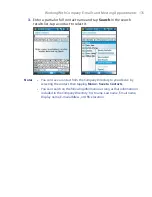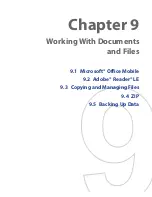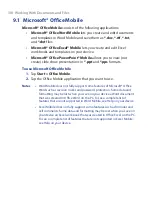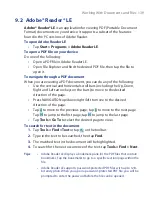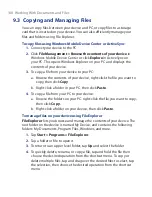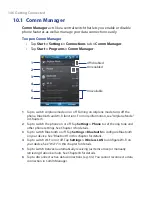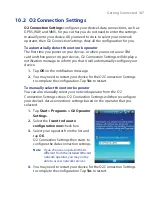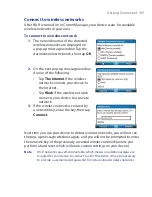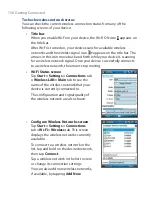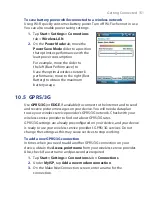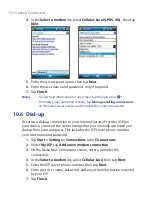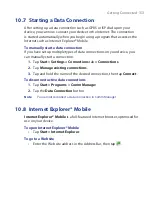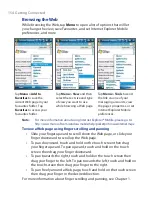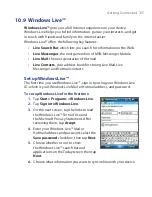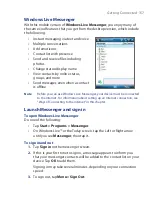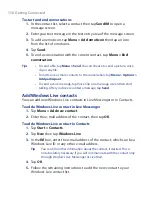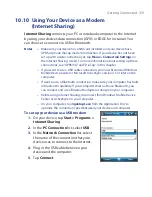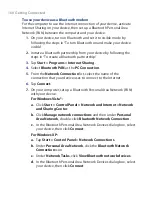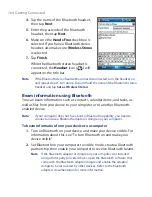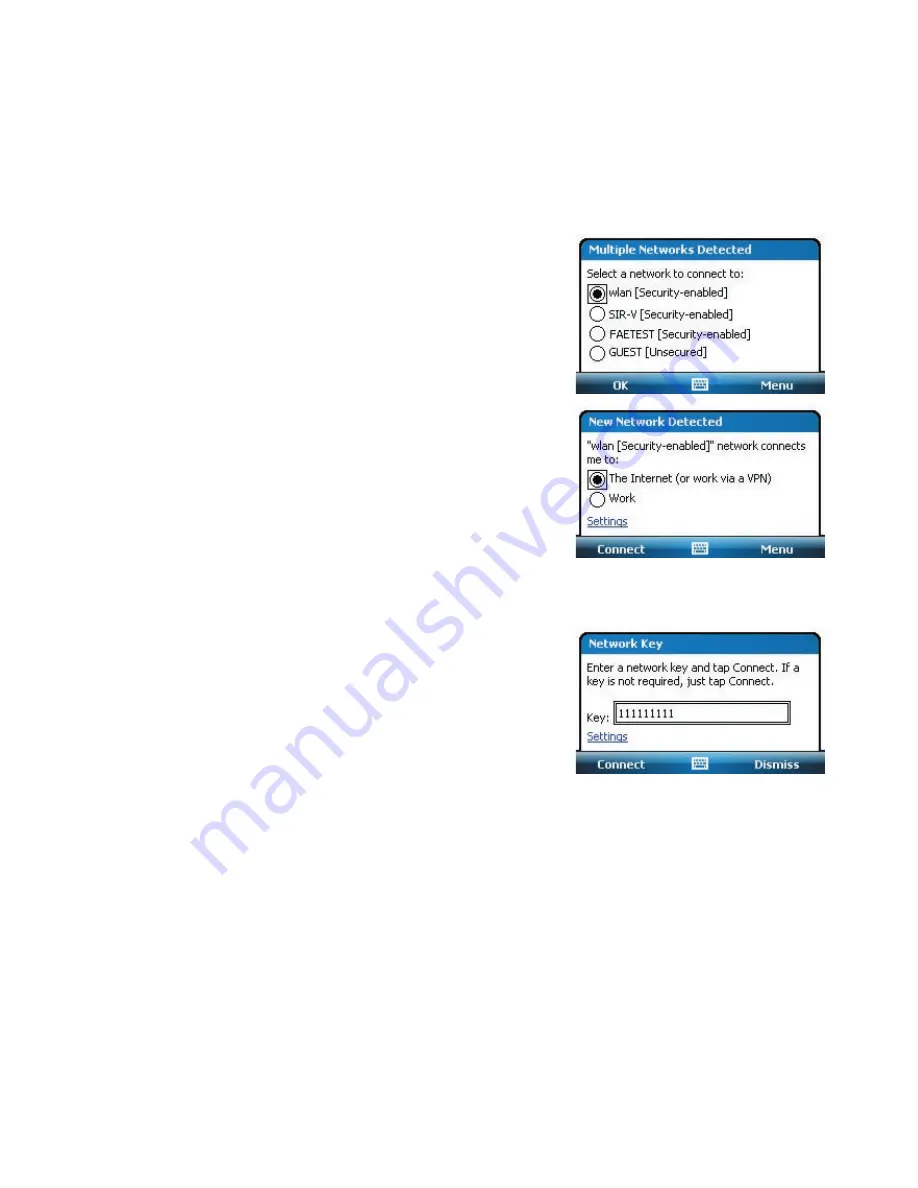
Getting Connected 149
Connect to wireless networks
After Wi-Fi is turned on in Comm Manager, your device scans for available
wireless networks in your area.
To connect to a wireless network
1.
The network names of the detected
wireless networks are displayed on
a pop-up message window. Tap the
desired wireless network, then tap
OK
.
2.
On the next pop-up message window,
do one of the following:
•
Tap
The Internet
if the wireless
network connects your device to
the Internet.
•
Tap
Work
if the wireless network
connects your device to a private
network.
3.
If the wireless network is secured by
a network key, enter the key, then tap
Connect
.
Next time you use your device to detect wireless networks, you will not see
the pop-up message windows again, and you will not be prompted to enter
the network key of the previously accessed wireless network (unless you
perform a hard reset which will erase custom settings on your device).
Note
Wi-Fi networks are self-discoverable, which means no additional steps are
required for your device to connect to a Wi-Fi network. It may be necessary
to provide a username and password for certain closed wireless networks.
Summary of Contents for POLA200
Page 1: ...www htc com Xda orbit 2 User Guide...
Page 48: ...48 Getting Started...
Page 136: ...136 Working With Company E mails and Meeting Appointments...
Page 212: ...212 Experiencing Multimedia...
Page 220: ...220 Managing Your Device...
Page 221: ...Chapter 14 Using Other Applications 14 1 Voice Speed Dial 14 2 Java 14 3 Spb GPRS Monitor...
Page 229: ...Appendix A 1 Regulatory Notices A 2 Specifications...
Page 238: ...238 Appendix...
Page 246: ...246 Index...