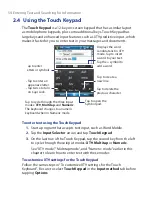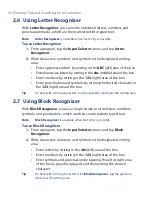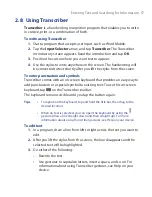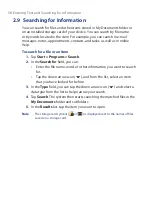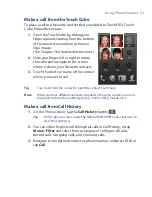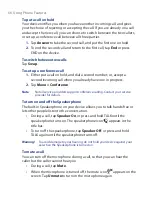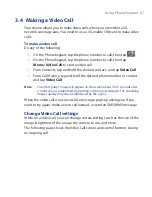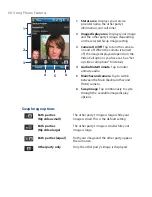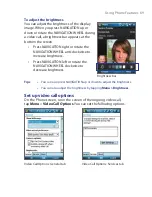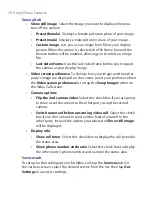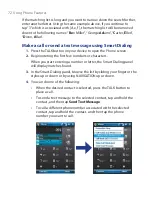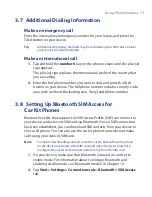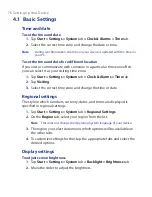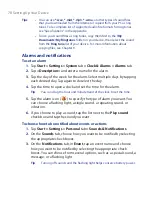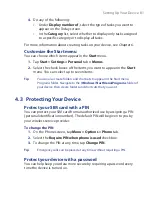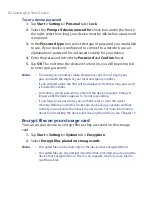Using Phone Features 67
3.4 Making a Video Call
Your device allows you to make video calls when you are within a 3G
network coverage area. You need to use a 3G enable SIM card to make video
calls.
To make a video call
Do any of the following:
•
On the Phone keypad, tap the phone number to call, then tap
.
•
On the Phone keypad, tap the phone number to call, then tap
Menu > Video Call
to start a video call.
•
From Contacts, tap and hold the desired contact, and tap
Video Call
.
•
From Call History, tap and hold the desired phone number or contact,
and tap
Video Call
.
Note
The other party’s image will appear on the screen about 3 to 5 seconds after
a connection is established, depending on the signal strength. The streaming
images quality may also be influenced by the signal.
When the video call is unsuccessful, a message pops up asking you if you
want to try again, make a voice call instead, or send an SMS/MMS message.
Change Video Call settings
While on a video call, you can change certain settings such as the size of the
image, brightness of the image, the camera to use, and more.
The following page shows the Video Call screen and control buttons during
an ongoing call.
Summary of Contents for POLA200
Page 1: ...www htc com Xda orbit 2 User Guide...
Page 48: ...48 Getting Started...
Page 136: ...136 Working With Company E mails and Meeting Appointments...
Page 212: ...212 Experiencing Multimedia...
Page 220: ...220 Managing Your Device...
Page 221: ...Chapter 14 Using Other Applications 14 1 Voice Speed Dial 14 2 Java 14 3 Spb GPRS Monitor...
Page 229: ...Appendix A 1 Regulatory Notices A 2 Specifications...
Page 238: ...238 Appendix...
Page 246: ...246 Index...