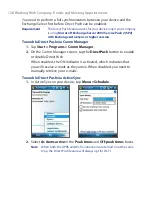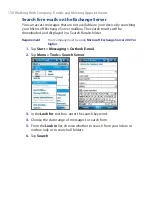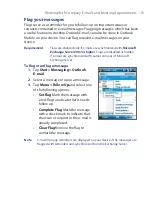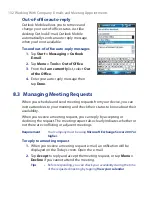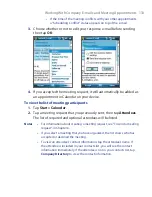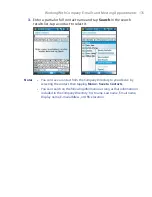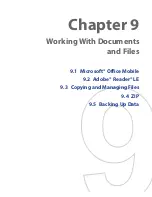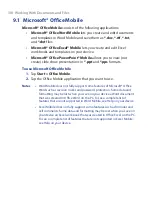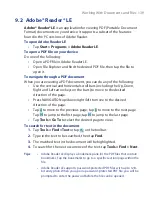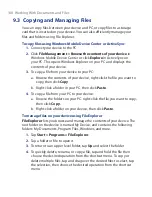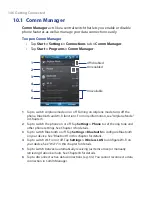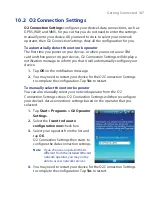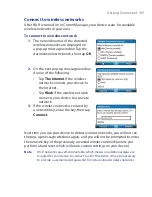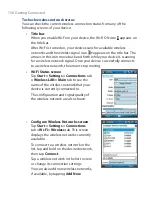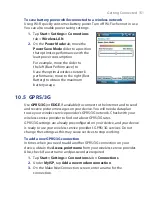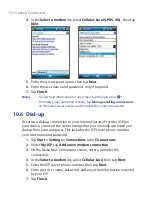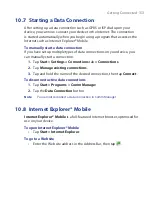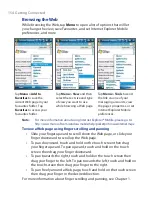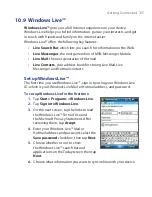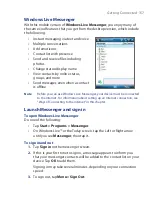142 Working With Documents and Files
3.
Tap
Menu > Action > Extract
.
4.
Choose a folder in which files will be extracted to, then tap
Extract
.
To create a zip archive
1.
Tap
File > New Archive
.
2.
On the Save As screen, enter a zip file name and choose a folder in
which to save the zip file. You can also choose whether the zip file will
be saved on the device’s main memory or storage card.
3.
Tap
Save
.
4.
Tap
Menu > Action > Add
.
5.
Double-tap the folder that contains the files you want to archive.
6.
Select files by doing one of the following:
•
Tap to select a file.
•
To select several files, tap and hold on the screen, then select
Multi-Select Mode
. Select files by tapping each file. (Tap a
selected file to deselect it).
•
To select all files, tap and hold on the screen, then tap
Select All
.
7.
Tap
Add
.
8.
Tap
Menu > File > Close Archive
.
9.5 Backing Up Data
Use
Sprite Backup
to back up data, which includes settings, files, contacts,
and all other information, to a storage card or to a designated folder on
your device.
To install Sprite Backup
1.
Make sure your device is connected to your computer via a USB cable.
2.
Insert the Application Disc on your computer’s CD or DVD drive and
install Sprite Backup to your device. Follow the on-screen instructions
on your computer to complete the installation.
3.
After the installation is completed, the Setup Wizard on your
computer will set up Sprite Backup on your device. Follow the on-
screen instructions to complete the setup.
Summary of Contents for POLA200
Page 1: ...www htc com Xda orbit 2 User Guide...
Page 48: ...48 Getting Started...
Page 136: ...136 Working With Company E mails and Meeting Appointments...
Page 212: ...212 Experiencing Multimedia...
Page 220: ...220 Managing Your Device...
Page 221: ...Chapter 14 Using Other Applications 14 1 Voice Speed Dial 14 2 Java 14 3 Spb GPRS Monitor...
Page 229: ...Appendix A 1 Regulatory Notices A 2 Specifications...
Page 238: ...238 Appendix...
Page 246: ...246 Index...