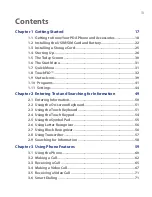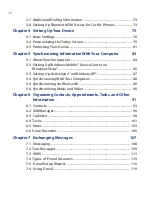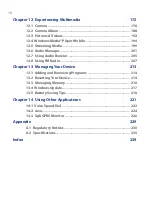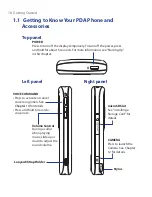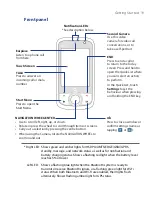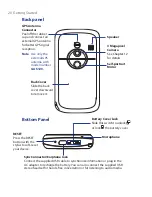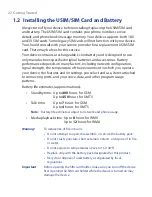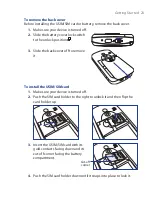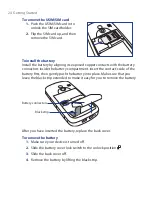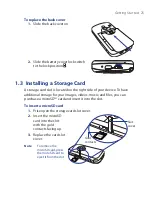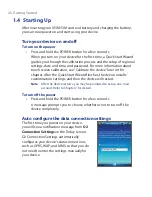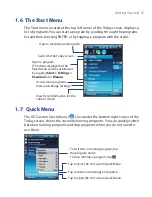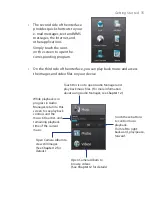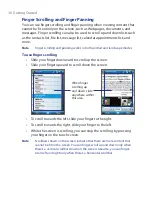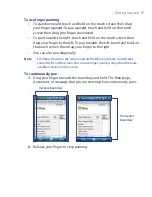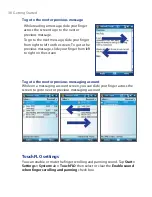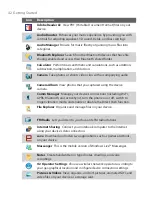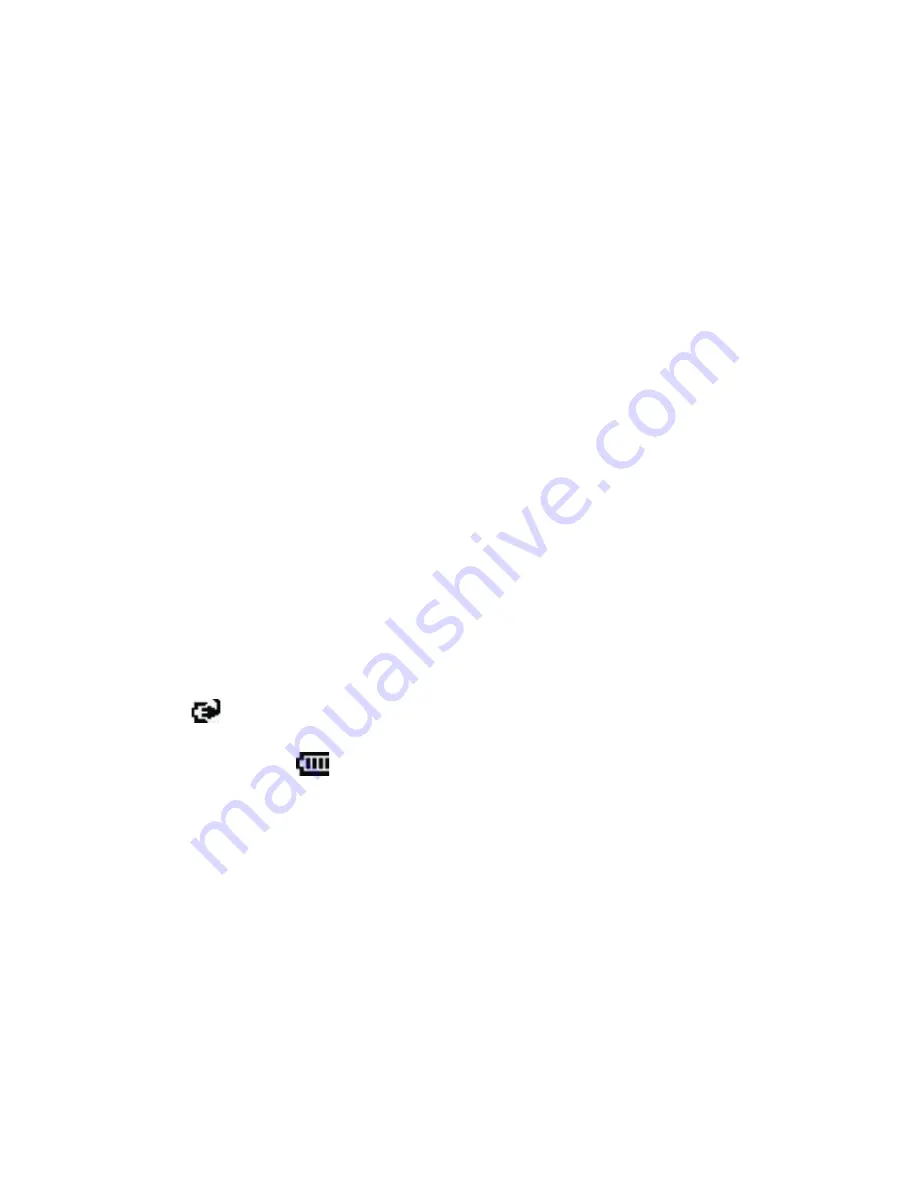
Getting Started 27
To automatically configure data connection settings
1.
Select the
I want to do auto configuration now
check box.
2.
Select the profile you want to use from the drop down list and tap
OK
.
O2 Connection Settings then starts to configure your device’s data
connection settings.
3.
After the O2 Connection Settings completes the configuration, you
are prompted to restart the device. Tap
Yes
.
For more information about O2 Connection Settings, see Chapter 10.
Charge the battery
New batteries are shipped partially charged. Before you start using your
device, it is recommended that you install and charge the battery. Some
batteries perform best after several full charge/discharge cycles. You can
charge the battery in two ways:
•
Charging the device’s battery by connecting the power adapter.
•
Connecting your device to a PC using the provided USB Sync cable.
Note
Only the AC adapter and USB cable provided with your device should be
used to charge the device.
Charging is indicated by a solid amber light on the right LED indicator.
As the battery is being charged while the device’s power is on, a charging
icon
appears on the title bar of the Today screen. After the battery has
been fully charged, the right LED charging indicator becomes green and a
full battery icon
appears on the Today screen’s title bar.
Warning!
•
Do not remove the battery from the device while you are charging it
using the AC or car adapter.
•
As a safety precaution, the battery stops charging when it overheats.
Summary of Contents for POLA200
Page 1: ...www htc com Xda orbit 2 User Guide...
Page 48: ...48 Getting Started...
Page 136: ...136 Working With Company E mails and Meeting Appointments...
Page 212: ...212 Experiencing Multimedia...
Page 220: ...220 Managing Your Device...
Page 221: ...Chapter 14 Using Other Applications 14 1 Voice Speed Dial 14 2 Java 14 3 Spb GPRS Monitor...
Page 229: ...Appendix A 1 Regulatory Notices A 2 Specifications...
Page 238: ...238 Appendix...
Page 246: ...246 Index...