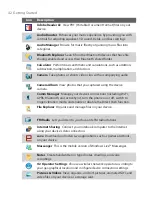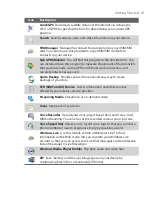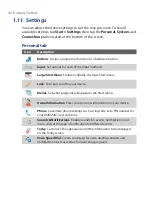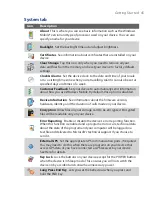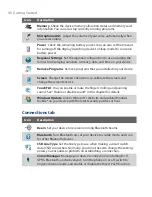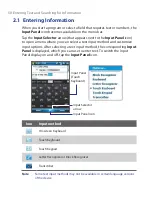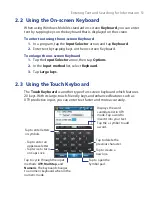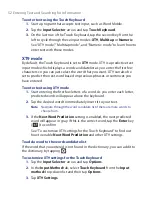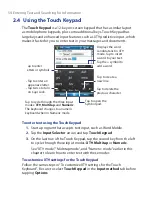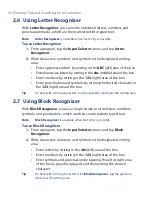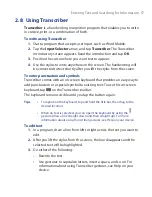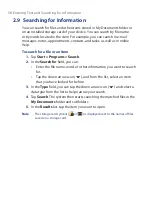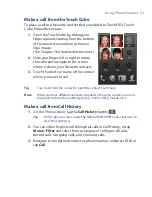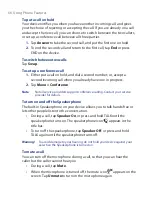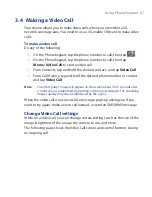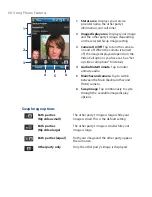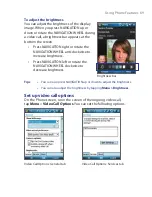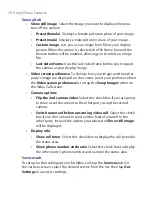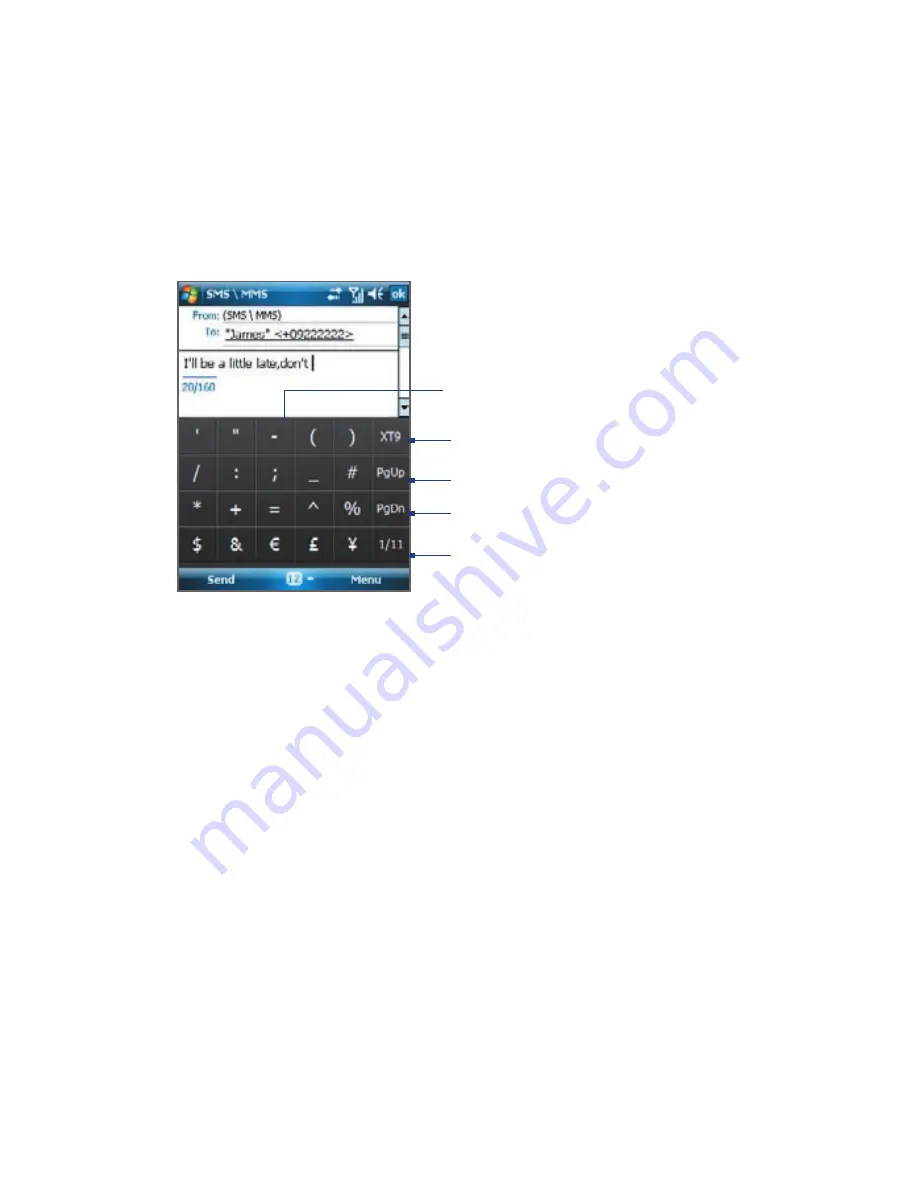
Entering Text and Searching for Information 55
2.5 Using the Symbol Pad
Symbol Pad
provides a comprehensive list of common symbols such as
parentheses, braces, currency signs, and more, as well as punctuation marks
and special characters. The Symbol pad is available when using both the
Touch Keyboard
and
Touch Keypad
.
Tap a symbol to insert it into the message.
Tap to display the previous page of symbols.
Tap to display the next page of symbols.
Tap to close the Symbol Pad without
selecting a symbol.
Indicates the current page and the total
number of symbol pages. Tap to go to the
next page of symbols.
To open the Symbol Pad and select a symbol
•
While using the Touch Keyboard or Touch Keypad, tap the
Sym
key.
Browse through the symbols and then tap one to insert it to your text.
•
By default, the Symbol Pad allows you to select only one symbol at a
time and immediately closes after your selection. To be able to select
several symbols at a time, follow these steps:
1.
Tap the
Input Selector
arrow, and tap
Options
.
2.
In the
Input Method
tab, select
Touch Keyboard
or
Touch
Keypad
from the
Input method
drop-down list and then tap
Options
.
3.
Clear the
Enable single selection only in Symbol Pad
check box.
Summary of Contents for POLA200
Page 1: ...www htc com Xda orbit 2 User Guide...
Page 48: ...48 Getting Started...
Page 136: ...136 Working With Company E mails and Meeting Appointments...
Page 212: ...212 Experiencing Multimedia...
Page 220: ...220 Managing Your Device...
Page 221: ...Chapter 14 Using Other Applications 14 1 Voice Speed Dial 14 2 Java 14 3 Spb GPRS Monitor...
Page 229: ...Appendix A 1 Regulatory Notices A 2 Specifications...
Page 238: ...238 Appendix...
Page 246: ...246 Index...