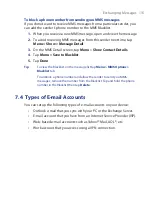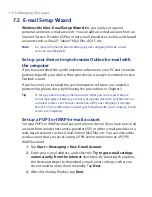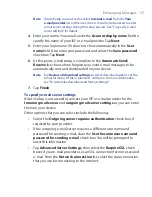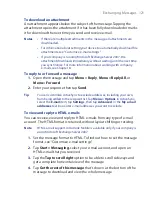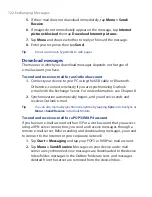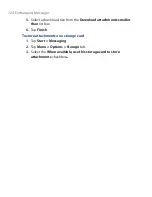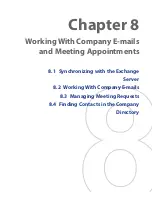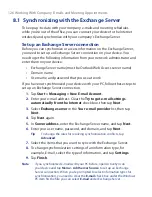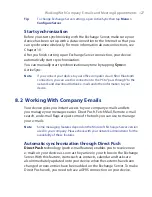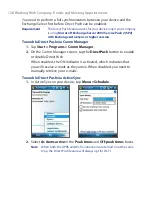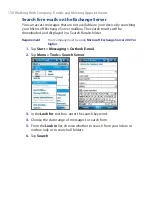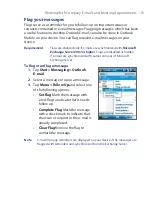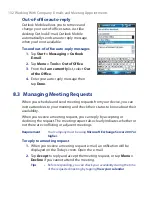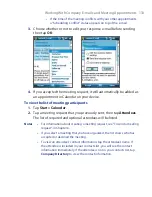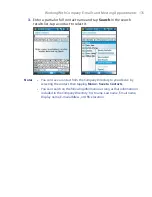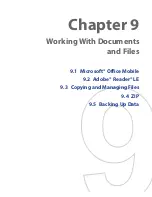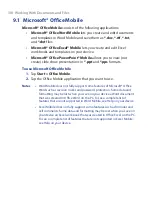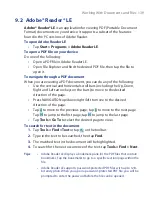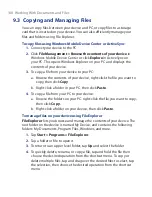Working With Company E-mails and Meeting Appointments 129
Scheduled synchronization
If you do not want to use Direct Push, you can set a regular schedule for
synchronizing Outlook e-mail and information.
1.
In ActiveSync on your device, tap
Menu > Schedule
.
2.
Select a shorter time interval in the
Peak times
box for you to be able
to receive e-mails more frequently. (Peak times which usually refer to
your working hours when e-mail volume is high).
3.
Select a longer interval in the
Off-peak times
box.
Tip
To set the days and hours that make up your peak and off-peak times,
tap
Adjust peak times to fit your schedule
.
Instant download through Fetch Mail
The
Fetch Mail
feature downloads an entire e-mail immediately without the
need for you to perform a full Send/Receive action. This limits the download
to just the e-mail message that you want and helps save data cost.
Requirement
Fetch Mail works for your device only if your company is using
Microsoft Exchange Server 2007 or higher
.
1.
Tap
Start > Messaging > Outlook E-mail
.
2.
Tap an e-mail message to open it.
3.
By default, only the first few kilobytes of the message is shown. To
download the whole e-mail, finger-scroll to the end of the message
then tap
Get the rest of this message
.
4.
A “Downloading message” status appears. Wait for the remainder of
the message body to be downloaded.
Tip
For information about changing e-mail sync options such as the initial
download size limit for e-mail, see "Customize e-mail settings" in Chapter 7.
Note
When you receive an e-mail that contains a link to a document such as a PDF
or Microsoft Office document located on SharePoint or an internal file server,
you can tap the link to view the document on your device. You can view the
document only if you have a Microsoft Outlook account that synchronizes
with Microsoft Exchange Server 2007 or later. Exchange Server must also
be set up to allow access to SharePoint document libraries or internal file
servers.
Summary of Contents for POLA200
Page 1: ...www htc com Xda orbit 2 User Guide...
Page 48: ...48 Getting Started...
Page 136: ...136 Working With Company E mails and Meeting Appointments...
Page 212: ...212 Experiencing Multimedia...
Page 220: ...220 Managing Your Device...
Page 221: ...Chapter 14 Using Other Applications 14 1 Voice Speed Dial 14 2 Java 14 3 Spb GPRS Monitor...
Page 229: ...Appendix A 1 Regulatory Notices A 2 Specifications...
Page 238: ...238 Appendix...
Page 246: ...246 Index...