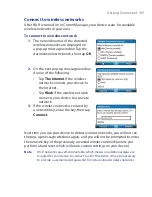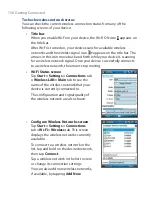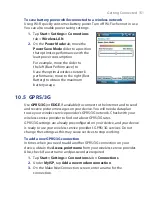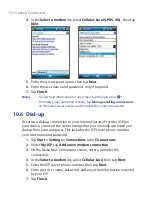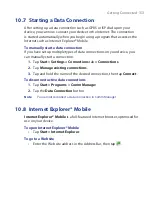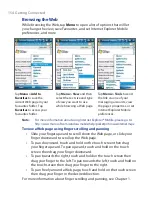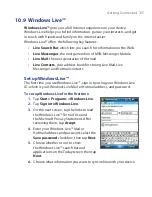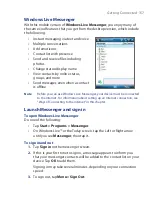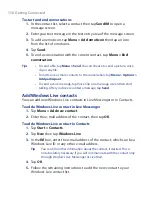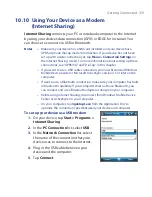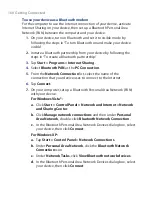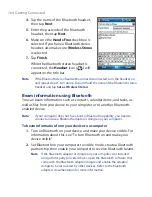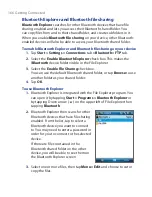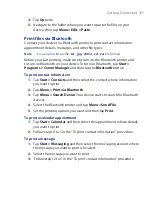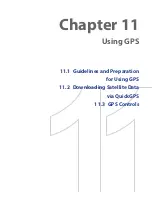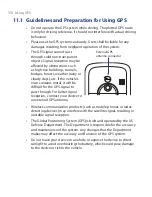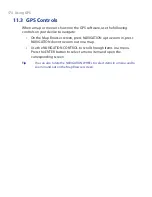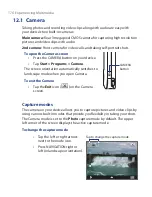162 Getting Connected
To turn Bluetooth on and make your device visible
1.
On your device, tap
Start > Settings > Connections
tab
> Bluetooth
> Mode
tab.
2.
Select the
Turn on Bluetooth
and
Make this device visible to other
devices
check boxes.
3.
Tap
OK
.
Bluetooth partnerships
A Bluetooth partnership is a relationship that you create between your
device and another Bluetooth-enabled device in order to exchange
information in a secure manner.
To create a Bluetooth partnership
1.
On your device, tap
Start > Settings > Connections
tab
> Bluetooth
.
2.
On the
Devices
tab, tap
Add new device
. Your device displays the
names of other Bluetooth devices within range.
3.
Tap the desired device name in the box, then tap
Next
.
4.
Specify a passcode to establish a secure connection. The passcode
can be 1 up to 16 characters.
5.
Tap
Next
.
6.
Wait for the paired device to accept the partnership. The receiving
party needs to enter the same passcode that you specified.
7.
The name of the paired device is then displayed. You may edit and
enter a new name for that device.
8.
Select the check boxes of services that you want to use from the
paired device.
9.
Tap
Finish
.
Note
Creating a Bluetooth partnership between two devices is a one-time process.
Once a partnership is created, the devices can recognize the partnership and
exchange information without entering a passcode again.
Summary of Contents for POLA200
Page 1: ...www htc com Xda orbit 2 User Guide...
Page 48: ...48 Getting Started...
Page 136: ...136 Working With Company E mails and Meeting Appointments...
Page 212: ...212 Experiencing Multimedia...
Page 220: ...220 Managing Your Device...
Page 221: ...Chapter 14 Using Other Applications 14 1 Voice Speed Dial 14 2 Java 14 3 Spb GPRS Monitor...
Page 229: ...Appendix A 1 Regulatory Notices A 2 Specifications...
Page 238: ...238 Appendix...
Page 246: ...246 Index...