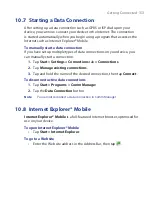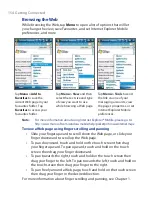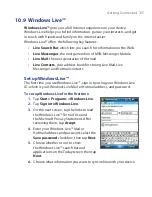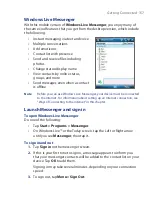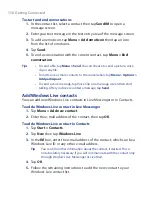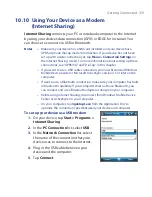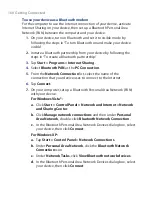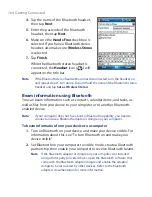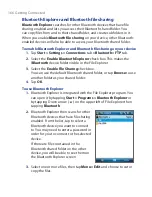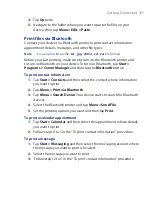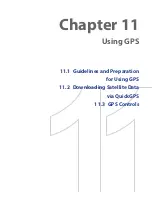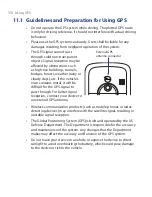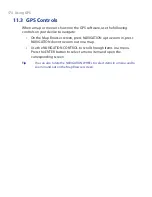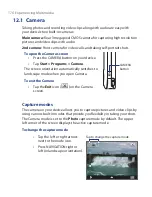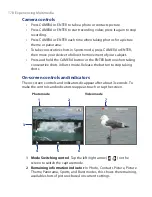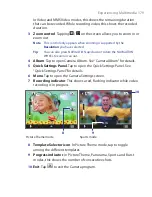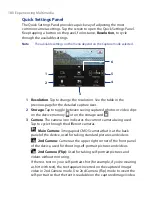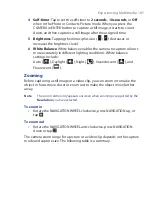Getting Connected 167
4.
Tap
Up
twice.
5.
Navigate to the folder where you want to paste the files on your
device, then tap
Menu > Edit > Paste
.
Print files via Bluetooth
Connect your device to a Bluetooth printer to print contact information,
appointment details, messages, and other file types.
Note
You can print files in the
.txt
,
.jpg
,
.xhtml
,
.vcf
,
.vcs
file formats.
Before you start printing, make sure to turn on the Bluetooth printer and
to turn on Bluetooth on your device. To turn on Bluetooth, tap
Start >
Programs > Comm Manager
and then tap the
Bluetooth
button.
To print contact information
1.
Tap
Start > Contacts
and then select the contact whose information
you want to print.
2.
Tap
Menu > Print via Bluetooth
.
3.
Tap
Menu > Search Device
. Your device starts to search for Bluetooth
devices.
4.
Select the Bluetooth printer and tap
Menu > Send File
.
5.
Set the printing options you want and then tap
.
To print a calendar appointment
1.
Tap
Start > Calendar
and then select the appointment whose details
you want to print.
2.
Follow steps 2 to 5 in the “To print contact information” procedure.
To print a message
1.
Tap
Start > Messaging
and then select the messaging account where
the message you want to print is located.
2.
Select the message you want to print.
3.
Follow steps 2 to 5 in the “To print contact information” procedure.
Summary of Contents for POLA200
Page 1: ...www htc com Xda orbit 2 User Guide...
Page 48: ...48 Getting Started...
Page 136: ...136 Working With Company E mails and Meeting Appointments...
Page 212: ...212 Experiencing Multimedia...
Page 220: ...220 Managing Your Device...
Page 221: ...Chapter 14 Using Other Applications 14 1 Voice Speed Dial 14 2 Java 14 3 Spb GPRS Monitor...
Page 229: ...Appendix A 1 Regulatory Notices A 2 Specifications...
Page 238: ...238 Appendix...
Page 246: ...246 Index...