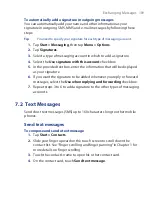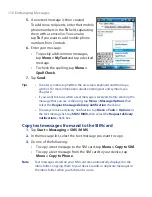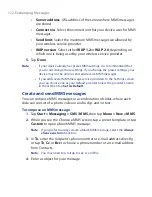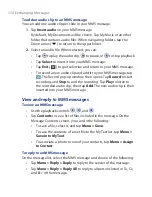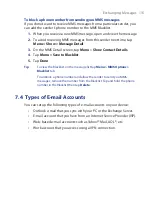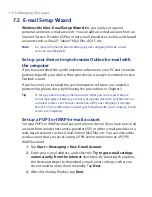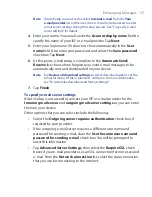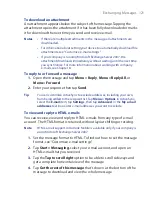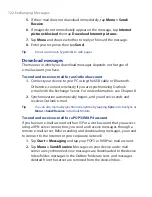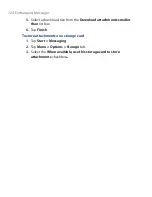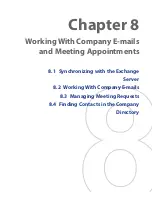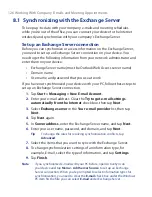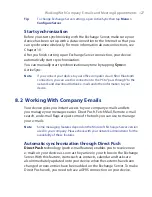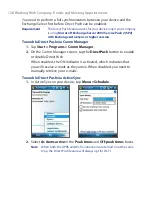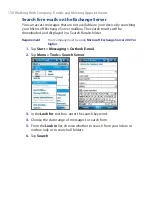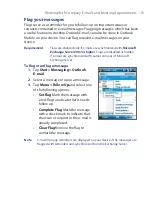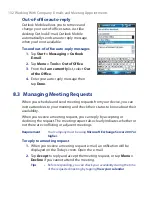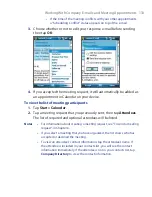Exchanging Messages 119
7.6 Using E-mail
After setting up e-mail accounts on your device, you can start sending and
receiving e-mail messages.
Create and send messages
To compose and send a message
1.
Tap
Start > Contacts
.
2.
Slide your finger upward on the touch screen to scroll down the
contact list. See “Finger scrolling and finger panning” in Chapter 1 for
more details on finger scrolling.
3.
Touch the contact’s name to open his or her contact card.
4.
On the contact card, touch the item that shows
Send e-mail
.
5.
If you have several e-mail accounts, the Account Picker screen will
appear. Select an e-mail account that you want to use.
6.
A new e-mail message is then created.
To add more recipients, enter their e-mail addresses, separating
them with a semicolon. You can also tap
To
if you want to add e-mail
addresses stored in Contacts.
7.
Enter a subject and compose your message. To quickly add common
messages, tap
Menu
> My Text
and tap a desired message.
8.
To check the spelling, tap
Menu >
Spell Check
.
9.
Tap
Send
.
Tips
•
To enter symbols, tap
123
on the on-screen keyboard and then tap a
symbol. For more information about entering text and symbols, see
Chapter 2.
•
To set the priority, tap
Menu > Message Options
.
•
If you are working offline, e-mail messages are moved to the Outbox
folder and will be sent the next time you connect.
To add an attachment to a message
1.
In the message that you are composing, tap
Menu >
Insert
and tap
the item you want to attach:
Picture
,
Voice Note
, or
File
.
2.
Select the file or picture you want to attach, or record a voice note.
Summary of Contents for POLA200
Page 1: ...www htc com Xda orbit 2 User Guide...
Page 48: ...48 Getting Started...
Page 136: ...136 Working With Company E mails and Meeting Appointments...
Page 212: ...212 Experiencing Multimedia...
Page 220: ...220 Managing Your Device...
Page 221: ...Chapter 14 Using Other Applications 14 1 Voice Speed Dial 14 2 Java 14 3 Spb GPRS Monitor...
Page 229: ...Appendix A 1 Regulatory Notices A 2 Specifications...
Page 238: ...238 Appendix...
Page 246: ...246 Index...