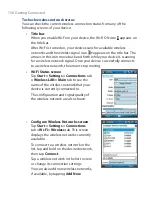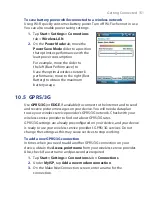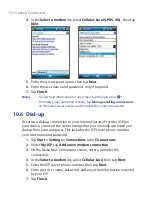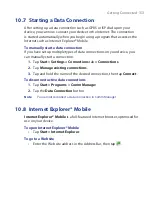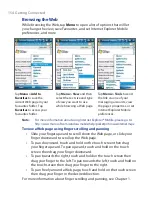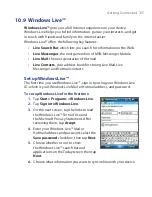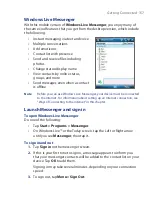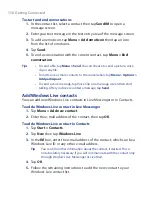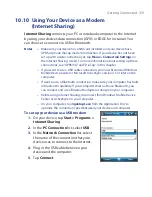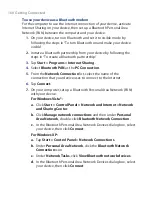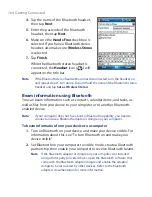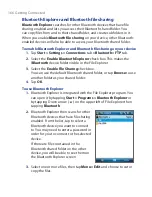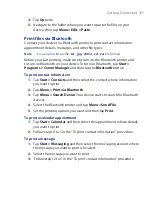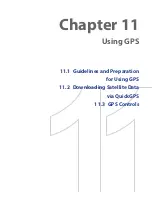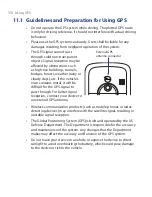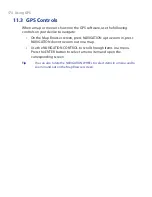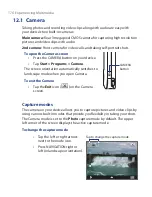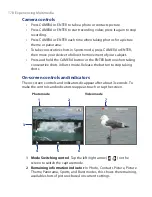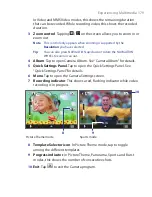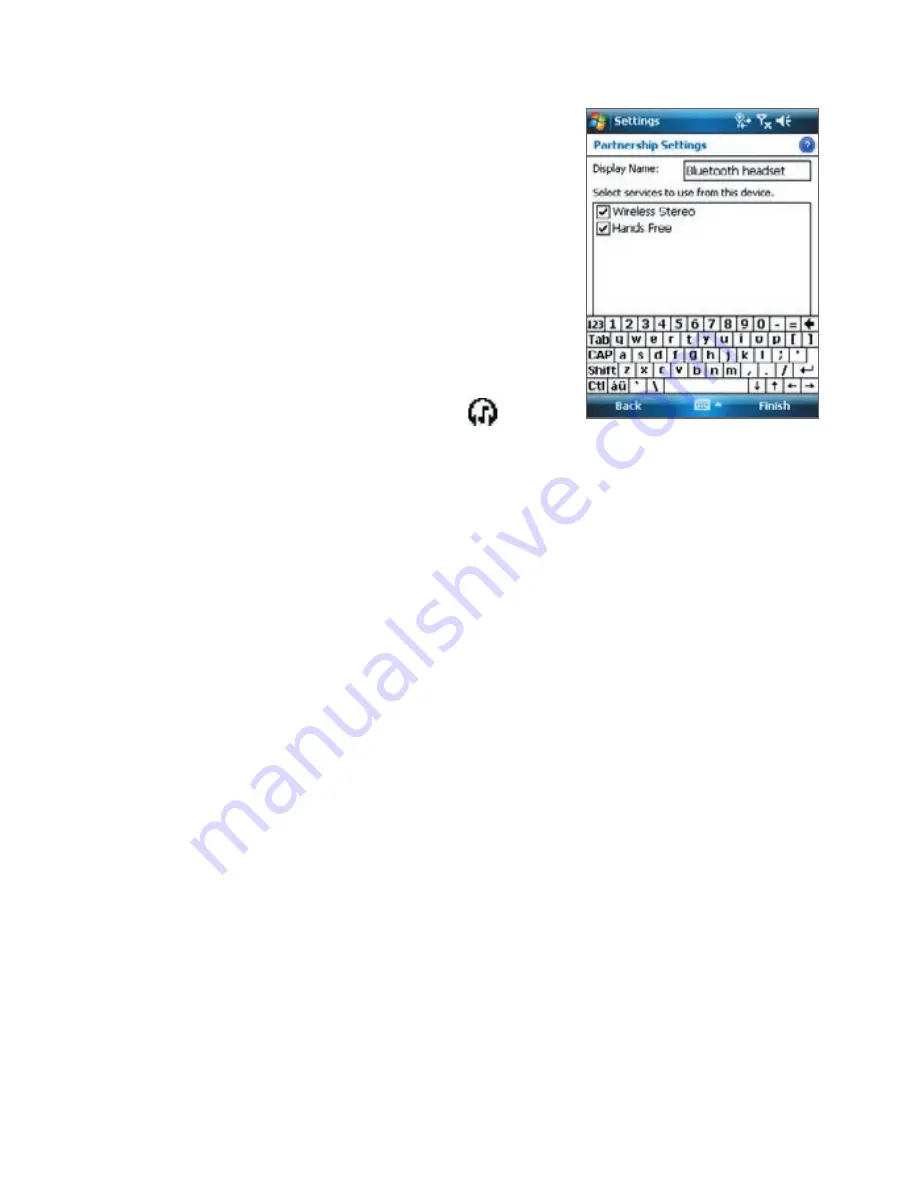
164 Getting Connected
4.
Tap the name of the Bluetooth headset,
then tap
Next
.
5.
Enter the passcode of the Bluetooth
headset, then tap
Next
.
6.
Make sure the
Hands Free
check box is
selected. If you have a Bluetooth stereo
headset, also make sure
Wireless Stereo
is selected.
7.
Tap
Finish
.
While the Bluetooth stereo headset is
connected, the
Headset
icon (
) will
appear on the title bar.
Note
If the Bluetooth stereo headset becomes disconnected, turn the headset on
and repeat steps 1 to 3 above. Tap and hold the name of the Bluetooth stereo
headset and tap
Set as Wireless Stereo
.
Beam information using Bluetooth
You can beam information, such as contacts, calendar items, and tasks, as
well as files from your device to your computer or to another Bluetooth-
enabled device.
Note
If your computer does not have built-in Bluetooth capability, you need to
connect and use a Bluetooth adapter or dongle on your computer.
To beam information from your device to a computer
1.
Turn on Bluetooth on your device, and make your device visible. For
information about this, see “To turn Bluetooth on and make your
device visible”.
2.
Set Bluetooth on your computer to visible mode, create a Bluetooth
partnership, then enable your computer to receive Bluetooth beams.
Note
If the Bluetooth adapter or dongle on your computer was installed
using a third-party provided driver, open the Bluetooth software that
came with the Bluetooth adapter/dongle and enable the adapter/
dongle to be discovered by other devices. Refer to the Bluetooth
adapter’s documentation for more information.
Summary of Contents for POLA200
Page 1: ...www htc com Xda orbit 2 User Guide...
Page 48: ...48 Getting Started...
Page 136: ...136 Working With Company E mails and Meeting Appointments...
Page 212: ...212 Experiencing Multimedia...
Page 220: ...220 Managing Your Device...
Page 221: ...Chapter 14 Using Other Applications 14 1 Voice Speed Dial 14 2 Java 14 3 Spb GPRS Monitor...
Page 229: ...Appendix A 1 Regulatory Notices A 2 Specifications...
Page 238: ...238 Appendix...
Page 246: ...246 Index...