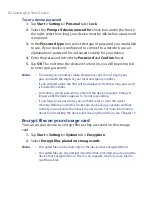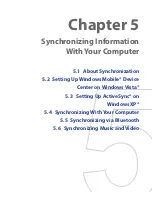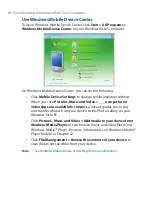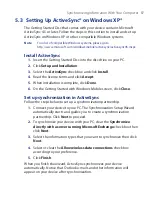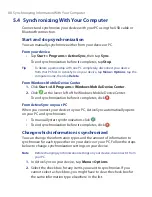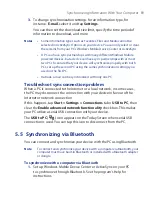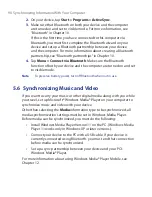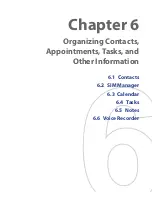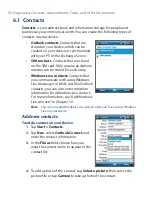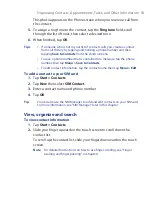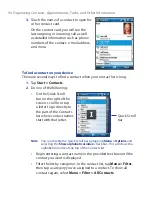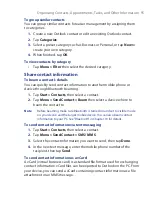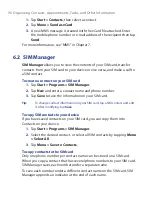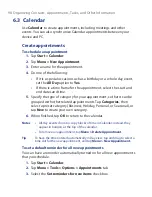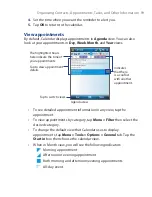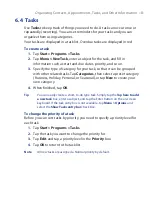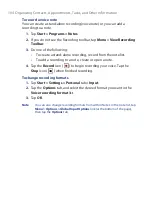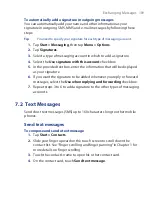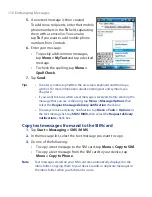96 Organizing Contacts, Appointments, Tasks, and Other Information
1.
Tap
Start > Contacts
, then select a contact.
2.
Tap
Menu > Send as vCard
.
3.
A new MMS message is created with the vCard file attached. Enter
the mobile phone number or e-mail address of the recipient then tap
Send
.
For more information, see “MMS” in Chapter 7.
6.2 SIM Manager
SIM Manager
allows you to view the contents of your SIM card, transfer
contacts from your SIM card to your device or vice versa, and make a call to
a SIM contact.
To create a contact on your SIM card
1.
Tap
Start > Programs > SIM Manager
.
2.
Tap
New
and enter a contact name and phone number.
3.
Tap
Save
to save the information on your SIM card.
Tip:
To change contact information on your SIM card, tap a SIM contact and edit
it. After modifying, tap
Save
.
To copy SIM contacts to your device
If you have saved contacts on your SIM card, you can copy them into
Contacts on your device.
1.
Tap
Start > Programs > SIM Manager
.
2.
Select the desired contact, or select all SIM contacts by tapping
Menu
> Select All
.
3.
Tap
Menu > Save to Contacts
.
To copy contacts to the SIM card
Only one phone number per contact name can be stored on a SIM card.
When you copy a contact that has several phone numbers to your SIM card,
SIM Manager saves each number under a separate name.
To save each number under a different contact name on the SIM card, SIM
Manager appends an indicator at the end of each name.
Summary of Contents for POLA200
Page 1: ...www htc com Xda orbit 2 User Guide...
Page 48: ...48 Getting Started...
Page 136: ...136 Working With Company E mails and Meeting Appointments...
Page 212: ...212 Experiencing Multimedia...
Page 220: ...220 Managing Your Device...
Page 221: ...Chapter 14 Using Other Applications 14 1 Voice Speed Dial 14 2 Java 14 3 Spb GPRS Monitor...
Page 229: ...Appendix A 1 Regulatory Notices A 2 Specifications...
Page 238: ...238 Appendix...
Page 246: ...246 Index...