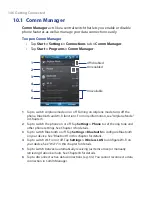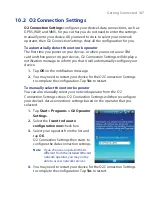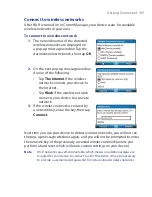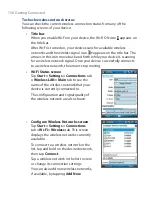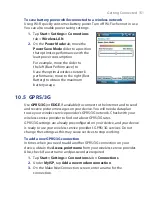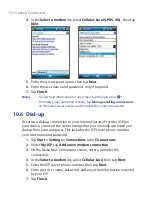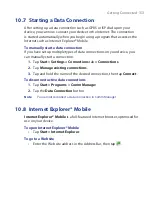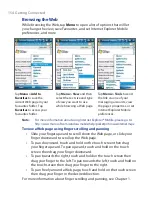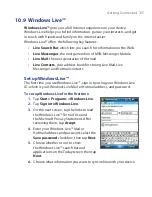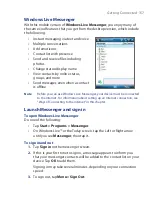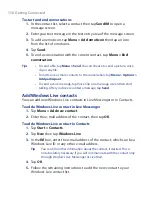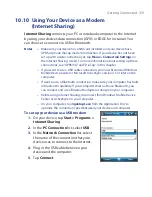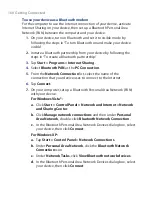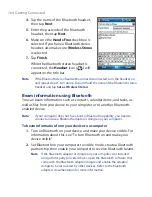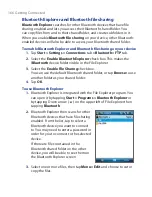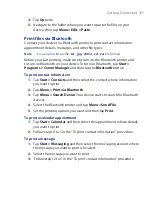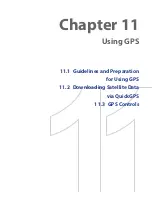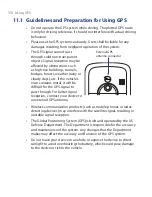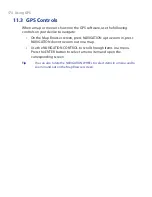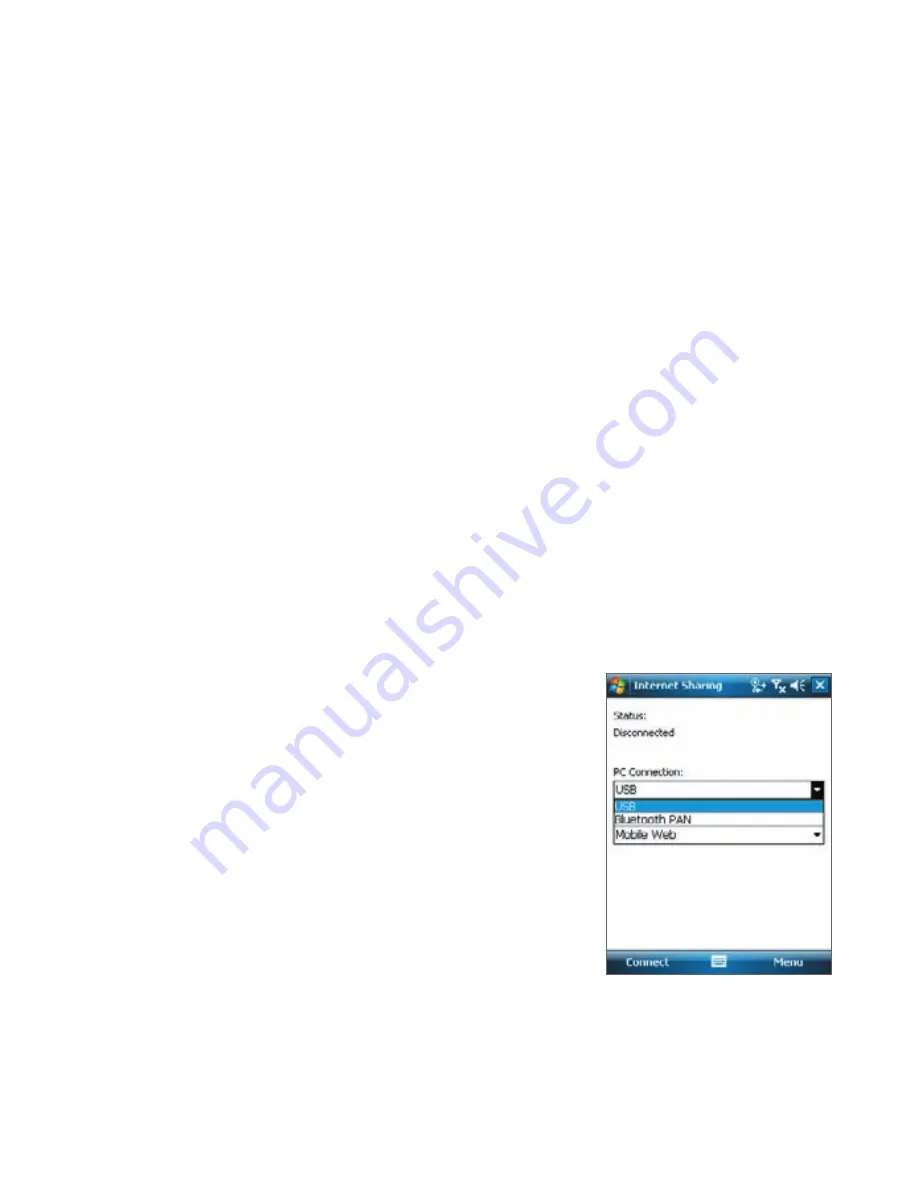
Getting Connected 159
10.10 Using Your Device as a Modem
(Internet Sharing)
Internet Sharing
connects your PC or notebook computer to the Internet
by using your device’s data connection (GPRS or EDGE, for instance). You
can choose to connect via USB or Bluetooth.
Notes
•
Make sure your device has a SIM card installed, and your device has a
GPRS or phone dial-up modem connection. If your device has not been
set up with a data connection yet, tap
Menu > Connection Settings
on
the Internet Sharing screen. For more information about setting up these
connections, see "GPRS/3G" and "Dial-up" in this chapter.
•
If you want to use a USB cable connection, you must first install Windows
Mobile Device Center or Microsoft ActiveSync version 4.5 or later on the
computer.
•
If want to use a Bluetooth connection, make sure your computer has built-
in Bluetooth capability. If your computer does not have Bluetooth, you
can connect and use a Bluetooth adapter or dongle on your computer.
•
Before using Internet Sharing, disconnect from Windows Mobile Device
Center or ActiveSync on your computer.
•
On your computer, run
3gnetopt.exe
from the Application Disc to
optimise the connection speed between your device and computer.
To set up your device as a USB modem
1.
On your device, tap
Start > Programs >
Internet Sharing
.
2.
In the
PC Connection
list, select
USB
.
3.
In the
Network Connection
list, select
the name of the connection that your
device uses to connect to the Internet.
4.
Plug in the USB cable between your
device and the computer.
5.
Tap
Connect
.
Summary of Contents for POLA200
Page 1: ...www htc com Xda orbit 2 User Guide...
Page 48: ...48 Getting Started...
Page 136: ...136 Working With Company E mails and Meeting Appointments...
Page 212: ...212 Experiencing Multimedia...
Page 220: ...220 Managing Your Device...
Page 221: ...Chapter 14 Using Other Applications 14 1 Voice Speed Dial 14 2 Java 14 3 Spb GPRS Monitor...
Page 229: ...Appendix A 1 Regulatory Notices A 2 Specifications...
Page 238: ...238 Appendix...
Page 246: ...246 Index...