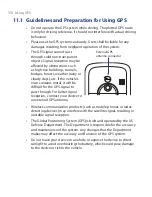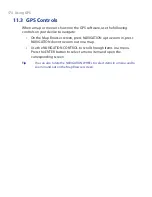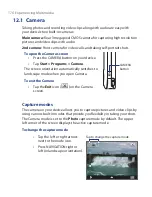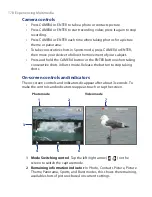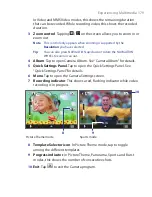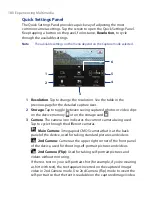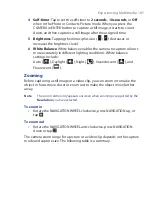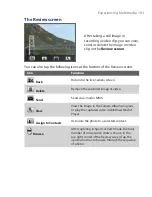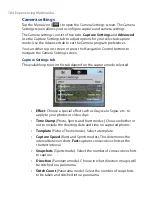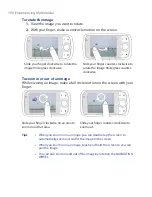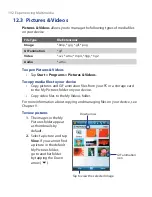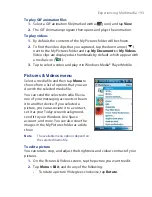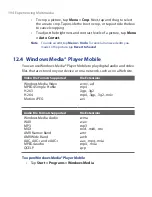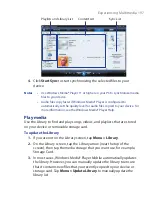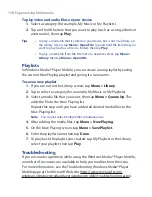184 Experiencing Multimedia
Camera settings
Tap the Menu icon (
) to open the Camera Settings screen. The Camera
Settings screen allows you to configure capture and camera settings.
The Camera settings consist of two tabs:
Capture Settings
and
Advanced
.
Use the Capture Settings tab to adjust options for your selected capture
mode; Use the Advanced tab to set the Camera program preferences.
You can either tap on-screen or press the Navigation Control buttons to
navigate the Camera Settings screen.
Capture Settings tab
The available options in this tab depend on the capture mode selected.
•
Effect
. Choose a special effect such as Grayscale, Sepia, etc., to
apply to your photos or video clips.
•
Time Stamp
(Photo, Sports and Burst modes). Choose whether or
not to include the shooting date and time on captured photos.
•
Template
(Picture Theme mode). Select a template.
•
Capture Speed
(Burst and Sports modes). This determines the
interval between shots.
Fast
captures consecutive shots at the
shortest interval.
•
Snapshots
(Sports mode). Select the number of consecutive shots
to capture.
•
Direction
(Panorama mode). Choose in what direction images will
be stitched in a panorama.
•
Stitch Count
(Panorama mode). Select the number of snapshots
to be taken and stitched into a panorama.
Summary of Contents for POLA200
Page 1: ...www htc com Xda orbit 2 User Guide...
Page 48: ...48 Getting Started...
Page 136: ...136 Working With Company E mails and Meeting Appointments...
Page 212: ...212 Experiencing Multimedia...
Page 220: ...220 Managing Your Device...
Page 221: ...Chapter 14 Using Other Applications 14 1 Voice Speed Dial 14 2 Java 14 3 Spb GPRS Monitor...
Page 229: ...Appendix A 1 Regulatory Notices A 2 Specifications...
Page 238: ...238 Appendix...
Page 246: ...246 Index...