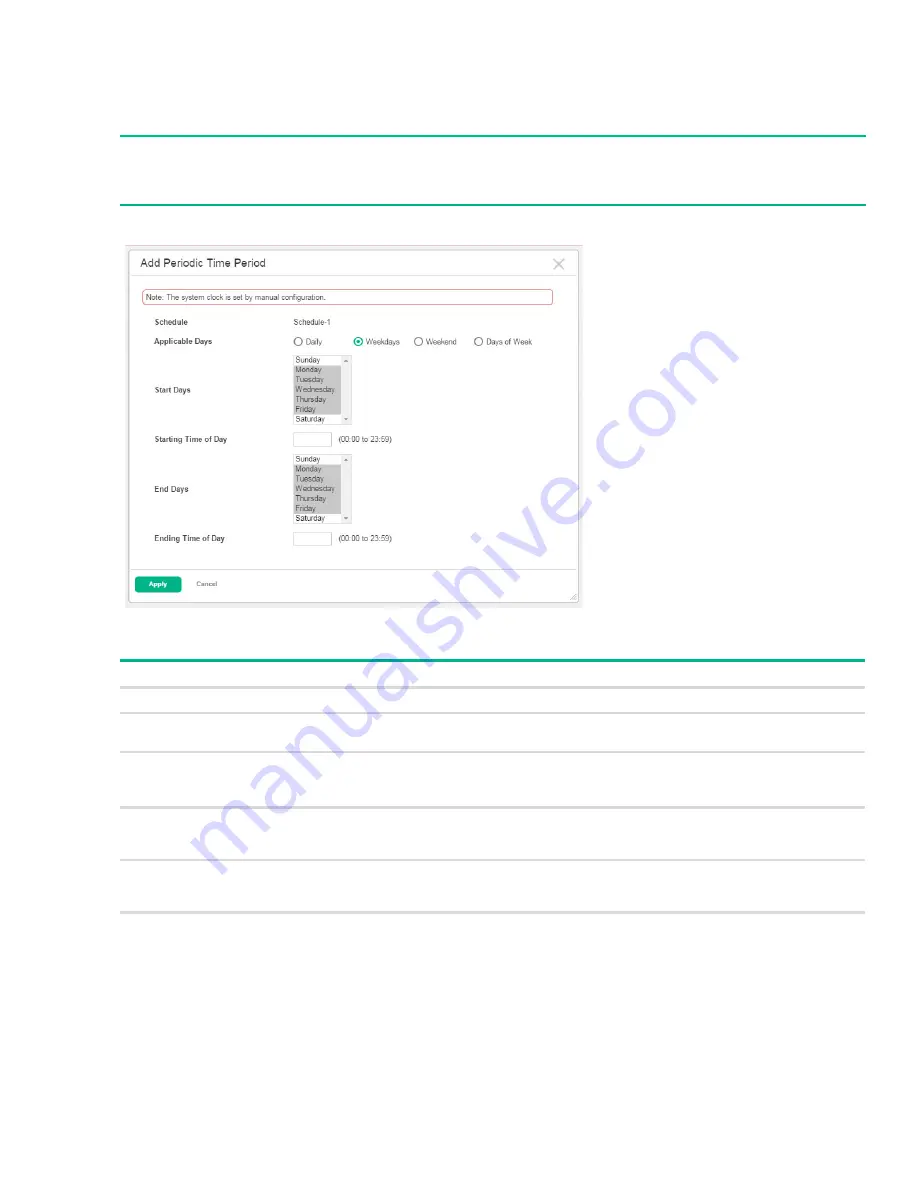
PoE Port Schedule
109
Adding a Periodic Time Period
To configure a periodic schedule, select the schedule from the
Schedule
list and click
Add Periodic
.
Figure 77. Add Periodic Time Period Page
Table 57. Add Periodic Time Period Fields
Click
Apply
to save any changes for the current boot session. The changes take effect immediately but
are not retained across a switch reset unless you click
Save Configuration
.
NOTE:
Periodic time periods cannot overlap. Consecutive periodic time periods must be at least three min-
utes apart.
Field
Description
Schedule
The schedule to be configured.
Applicable Days
Select the days on which the periodic time range entry is active. If you select
Days of Week
,
you can select multiple days from the
Start Days
list.
Start Days
Indicates the days on which the time period becomes active. The days are autoselected to
correspond to your choice in the
Applicable Days
field.
If you selected
Days of Week
, you can hold down the
Ctrl
key to select multiple days.
Starting Time of Day
Specify the time of day that the entry becomes active by entering the information in the field
or by using the scroll bar in the Choose Time window, which displays when you click the field.
You can click
Now
to use the current time of day. Click
Done
to close the window.
End Days
Indicates the days on which the time entry ends. The days are autoselected to correspond to
your choice in the
Applicable Days
. If you selected
Days of Week
, the selected days
correspond to your selections in the
Start Days
list.
Ending Time of Day
Specify the time of day that the entry becomes inactive by entering the information in the field
or by using the scroll bar in the Choose Time window, which displays when you click the field.
Click
Now
to use the current time of day. Click
Done
to close the window.






























