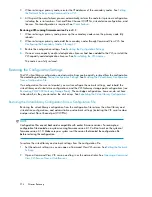1.
Remove the existing node from the rack:
a.
Power off the system. See
Powering Off the System
.
b.
From the back of the node, make a note of all cable connections then disconnect the cables.
c.
From the front of the node, loosen the captive thumbscrews until the thumbscrews are free
of the rack.
d.
Pull the node out from the rack until it stops.
e.
Squeeze the release brackets (see
Figure 68
), then pull the node free from the rails.
Figure 68 Rail release bracket
.
2.
Install the new node into the rack. See
Installing the VLS Node into a Rack
.
3.
Reconnect the cables to the new node exactly as they were connected to the previous node.
4.
Configure the node:
a.
On the primary node, connect to the serial port or use the keyboard and mouse ports to
connect to a console.
b.
Power on the primary node.
After several minutes, a menu will appear on your monitor asking whether the node is a
primary (master, m) or secondary (slave, s) node.
c.
Enter
m
. The node will then run cable checks and configuration checks.
d.
After the checks are complete the node will reboot automatically. Wait for the primary node
to fully boot.
Rebooting is complete when you receive the “Initializing node#” and then “Initializing for
node# completed.” messages in the systems notifications (if you have DHCP enabled) of
Command View VLS or when you see the login prompt on the terminal.
5.
If your system is running VLS firmware version 2.3.1, or version 3.2.2 or higher, continue to
Step
6
. If not, skip to
Step 10
.
6.
After the node reboots, check Command View VLS for the new storage port WWPNs. See
Step
1
in
Presenting the LUNs
.
7.
Present the new WWPNs to the EVA. See
Presenting the LUNs
.
IMPORTANT:
Do
not reboot the VLS12000 at this point or it will overwrite your saved configuration with
a blank configuration.
8.
Perform a Quick Restore of node0. See
Recovering from Operating System Failure
.
Component Replacement
210
Summary of Contents for StorageWorks 12000
Page 14: ...14 ...
Page 102: ...Operation 102 ...
Page 110: ...User Interfaces 110 ...
Page 150: ...Management 150 ...
Page 168: ...Monitoring 168 ...
Page 198: ...Component Identification 198 ...
Page 222: ...Support and Other Resources 222 ...
Page 232: ...Troubleshooting 232 ...
Page 236: ...Specifications 236 ...
Page 244: ...Bulgarian Notice Czech Notice Danish Notice Dutch Notice Regulatory Compliance Notices 244 ...
Page 245: ...Estonian Notice Finnish Notice French Notice German Notice HP StorageWorks 245 ...
Page 246: ...Greek Notice Hungarian Notice Italian Notice Latvian Notice Regulatory Compliance Notices 246 ...
Page 247: ...Lithuanian Notice Polish Notice Portuguese Notice Romanian Notice HP StorageWorks 247 ...
Page 249: ...Battery Replacement Notices Dutch Battery Notice HP StorageWorks 249 ...
Page 250: ...French Battery Notice German Battery Notice Regulatory Compliance Notices 250 ...
Page 251: ...Italian Battery Notice Japanese Battery Notice HP StorageWorks 251 ...
Page 252: ...Spanish Battery Notice Regulatory Compliance Notices 252 ...