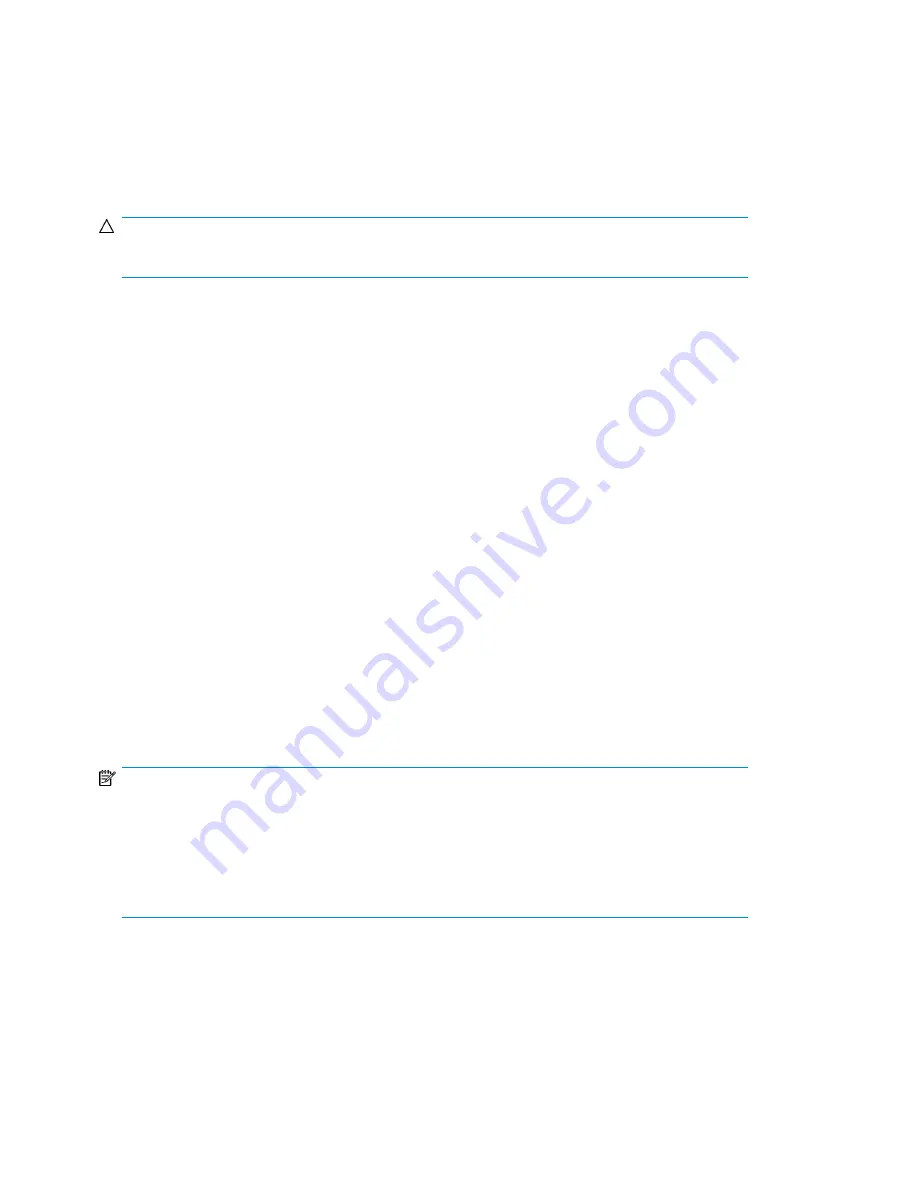
4.
Click
Restart Emulations
in the task bar.
The
Restart Emulations
window opens.
5.
Click
Restart Emulations
to confirm.
Updating the Firmware
CAUTION:
The VLS restarts automatically when you install a firmware update.
To update the VLS firmware:
1.
Obtain the VLS firmware update zip file from HP.
2.
Verify the file integrity of the downloaded file. See the firmware release notes for details.
3.
Open a Command View VLS session and log in as the administrator. See
“
Opening a Command View VLS Session from a Web Browser
” on page 105.
4.
Select the
System
tab.
5.
Select
Chassis
in the navigation tree.
6.
Select
Software Update
under
Maintenance Tasks
. The
Software Update
window opens.
7.
Select
Browse
.
8.
Select the zipped firmware upgrade file.
9.
Select
Next Step
. The window displays information about the upgrade.
10.
Select
Next Step
to continue. The EULA displays.
11.
Select
Accept and Install
to continue.
The screen displays a message that the upgrade was successfully installed and reboots
automatically. The reboot may take several minutes.
Saving Configuration Settings
NOTE:
The VLS firmware ensures a persistent VLS serial number and Fibre Channel port WWPNs, so that
in the event of any hardware failure and replacement (such as the system board or Fibre Channel
host bus adapter card), the VLS still appears exactly the same to the external SAN. It does this by
generating a VLS serial number and Fibre Channel port WWPNs at first boot, which are based on
the system board's MAC address. The VLS serial number and Fibre Channel port WWPNs are saved
on the VLS hard drives and with the virtual library configuration settings in the configuration file.
HP highly recommends that you save your virtual library configuration and the VLS network settings
to an external configuration file, so they can be restored in the event of a disaster.
To save your virtual library configuration and the VLS network settings to an external configuration
file:
Management
148
Summary of Contents for StorageWorks 12000
Page 14: ...14 ...
Page 102: ...Operation 102 ...
Page 110: ...User Interfaces 110 ...
Page 150: ...Management 150 ...
Page 168: ...Monitoring 168 ...
Page 198: ...Component Identification 198 ...
Page 222: ...Support and Other Resources 222 ...
Page 232: ...Troubleshooting 232 ...
Page 236: ...Specifications 236 ...
Page 244: ...Bulgarian Notice Czech Notice Danish Notice Dutch Notice Regulatory Compliance Notices 244 ...
Page 245: ...Estonian Notice Finnish Notice French Notice German Notice HP StorageWorks 245 ...
Page 246: ...Greek Notice Hungarian Notice Italian Notice Latvian Notice Regulatory Compliance Notices 246 ...
Page 247: ...Lithuanian Notice Polish Notice Portuguese Notice Romanian Notice HP StorageWorks 247 ...
Page 249: ...Battery Replacement Notices Dutch Battery Notice HP StorageWorks 249 ...
Page 250: ...French Battery Notice German Battery Notice Regulatory Compliance Notices 250 ...
Page 251: ...Italian Battery Notice Japanese Battery Notice HP StorageWorks 251 ...
Page 252: ...Spanish Battery Notice Regulatory Compliance Notices 252 ...






























