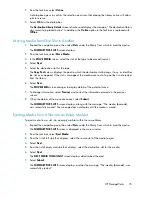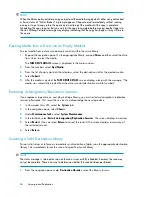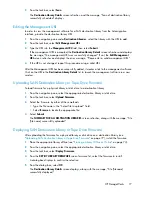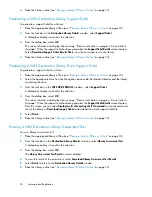2.
From the task bar, select
Online
.
A dialog box opens to confirm the selection and warn that placing the library online will allow
jobs to resume.
3.
Select
OK
from the dialog box.
The
Destination Library Details
screen refreshes and displays the message, “The destination library
was successfully placed online.” In addition, the
Online
option in the task bar is replaced with
Offline
.
Moving Media from One Slot to Another
1.
Expand the navigation pane, then select
Slots
under the library from which to eject the media.
The
SUMMARY FOR SLOTS
screen displays.
2.
From the task bar, select
Move Media
.
3.
In the
MOVE MEDIA
screen, select the slot of the tape to be moved (source).
4.
Select
Next
.
5.
Select the destination slot for the tape.
The
Copy Pool
column displays the pool to which the destination slot belongs, if any, or identifies
the slot as unmapped. If the slot is unmapped, the media moves out of a pool but is not ejected
from the library.
6.
Select
Next
.
The
MOVE MEDIA
screen changes to display details of the potential move.
7.
To change information, select
Previous
and correct the information entered on the previous
screens.
8.
When the details of the move are correct, select
Submit
.
The
SUMMARY FOR SLOTS
screen displays, along with the message, “The media, [barcode],
was successfully moved.” The message does not display until the media is moved.
Ejecting Media from a Slot into an Empty Mailslot
To eject media from a slot into an empty mailslot within the same library:
1.
Expand the navigation pane, then select
Slots
under the library from which to eject the media.
The
SUMMARY FOR SLOTS
screen is displayed in the main window.
2.
From the task bar, select
Eject Media
.
3.
From the list of full slots that displays, select the source slot of the media to eject.
4.
Select
Next
.
5.
From the list of empty mailslots that displays, select the destination slot for the media.
6.
Select
Next
.
The
EJECT MEDIA TO MAILSLOT
screen displays details about the eject.
7.
Select
Submit
.
The
SUMMARY FOR SLOTS
screen displays, as does the message, “The media, [barcode], was
successfully ejected.”
HP StorageWorks
75
Summary of Contents for StorageWorks 12000
Page 14: ...14 ...
Page 102: ...Operation 102 ...
Page 110: ...User Interfaces 110 ...
Page 150: ...Management 150 ...
Page 168: ...Monitoring 168 ...
Page 198: ...Component Identification 198 ...
Page 222: ...Support and Other Resources 222 ...
Page 232: ...Troubleshooting 232 ...
Page 236: ...Specifications 236 ...
Page 244: ...Bulgarian Notice Czech Notice Danish Notice Dutch Notice Regulatory Compliance Notices 244 ...
Page 245: ...Estonian Notice Finnish Notice French Notice German Notice HP StorageWorks 245 ...
Page 246: ...Greek Notice Hungarian Notice Italian Notice Latvian Notice Regulatory Compliance Notices 246 ...
Page 247: ...Lithuanian Notice Polish Notice Portuguese Notice Romanian Notice HP StorageWorks 247 ...
Page 249: ...Battery Replacement Notices Dutch Battery Notice HP StorageWorks 249 ...
Page 250: ...French Battery Notice German Battery Notice Regulatory Compliance Notices 250 ...
Page 251: ...Italian Battery Notice Japanese Battery Notice HP StorageWorks 251 ...
Page 252: ...Spanish Battery Notice Regulatory Compliance Notices 252 ...