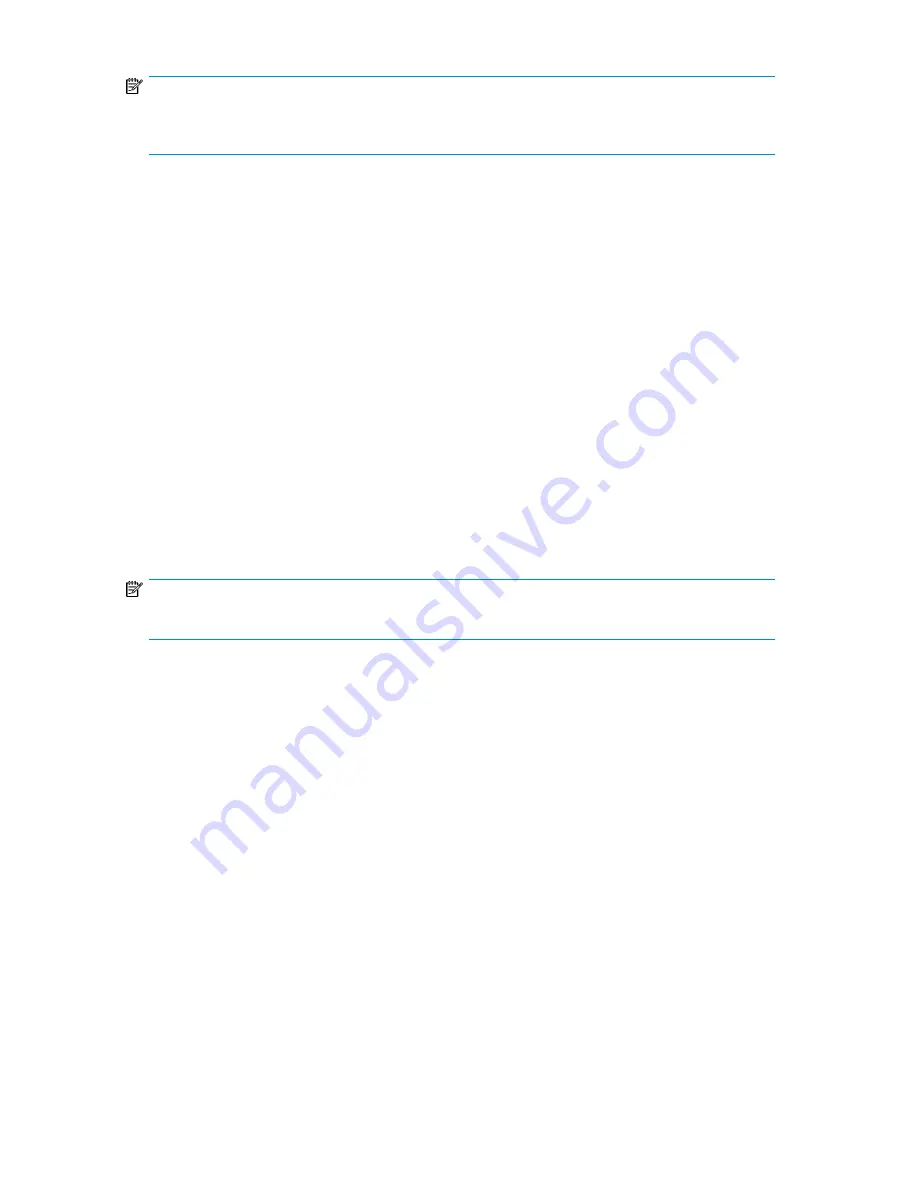
NOTE:
Using oversubscription, you run the risk of running out of physical storage capacity and requires
careful planning of your storage needs and a review of your current storage policy.
Enabling and Disabling Oversubscription
To enable oversubscription:
In Command View VLS:
1.
Select the
System
tab.
2.
Select
Chassis
in the navigation tree.
The chassis details window opens.
3.
In the Oversubscription section, select
Enabled
.
4.
The
Notify when storage capacity is [x] % Full
box defaults to 90. You may change the value or
leave it at 90.
This percentage value is the threshold of storage space consumed that when reached triggers a
storage capacity notification alert. If this threshold is set to zero (0), an alert will be sent only
when existing capacity has been reached.
5.
Click
Apply Settings
.
To disable oversubscription, deselect the
Enabled
box.
NOTE:
Oversubscription cannot be disabled while cartridge capacity is oversubscribed.
Shutdown at 98% Capacity
The system displays warnings on the Notifications screen when the backend storage capacity consumed
reaches the user-defined threshold (determined when you enabled oversubscription). Additional
notifications are sent when the capacity consumed reaches 95% and again at 98%.
At the level of 98%, the system will reject all attempts to write data from the backup application. Free
up storage space or add more storage before reaching this point to ensure that no data is lost. All
read operations remain unaffected.
Once you reduce the capacity consumed to a level below the user-defined threshold, writes from the
backup application resume automatically. However, if you reduce the capacity consumed to less than
98% but still above the threshold, you can manually resume writes by selecting
Enable Writes
(now
visible) from the task bar of the Chassis status screen.
When the storage capacity consumed exceeds the user-defined threshold, the system:
•
Displays warnings on the Notifications screen
•
Sends emails (if configured) to specified users
•
Sends alerts to the management consoles (if SNMP traps are configured)
•
Displays the
Reclaim Space
link on the Chassis status screen
HP StorageWorks
119
Summary of Contents for StorageWorks 12000
Page 14: ...14 ...
Page 102: ...Operation 102 ...
Page 110: ...User Interfaces 110 ...
Page 150: ...Management 150 ...
Page 168: ...Monitoring 168 ...
Page 198: ...Component Identification 198 ...
Page 222: ...Support and Other Resources 222 ...
Page 232: ...Troubleshooting 232 ...
Page 236: ...Specifications 236 ...
Page 244: ...Bulgarian Notice Czech Notice Danish Notice Dutch Notice Regulatory Compliance Notices 244 ...
Page 245: ...Estonian Notice Finnish Notice French Notice German Notice HP StorageWorks 245 ...
Page 246: ...Greek Notice Hungarian Notice Italian Notice Latvian Notice Regulatory Compliance Notices 246 ...
Page 247: ...Lithuanian Notice Polish Notice Portuguese Notice Romanian Notice HP StorageWorks 247 ...
Page 249: ...Battery Replacement Notices Dutch Battery Notice HP StorageWorks 249 ...
Page 250: ...French Battery Notice German Battery Notice Regulatory Compliance Notices 250 ...
Page 251: ...Italian Battery Notice Japanese Battery Notice HP StorageWorks 251 ...
Page 252: ...Spanish Battery Notice Regulatory Compliance Notices 252 ...






























