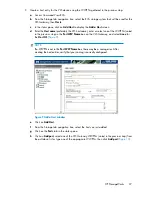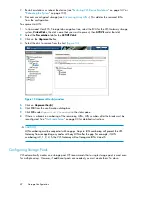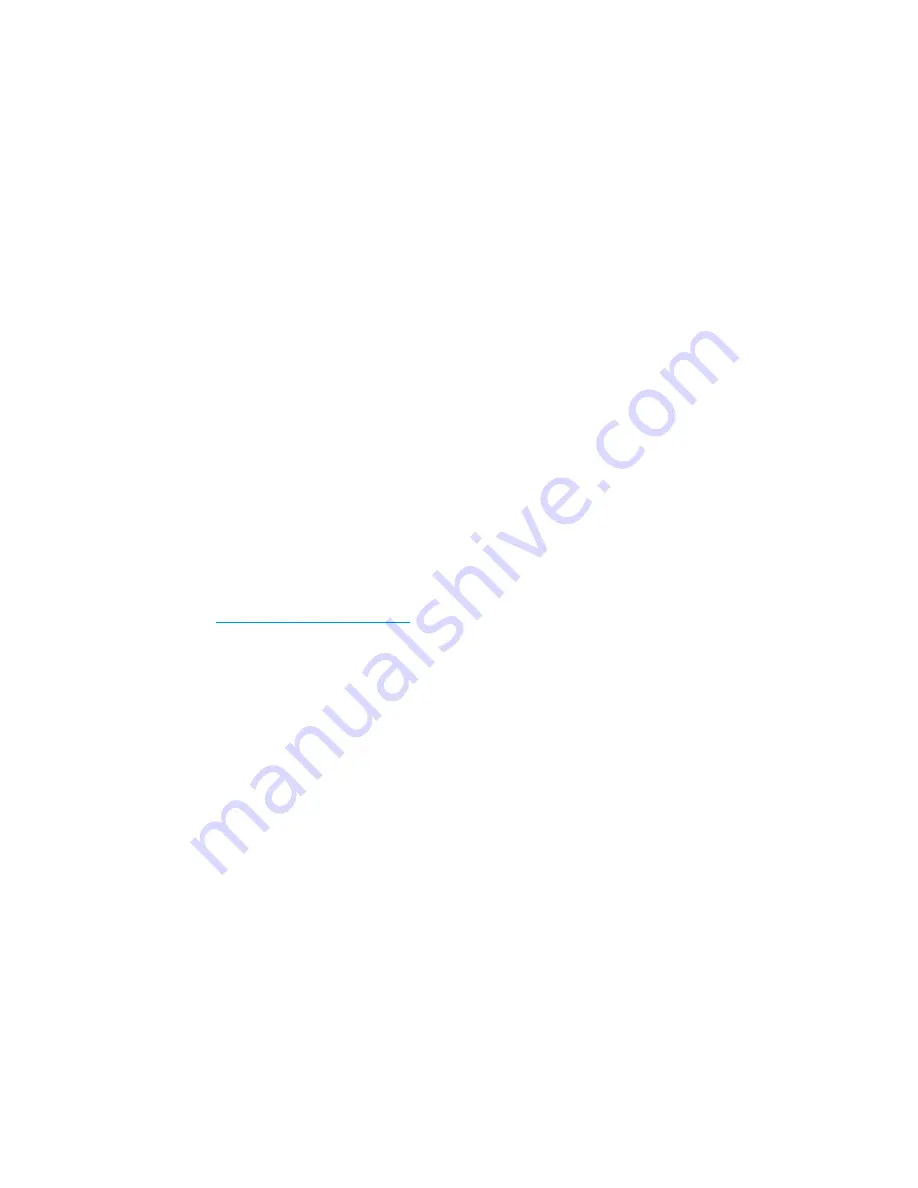
A VLS capacity license must be installed on the VLS when storage exceeds the base license.
If you are in a license violation state, all VLS read/write operations are disabled until either sufficient
licenses are installed to support the storage, or the excess storage is removed. When you have
cleared a license violation by installing an upgrade capacity license, the VLS read/write operations
are automatically enabled without requiring a reboot.
Unconfigured VLS12000 Gateway array LUNs are counted by the system; therefore, they can
contribute to license violations.
•
Deduplication — when you have upgraded to firmware version 3.1.x or higher to use the dedu-
plication feature.
A VLS deduplication license must be installed on the VLS before you can use the deduplication
feature. The number of deduplication licenses must match or exceed the number of capacity licenses
installed. After you install the deduplication licenses, the VLS system automatically enables the
deduplication feature for all supported backup types.
•
Replication — when you have upgraded to firmware version 3.2.x or higher to use the deduplic-
ation-enabled replication feature.
A VLS replication license must be installed on the VLS before you can use deduplication-enabled
replication. Without the license, you may replicate backups across the SAN or LAN/WAN.
However, you need the replication license to replicate backups that have been deduplicated.
Deduplication-enabled replication requires one license per node on the target site.
Follow these steps to install capacity, deduplication, and replication licenses:
1.
Use Command View VLS to obtain the VLS system serial number from the
Identity
tab.
2.
Locate the paper or email entitlement certificate for the licenses you purchased. (You selected the
delivery method during the ordering process.)
HP recommends purchasing electronic certificates over physical certificates for faster delivery
and the convenience of not having to manage (either file away or throw away) confidential paper
certificates.
3.
Log on to
http://www.webware.hp.com
.
4.
Select
Generate Licenses
.
5.
Sign in. If you are a new user, follow the on-screen instructions.
6.
Enter the order number from the entitlement certificate.
7.
Enter the VLS serial number. You will receive a license key immediately onscreen and via email.
8.
Copy the license key.
9.
Complete the installation in Command View TL. See the
HP OpenView Command View for TL
User Guide
for instructions.
Storage Configuration
46
Summary of Contents for StorageWorks 12000
Page 14: ...14 ...
Page 102: ...Operation 102 ...
Page 110: ...User Interfaces 110 ...
Page 150: ...Management 150 ...
Page 168: ...Monitoring 168 ...
Page 198: ...Component Identification 198 ...
Page 222: ...Support and Other Resources 222 ...
Page 232: ...Troubleshooting 232 ...
Page 236: ...Specifications 236 ...
Page 244: ...Bulgarian Notice Czech Notice Danish Notice Dutch Notice Regulatory Compliance Notices 244 ...
Page 245: ...Estonian Notice Finnish Notice French Notice German Notice HP StorageWorks 245 ...
Page 246: ...Greek Notice Hungarian Notice Italian Notice Latvian Notice Regulatory Compliance Notices 246 ...
Page 247: ...Lithuanian Notice Polish Notice Portuguese Notice Romanian Notice HP StorageWorks 247 ...
Page 249: ...Battery Replacement Notices Dutch Battery Notice HP StorageWorks 249 ...
Page 250: ...French Battery Notice German Battery Notice Regulatory Compliance Notices 250 ...
Page 251: ...Italian Battery Notice Japanese Battery Notice HP StorageWorks 251 ...
Page 252: ...Spanish Battery Notice Regulatory Compliance Notices 252 ...