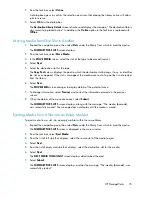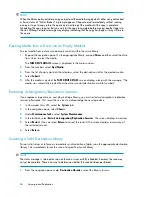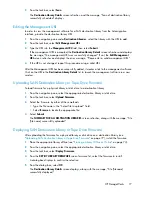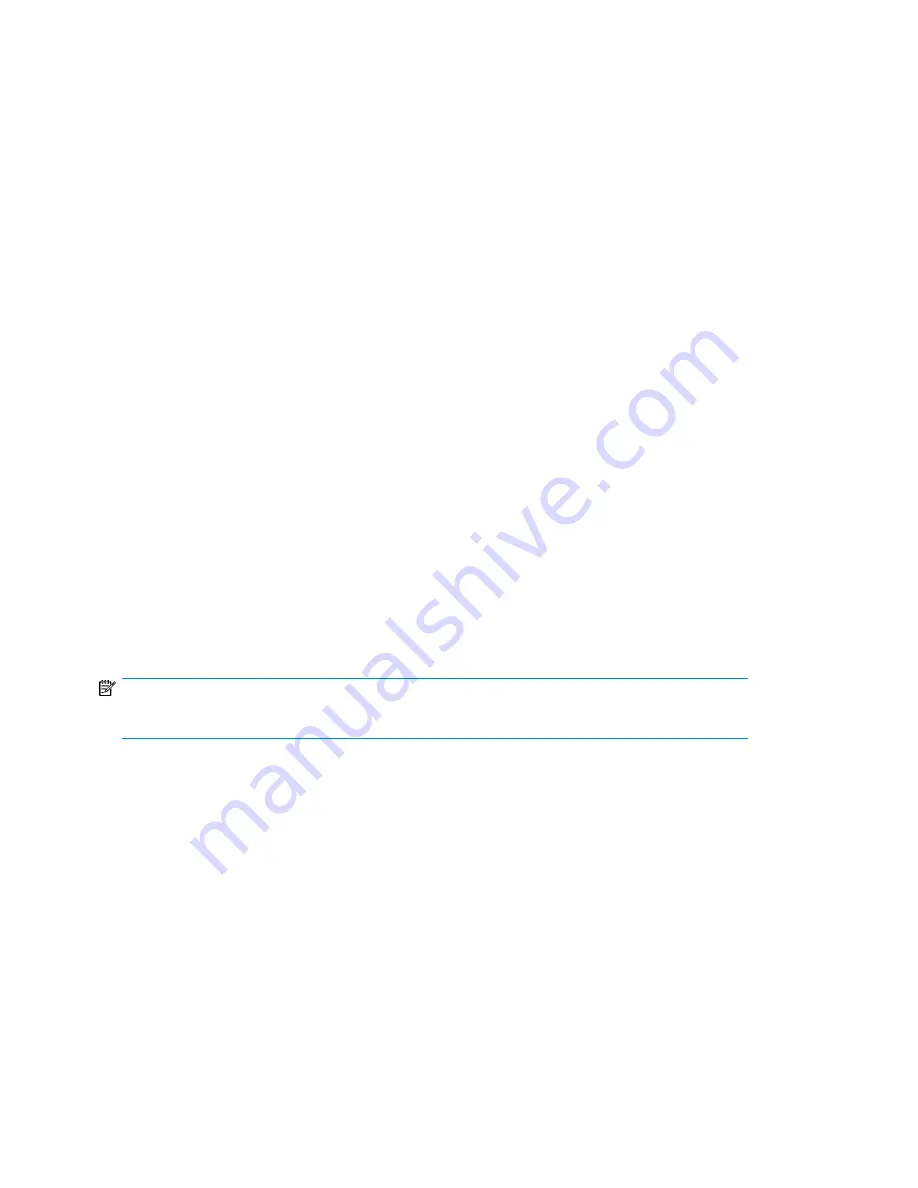
8.
Select
Submit
.
The mailslot screen refreshes, along with the message, “The media, [media name], was successfully
loaded.” Also, the media that has been loaded is no longer in the mailslot.
Automigration will then automatically create a matching blank virtual cartridge in the source
virtual library defined for this echo copy pool.
Loading Media into an Echo Copy Pool for Overwrite
To load an expired tape (a tape that was previously backed-up to and is being reused) from a mailslot
on a destination library into an echo copy pool, use
Load Media for Overwrite
:
1.
From Command View VLS, select the
Automigration/Replication
tab.
2.
From the navigation pane under the appropriate destination library, select
MailSlot
to display
the list of mailslots on that library.
3.
From the task bar, select
Load Media for Overwrite
.
4.
From the
LOAD MEDIA FOR OVERWRITE
screen, select the source slot.
5.
Select
Next
.
6.
Select the destination slot.
7.
Select
Next
to display the specifics of the media to be loaded for overwrite.
8.
Select
Submit
.
The mailslot screen refreshes, along with the message, “The media, [media name], was successfully
loaded.” Also, the media that has been loaded is no longer in the mailslot.
Automigration will then automatically scan the header from the loaded tape when a drive becomes
available. (The amount of time this takes varies depending on how busy the destination library
is.) After scanning the tape header, it will automatically create a matching virtual cartridge in
the source virtual library defined for this echo copy pool that is blank except for the header written
at the beginning of the tape.
NOTE:
Because no data has been stored, you cannot restore from this virtual tape.
Restarting a Broken Mirror
The “mirror broken” state can occur when there is not enough room on the virtual tape to create the
copy, there are no available slots to create the copy, the library cannot read the header of the physical
tape, the library cannot determine that a tape without a header is blank, or the library cannot
successfully write the header to the virtual tape.
When a physical cartridge in a destination library is in this state, you must restart the broken mirror
for the automigration to continue. The Restart Broken Mirror task triggers a job to run which clears
out the problem.
1.
From the task bar, select
Restart Broken Mirror
. The Restart Broken Mirror screen opens and
displays all cartridges with the Mirror Broken status.
2.
Select the cartridges you want to restart.
Automigration/Replication
62
Summary of Contents for StorageWorks 12000
Page 14: ...14 ...
Page 102: ...Operation 102 ...
Page 110: ...User Interfaces 110 ...
Page 150: ...Management 150 ...
Page 168: ...Monitoring 168 ...
Page 198: ...Component Identification 198 ...
Page 222: ...Support and Other Resources 222 ...
Page 232: ...Troubleshooting 232 ...
Page 236: ...Specifications 236 ...
Page 244: ...Bulgarian Notice Czech Notice Danish Notice Dutch Notice Regulatory Compliance Notices 244 ...
Page 245: ...Estonian Notice Finnish Notice French Notice German Notice HP StorageWorks 245 ...
Page 246: ...Greek Notice Hungarian Notice Italian Notice Latvian Notice Regulatory Compliance Notices 246 ...
Page 247: ...Lithuanian Notice Polish Notice Portuguese Notice Romanian Notice HP StorageWorks 247 ...
Page 249: ...Battery Replacement Notices Dutch Battery Notice HP StorageWorks 249 ...
Page 250: ...French Battery Notice German Battery Notice Regulatory Compliance Notices 250 ...
Page 251: ...Italian Battery Notice Japanese Battery Notice HP StorageWorks 251 ...
Page 252: ...Spanish Battery Notice Regulatory Compliance Notices 252 ...