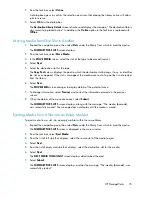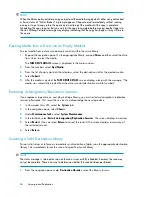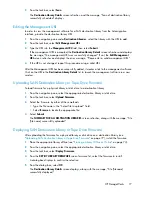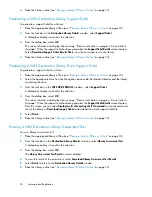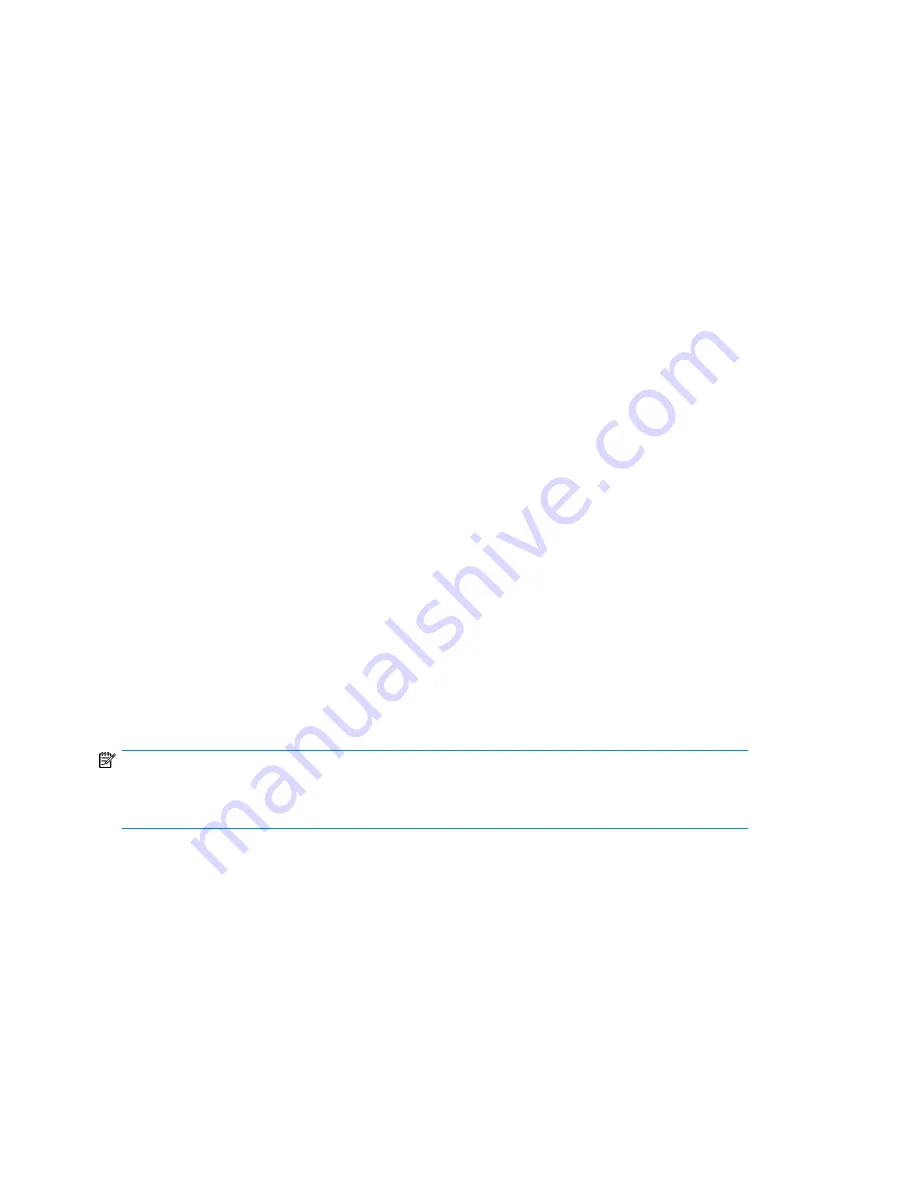
1.
From the navigation pane under the appropriate destination library, select
MailSlot
to display
the list of mailslots on that library.
2.
From the task bar, select
Load Media for Overwrite
.
3.
From the
LOAD MEDIA FOR OVERWRITE
screen, select the source slot.
4.
Select
Next
.
5.
Select the destination slot.
6.
Select
Next
to display the specifics of the media to be loaded for overwrite.
7.
Select
Submit
.
The mailslot screen refreshes, along with the message, “The media, [media name], was successfully
loaded.” Also, the media that has been loaded is no longer in the mailslot.
Editing Copy Pools
The following sections describe the copy pool edit operations available to the user.
Moving a Copy Pool
When there is not enough space left on a virtual library, a copy pool can be moved to a different
virtual library. To move a copy pool from one virtual library to another:
1.
Select the
Automigration/Replication
tab and expand the task bar of the navigation pane.
2.
Under
Destination Libraries
, select
Copy Pools
.
3.
From the
Name
column in the copy pools lists, select the copy pool to be moved.
4.
From the
Copy Pool Details
window task bar, select
Change Local Library
.
5.
From the
CHANGE LOCAL LIBRARY
window, verify the current local library on which the pool
resides.
6.
Select the new local library, then select
Submit
.
The
Echo Copy Pool Details
window displays, along with the message, “The local library was
successfully changed.”
NOTE:
When an echo copy pool moves to a different local library, the associated automigration tapes
automatically move with it.
Changing the Slot Mapping for a SAN Library
Slot mapping refers to the assignment of physical slots in a library to correspond to a specific virtual
copy pool. Mapping occurs as a copy pool is created; however, mapping can be changed at any
time. Reasons to change the slot mapping include the need for a group of slots to expand to match
the corresponding virtual copy pool, the need to shrink an existing pool to make more room for a
growing pool, and the need to rearrange the mapping so that the pools correspond to a consecutive
set of slots.
To remove the slot mapping of any copy pool:
Automigration/Replication
66
Summary of Contents for StorageWorks 12000
Page 14: ...14 ...
Page 102: ...Operation 102 ...
Page 110: ...User Interfaces 110 ...
Page 150: ...Management 150 ...
Page 168: ...Monitoring 168 ...
Page 198: ...Component Identification 198 ...
Page 222: ...Support and Other Resources 222 ...
Page 232: ...Troubleshooting 232 ...
Page 236: ...Specifications 236 ...
Page 244: ...Bulgarian Notice Czech Notice Danish Notice Dutch Notice Regulatory Compliance Notices 244 ...
Page 245: ...Estonian Notice Finnish Notice French Notice German Notice HP StorageWorks 245 ...
Page 246: ...Greek Notice Hungarian Notice Italian Notice Latvian Notice Regulatory Compliance Notices 246 ...
Page 247: ...Lithuanian Notice Polish Notice Portuguese Notice Romanian Notice HP StorageWorks 247 ...
Page 249: ...Battery Replacement Notices Dutch Battery Notice HP StorageWorks 249 ...
Page 250: ...French Battery Notice German Battery Notice Regulatory Compliance Notices 250 ...
Page 251: ...Italian Battery Notice Japanese Battery Notice HP StorageWorks 251 ...
Page 252: ...Spanish Battery Notice Regulatory Compliance Notices 252 ...