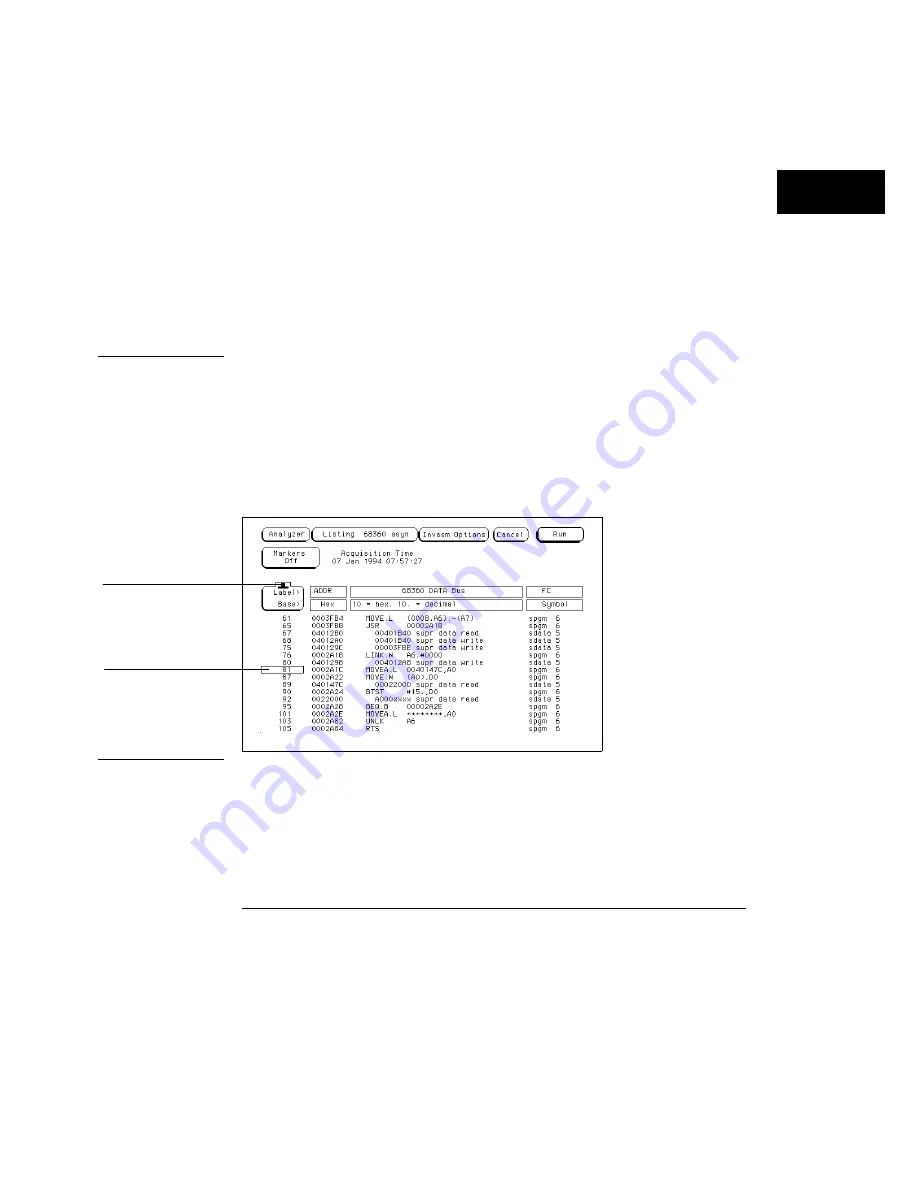
6
To insert a label, select one of the label fields, then select Insert from
the pop-up and the label you want to insert.
The last label cannot be deleted, so there is always at least one label. You can
insert the same label multiple times and display it in different bases.
7
To take measurements, select the Markers field and choose the
appropriate marker type.
The markers available depend on the type of analyzer and whether or not
tagging is enabled. Use markers to locate states quickly.
See Also
"Count Field" and "Markers Field" in Chapter 7.
Example
The following illustration shows a listing from the Hewlett-Packard
preprocessor interface for the Motorola 68360. The ADDR label has the base
set to Hex to conserve space on the display. The DATA label has the base set
to Invasm for inverse assembly. The FC label has the base set to Symbol.
Additional labels are located to the right of FC, and can be viewed by
highlighting and selecting Label, then using the knob to scroll the display
horizontally.
roll indicator
data roll field
Using the Logic Analyzer
To examine an analyzer listing
3–17
Summary of Contents for 1660CS
Page 5: ...Introduction iv ...
Page 16: ...1 Logic Analyzer Overview ...
Page 24: ...2 Connecting Peripherals ...
Page 33: ...2 10 ...
Page 34: ...3 Using the Logic Analyzer ...
Page 55: ...3 22 ...
Page 56: ...4 Using the Trigger Menu ...
Page 75: ...4 20 ...
Page 76: ...5 Triggering Examples ...
Page 109: ...5 34 ...
Page 110: ...6 File Management ...
Page 119: ...6 10 ...
Page 120: ...7 Reference ...
Page 221: ...7 102 ...
Page 222: ...8 System Performance Analysis SPA Software ...
Page 241: ...SPA Time Interval System Performance Analysis SPA Software SPA measurement processes 8 20 ...
Page 252: ...9 Concepts ...
Page 284: ...10 Troubleshooting ...
Page 298: ...11 Specifications ...
Page 311: ...11 14 ...
Page 312: ...12 Operator s Service ...
Page 324: ...Troubleshooting Flowchart 2 Troubleshooting To use the flowcharts 12 13 ...
Page 337: ...Glossary 4 ...
















































