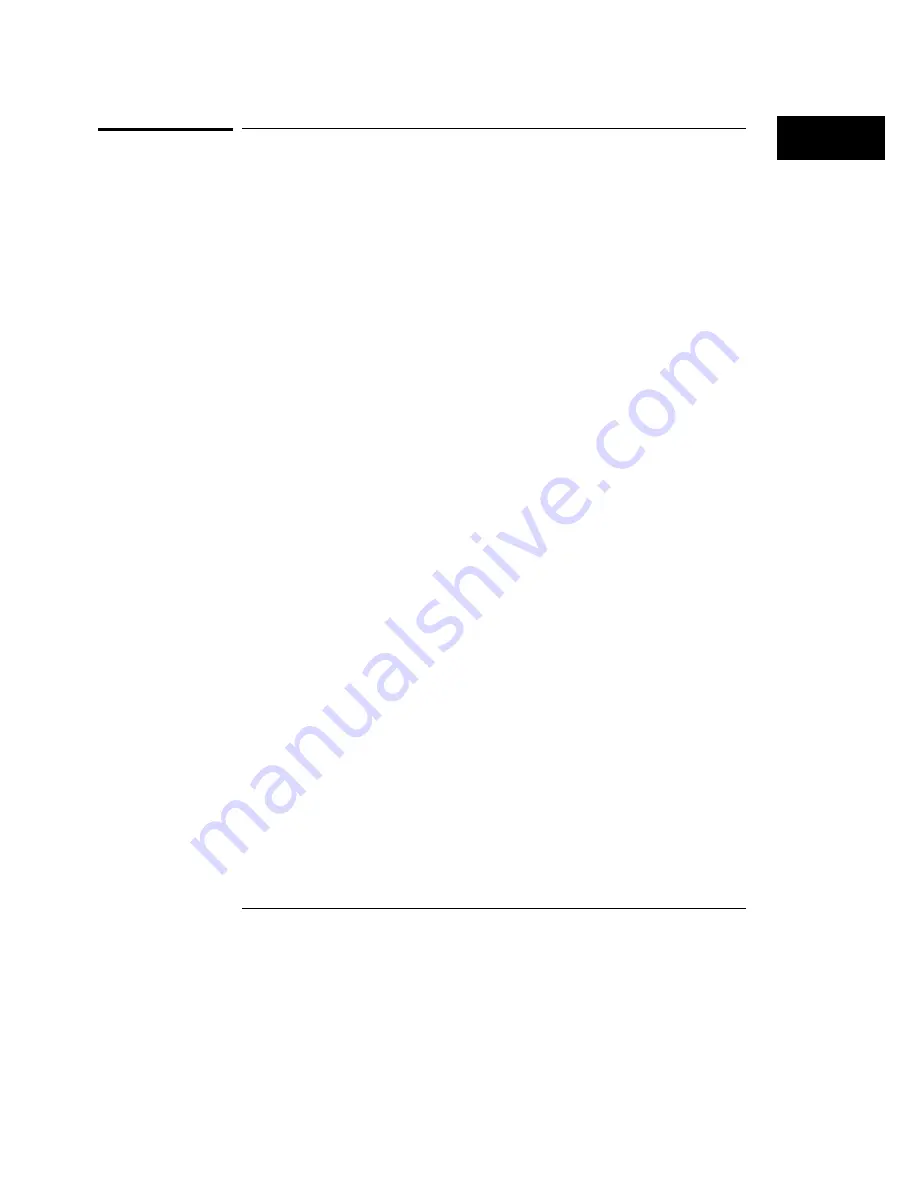
To connect to an RS-232-C printer
1
Turn off the analyzer and the printer, and connect a null-modem
RS-232-C cable from the printer to the RS-232-C connector on the
analyzer rear panel.
2
Before turning on the printer, locate the mode configuration switches
on the printer and set them as follows:
•
For the HP QuietJet series printers, there are two banks of mode function
switches inside the front cover. Push all the switches down to the 0
position.
•
For the HP ThinkJet printer, the mode switches are on the rear panel of
the printer. Push all the switches down to the 0 position.
•
For the HP LaserJet printer, the factory default switch settings are okay.
3
Turn on the analyzer and printer.
4
Go to the System External I/O menu and configure the analyzer’s
printer settings.
a
If the analyzer is not already set to RS-232-C, select the field under
Connected To: in the Printer box and choose RS-232C from the menu.
b
Select the Printer Settings field.
c
In the top field of the pop-up, select the type of printer you are using.
If you are using an Epson graphics printer or an Epson-compatible
printer, select Alternate.
d
If the default print width and page length are not what you want,
select the fields to toggle them.
If you select 132 characters per line when using a printer other than
QuietJet, the listings are printed in a compressed mode. QuietJet
printers can print 132 characters per line without going to compressed
mode, but require wider paper.
e
Press Done.
5
Select the RS232 Settings field and check that the current settings are
compatible with your printer.
See Also
"The RS-232-C Interface" section in Chapter 7 for more information on
RS-232-C settings.
Connecting Peripherals
To connect to an RS-232-C printer
2-7
Summary of Contents for 1660CS
Page 5: ...Introduction iv ...
Page 16: ...1 Logic Analyzer Overview ...
Page 24: ...2 Connecting Peripherals ...
Page 33: ...2 10 ...
Page 34: ...3 Using the Logic Analyzer ...
Page 55: ...3 22 ...
Page 56: ...4 Using the Trigger Menu ...
Page 75: ...4 20 ...
Page 76: ...5 Triggering Examples ...
Page 109: ...5 34 ...
Page 110: ...6 File Management ...
Page 119: ...6 10 ...
Page 120: ...7 Reference ...
Page 221: ...7 102 ...
Page 222: ...8 System Performance Analysis SPA Software ...
Page 241: ...SPA Time Interval System Performance Analysis SPA Software SPA measurement processes 8 20 ...
Page 252: ...9 Concepts ...
Page 284: ...10 Troubleshooting ...
Page 298: ...11 Specifications ...
Page 311: ...11 14 ...
Page 312: ...12 Operator s Service ...
Page 324: ...Troubleshooting Flowchart 2 Troubleshooting To use the flowcharts 12 13 ...
Page 337: ...Glossary 4 ...






























