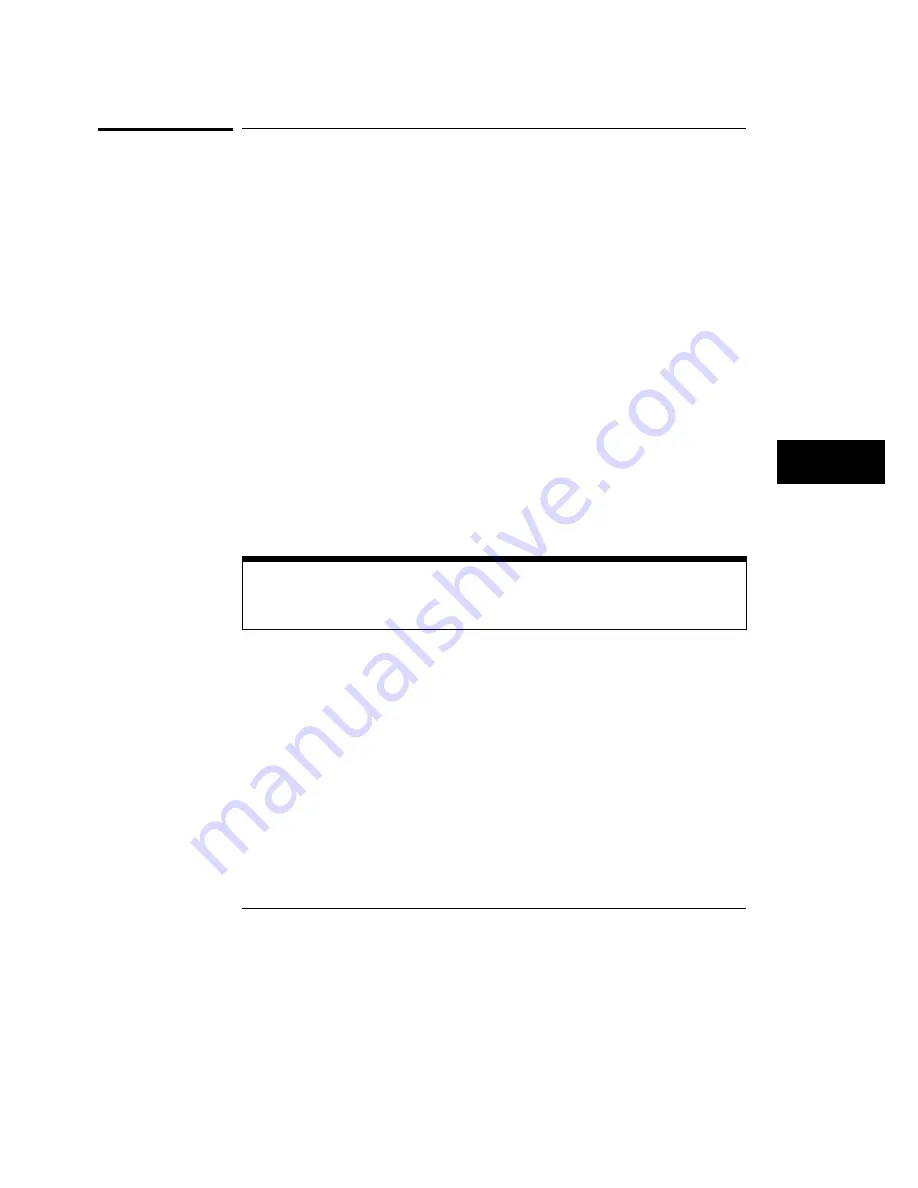
Using State Overview, State Histogram, and Time
Interval
This section explains how to select the display fields, set up the logic
analyzer and use the State Overview, State Histogram and Time Interval
modes of SPA.
Setting up the logic analyzer
This section assumes you have defined the format and have connected the
logic analyzer probes to the target system. For complete details on these
topics, refer to the appropriate reference section.
For a detailed description of State Overview, State Histogram, and Time
Interval mode measurement processes, refer to the third section, "SPA
Measurement Processes."
Using State Overview mode
Choosing a label to monitor
To specify a label to monitor, select the
"Label" field in the State Overview menu (item 1 in the figure on the next
page). The pop-up shows a list of all the labels defined in the Format
Specification. From this list, choose the label you want to monitor.
Changing from one label to another will erase the display setup for the first
label. If you want to change to a different label, but don’t want to lose the setup
for the current one, first save the current one to disk or print it.
System Performance Analysis (SPA) Software
Using State Overview, State Histogram, and Time Interval
8-21
Summary of Contents for 1660CS
Page 5: ...Introduction iv ...
Page 16: ...1 Logic Analyzer Overview ...
Page 24: ...2 Connecting Peripherals ...
Page 33: ...2 10 ...
Page 34: ...3 Using the Logic Analyzer ...
Page 55: ...3 22 ...
Page 56: ...4 Using the Trigger Menu ...
Page 75: ...4 20 ...
Page 76: ...5 Triggering Examples ...
Page 109: ...5 34 ...
Page 110: ...6 File Management ...
Page 119: ...6 10 ...
Page 120: ...7 Reference ...
Page 221: ...7 102 ...
Page 222: ...8 System Performance Analysis SPA Software ...
Page 241: ...SPA Time Interval System Performance Analysis SPA Software SPA measurement processes 8 20 ...
Page 252: ...9 Concepts ...
Page 284: ...10 Troubleshooting ...
Page 298: ...11 Specifications ...
Page 311: ...11 14 ...
Page 312: ...12 Operator s Service ...
Page 324: ...Troubleshooting Flowchart 2 Troubleshooting To use the flowcharts 12 13 ...
Page 337: ...Glossary 4 ...
















































