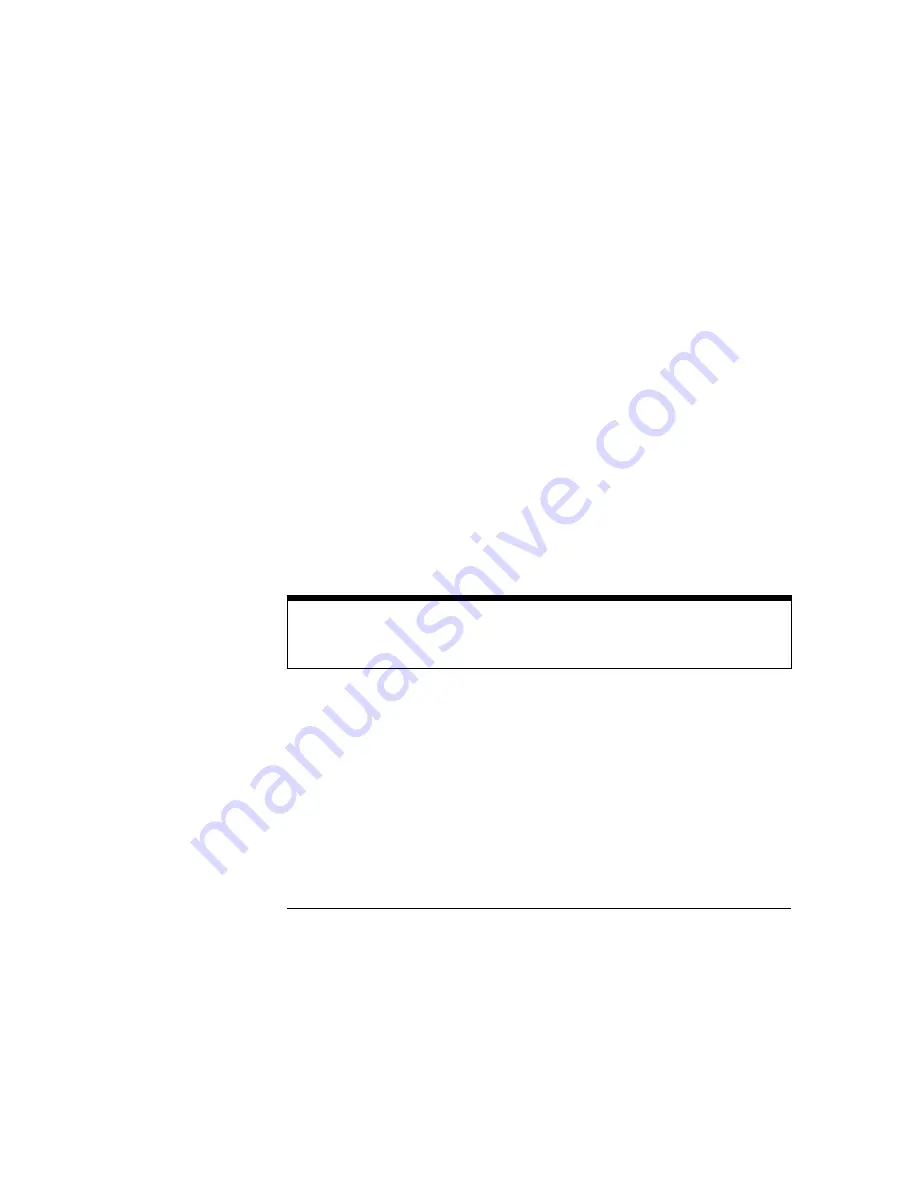
Pattern
Pattern trigger mode allows you to trigger the oscilloscope upon entering or
exiting a specified pattern of the trigger channels or by specifying a pattern
duration time or range. Each entry in the pattern shown in the Pattern row
shows the trigger condition of the input above it in the Channel row.
You must set the trigger voltage level for each input you want to use in the
pattern. To set the voltage level, first set the Mode to Edge, then set the
level for each channel used in the Pattern. You can then return to Pattern
mode. The trigger level marker does not appear when Pattern mode
triggering is selected.
The pattern for each input may be specified as high (H), low (L), or "don’t
care" (X). H, L, and X conditions are as follows:
•
H
−
the voltage value of this input channel must be greater than the edge
trigger level of this input.
•
L
−
the voltage level of this input channel must be less than the edge trigger
level of this input.
•
X
−
is a "don’t care" condition. The "don’t care" means the associated input
channel will not be used in the pattern for the trigger qualifier. It does not
equate to "trigger on anything."
The default condition for all patterns is X, "don’t care." To change the
pattern, select the Channel/Pattern field and use the pop-up menu.
A pattern of XX says to use NO channels to find the trigger.
Using NO channels to find the trigger does not equate to Immediate Mode when
Auto-Trig is set to Off. This event will never occur in the hardware. Do not
confuse XX with "don’t care, trigger on anything."
Immediate trigger mode
Immediate trigger mode causes the oscilloscope to trigger by itself.
Immediate trigger mode can be used for dual time-base applications where,
for instance, a timing analyzer arms the oscilloscope. The oscilloscope
triggering mode must be set to Immediate in order to have the waveforms
time-correlated.
This mode is very similar to Auto-Trig On, but immediate mode does not wait
for a specified event to occur.
The Scope Trigger Menu
Mode/Arm menu
7-80
Summary of Contents for 1660CS
Page 5: ...Introduction iv ...
Page 16: ...1 Logic Analyzer Overview ...
Page 24: ...2 Connecting Peripherals ...
Page 33: ...2 10 ...
Page 34: ...3 Using the Logic Analyzer ...
Page 55: ...3 22 ...
Page 56: ...4 Using the Trigger Menu ...
Page 75: ...4 20 ...
Page 76: ...5 Triggering Examples ...
Page 109: ...5 34 ...
Page 110: ...6 File Management ...
Page 119: ...6 10 ...
Page 120: ...7 Reference ...
Page 221: ...7 102 ...
Page 222: ...8 System Performance Analysis SPA Software ...
Page 241: ...SPA Time Interval System Performance Analysis SPA Software SPA measurement processes 8 20 ...
Page 252: ...9 Concepts ...
Page 284: ...10 Troubleshooting ...
Page 298: ...11 Specifications ...
Page 311: ...11 14 ...
Page 312: ...12 Operator s Service ...
Page 324: ...Troubleshooting Flowchart 2 Troubleshooting To use the flowcharts 12 13 ...
Page 337: ...Glossary 4 ...
















































