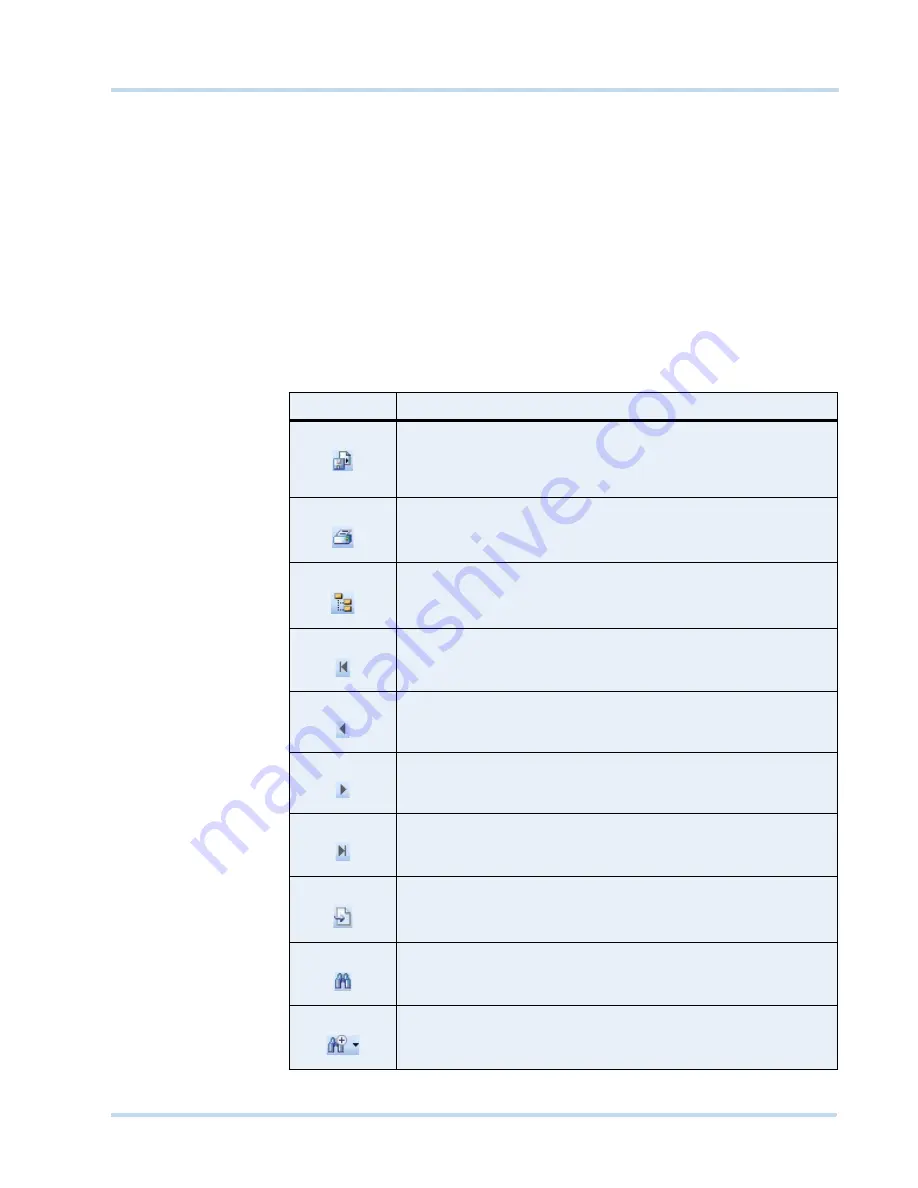
. . . . .
G E N E R A T I N G R E P O R T S
Viewing, Printing, And Saving The Report
MAXPRO
NVR
Operator’s
Guide
75
5.
In the
Operators
box, select the check box next to the operators for which you want to
generate the operator log report. You can select the
Select
All
check box to select all the
operators.
6.
In the
Activities
box, select the check box next to the activities which you want to view in
the operator log report. You can select the
Select all
check box to select all the activities.
7.
In the
Output
type
box, select the type of operator log report you want to generate. You
can select Tabular to view the operator log report in a table or Graphical to view the
operator log report in a graph.
8.
Click
Generate
Report
. The operator log report is generated and appears in the display
area.
. . . . . . . . . . . . . . . . . . . . . . . . . . . . . . . . . . . . . . . . . . . . . . . . . . . . . . . . . . .
V
I E W I N G
, P
R I N T I N G
, A
N D
S
A V I N G
T
H E
R
E P O R T
You can use the following options in the toolbar on top of the report:
Icon
Click to...
save the report. By default, the report is saved in Crystal Reports (.rpt)
format. You can also save the report in Adobe Acrobat PDF (.pdf),
Microsoft Excel (.xls), Microsoft Excel Data Only (.xls), Microsoft Word
(.doc), and Rich Text (.rtf) formats.
print the report.
toggle the display of report names on the left of the display area.
view the first page.
view the previous page.
view the next page.
view the last page.
go to a page number.
search for text in the report.
enlarge (zoom in) and reduce (zoom out) the report view.
Summary of Contents for MAXPRO NVR SE
Page 1: ...Issue 1 Document 800 09356V1 Rev A 10 11 MAXPRO NVR Operator s Guide ...
Page 2: ...This page is intentionally left blank ...
Page 4: ...This page is intentionally left blank ...
Page 8: ...M A X P R O N V R Table of Contents 8 This page is intentionally left blank ...
Page 12: ...A BO UT M A XP R O N VR Introducing MAXPRO NVR 12 MAXPRO NVR Operator s Guide ...






































