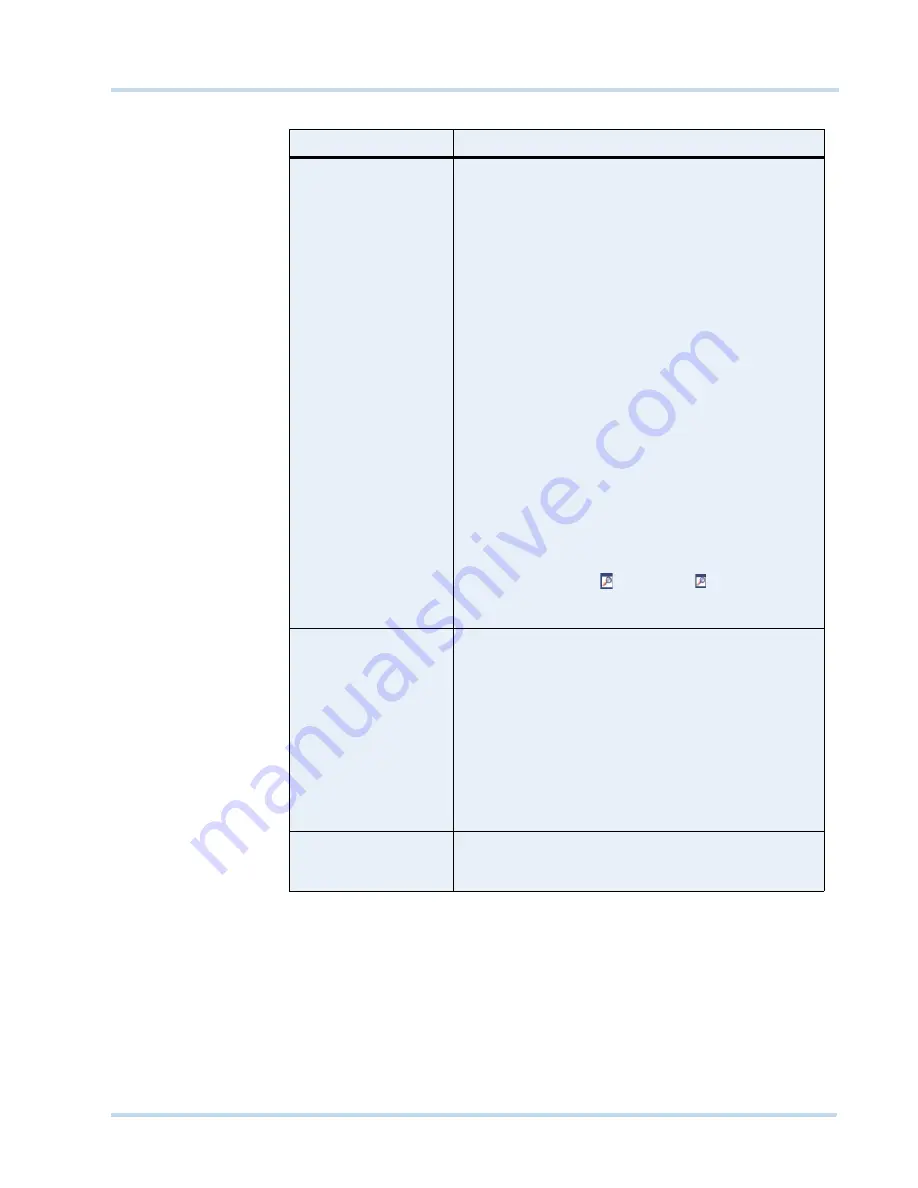
. . . . .
L O G G I N G O N A N D F A M I L I A R I Z A T I O N
Familiarizing with the MAXPRO NVR user interface
MAXPRO
NVR
Operator’s
Guide
25
The following components are displayed on the screen.
Component
Description
Devices/Site
window
A floating window that displays recorder and cameras in a
tree structure. You can select one or more devices from
the
Devices
window to view video in the Salvo Layout.
Intellisense search
The Intellisense search option simplifies the search for
cameras. When a part of the camera name is typed in the
text box, the Intellisense search displays the list of
cameras that are connected to the MAXPRO NVR in the
Devices
window. For example, if you are searching for
Camera 2 connected to MAXPRO NVR, then type
Ca
in
the text box. The list of camera names which contain 'ca'
are displayed.
Intellisense search also supports wild characters while
searching. For example:
•
ca* — camera names that begin with the 'ca' are
displayed.
•
*ca — camera names that end with the 'ca' are
displayed.
•
*ca* — camera names that contain 'ca' are displayed.
•
! ca — cameras that do not have 'ca' in their name are
displayed.
Select the required filter string and click on the filter
button.You can toggle between the Filter On and Off
mode using the option
or right-click
, and select
between Filter ON and Filter OFF. The hot key to activate
intellisense search is F4.
Devices /Site
window
continued...
The context menu options in the
Devices
window include:
•
Show Live
- to view live video.
•
Preview
- to preview the live video.
•
Refresh
- to refresh the camera status.
•
Refresh from Device
- to refresh the camera status
from device
•
Show Device ID
- to display the device ID.
•
Hide Device ID
- to hide the display of device ID.
•
Sort By Name
- to sort the list of devices by name. By
default, names are sorted in ascending order.
Alarm
window
Click to display a floating window that lists the alarms. You
can acknowledge and clear the alarms from this window.
See
Alarms
on page
65
Summary of Contents for MAXPRO NVR SE
Page 1: ...Issue 1 Document 800 09356V1 Rev A 10 11 MAXPRO NVR Operator s Guide ...
Page 2: ...This page is intentionally left blank ...
Page 4: ...This page is intentionally left blank ...
Page 8: ...M A X P R O N V R Table of Contents 8 This page is intentionally left blank ...
Page 12: ...A BO UT M A XP R O N VR Introducing MAXPRO NVR 12 MAXPRO NVR Operator s Guide ...






























