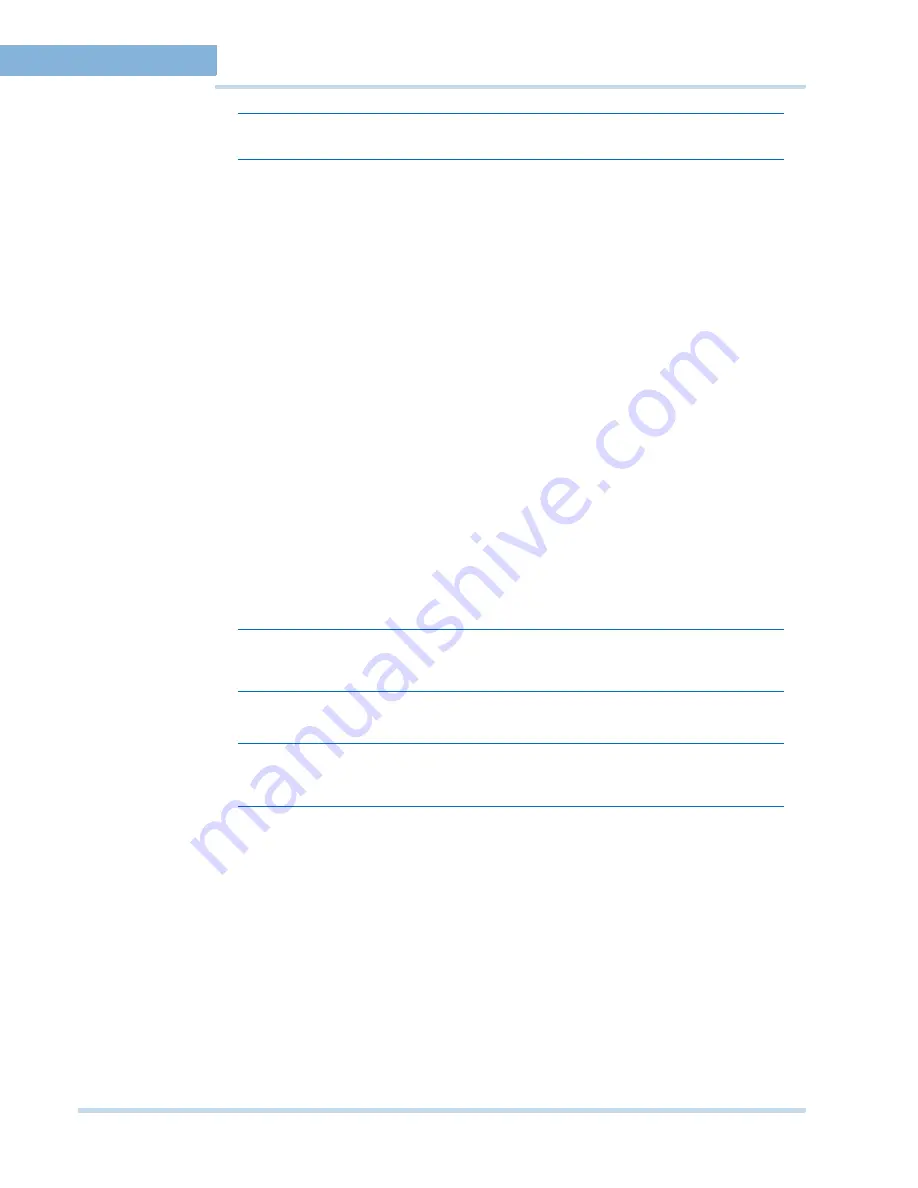
C O N F I G U R I N G M A X P R O N V R
36
MAXPRO
NVR
Operator’s
Guide
3
Note:
The information in the
Device Address
and the
Device Name
field is mandatory.
EV EN T RE C OR DI NG S ET T I NGS
The event recording settings enable configuring of the times associated to video motion
detection and user based recording.
2.
Under
Event Recording Settings
•
The
Pre-event Time
(the length of time (in seconds) recording takes place before
motion is detected) and displays by default. Select a new
Pre-event Time
as
applicable.
•
The
Record for
(the length of time (in seconds) recording takes place after motion is
detected) displays by default. Select a new
Record for Time
as applicable.
•
The
User based Recording Time
(duration for which the recording is done after the
user action) displays by default. Select a new
User based Recording Time
as
applicable.
E M A I L S ET T I N G S
The email settings enable configuring of the SMTP server settings for email communication of
events.
3.
Under
Email Settings
•
Type the
SMTP Server Name
.
•
The
Port
displays by default. Type a new
Port
number as applicable.
•
Type the
User Name
of the user.
•
Type the
Password
of the user.
Note:
Select the
Use Default Credentials
check box if you want to use the credentials
that are used while logging on.
Note:
Select the
Stop Email Service
check box, if you do not want to send an e-mail
from the configured settings.
H O L I D A Y S/ EX C E PT I O N S S E T T I NG S
The holidays/exceptions settings enable setting of the holiday and exceptions for schedule
based video recording.
4.
Under
Holidays/Exceptions
To set holidays and exceptions
•
Select a day from the calendar, and click
Set as Holiday
to set the selected day
as holiday. The selected holiday displays under
List of Holidays
.
•
Select a day from the calendar, and click
Set as Exception
to set the selected
day as exception. The selected exception displays under
List of Exceptions
.
Summary of Contents for MAXPRO NVR SE
Page 1: ...Issue 1 Document 800 09356V1 Rev A 10 11 MAXPRO NVR Operator s Guide ...
Page 2: ...This page is intentionally left blank ...
Page 4: ...This page is intentionally left blank ...
Page 8: ...M A X P R O N V R Table of Contents 8 This page is intentionally left blank ...
Page 12: ...A BO UT M A XP R O N VR Introducing MAXPRO NVR 12 MAXPRO NVR Operator s Guide ...






























