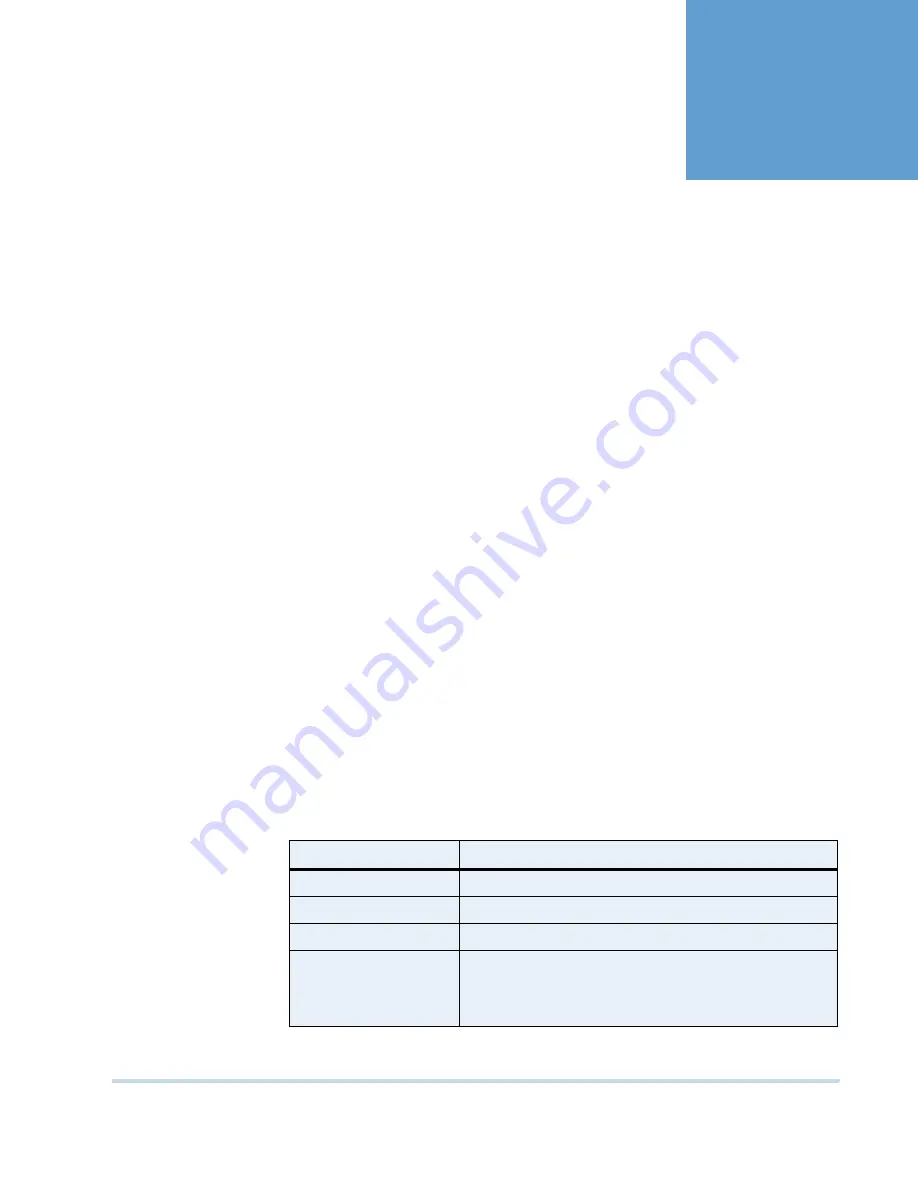
MAXPRO
NVR
Operator’s
Guide
73
6
. . . . .
. . . . . . . . . . . . . . . . . . . . . . . . . . . . . . . . . . .
G
ENERATING
R
EPORTS
. . . . . . . . . . . . . . . . . . . . . . . . . . . . . . . . . . . . . . . . . . . . . . . . . . . . . . . . . . .
O
V E R V I E W
You can generate the following two types of reports: Event History report and Operator Log
report.
EV EN T HI ST OR Y R EPO R T
The event history report can be generated for cameras and recorders. The event history report
lists the events related to a device during a time period. For example, for a camera, you can
generate the event history report to know the occurrence of events like enabling of camera
motion detection, starting of background recording, and others. You can select the device and
list of events that you want to view while generating the report.
OP ER A TO R L OG R EPO R T
The operator log report can be generated to view the activities performed by users. The
operator log report lists the activities performed by users during a time period. For example,
creating clips, adding bookmarks, and other actions performed by a user. You can select the
users and the list of activities you want to view while generating the report.
. . . . . . . . . . . . . . . . . . . . . . . . . . . . . . . . . . . . . . . . . . . . . . . . . . . . . . . . . . .
G
E N E R A T I N G
T
H E
E
V E N T
H
I S T O R Y
R
E P O R T
To generate an event history report
1.
Click the
Report
tab.
2.
In the
Reports
window, select the
Event History Report
.
3.
Click
Show Report
. The
Event History Report
dialog box appears.
4.
In the
Date
box, select the date for which you want to view the list of events. The following
table lists the options in the
Date
box
5.
Select the
Site
.
Option
Description
Today
event history report for today's events.
Yesterday
event history report for yesterday's events.
Last 7 days
event history report for the last seven day's events.
Custom Date Range
event history report between a start date and end date. The
From
and
To
boxes under
Custom Date Range
are
enabled when you select this option. You can select the
start date in the
From
box and the end date in the
To
box.
Summary of Contents for MAXPRO NVR SE
Page 1: ...Issue 1 Document 800 09356V1 Rev A 10 11 MAXPRO NVR Operator s Guide ...
Page 2: ...This page is intentionally left blank ...
Page 4: ...This page is intentionally left blank ...
Page 8: ...M A X P R O N V R Table of Contents 8 This page is intentionally left blank ...
Page 12: ...A BO UT M A XP R O N VR Introducing MAXPRO NVR 12 MAXPRO NVR Operator s Guide ...






















