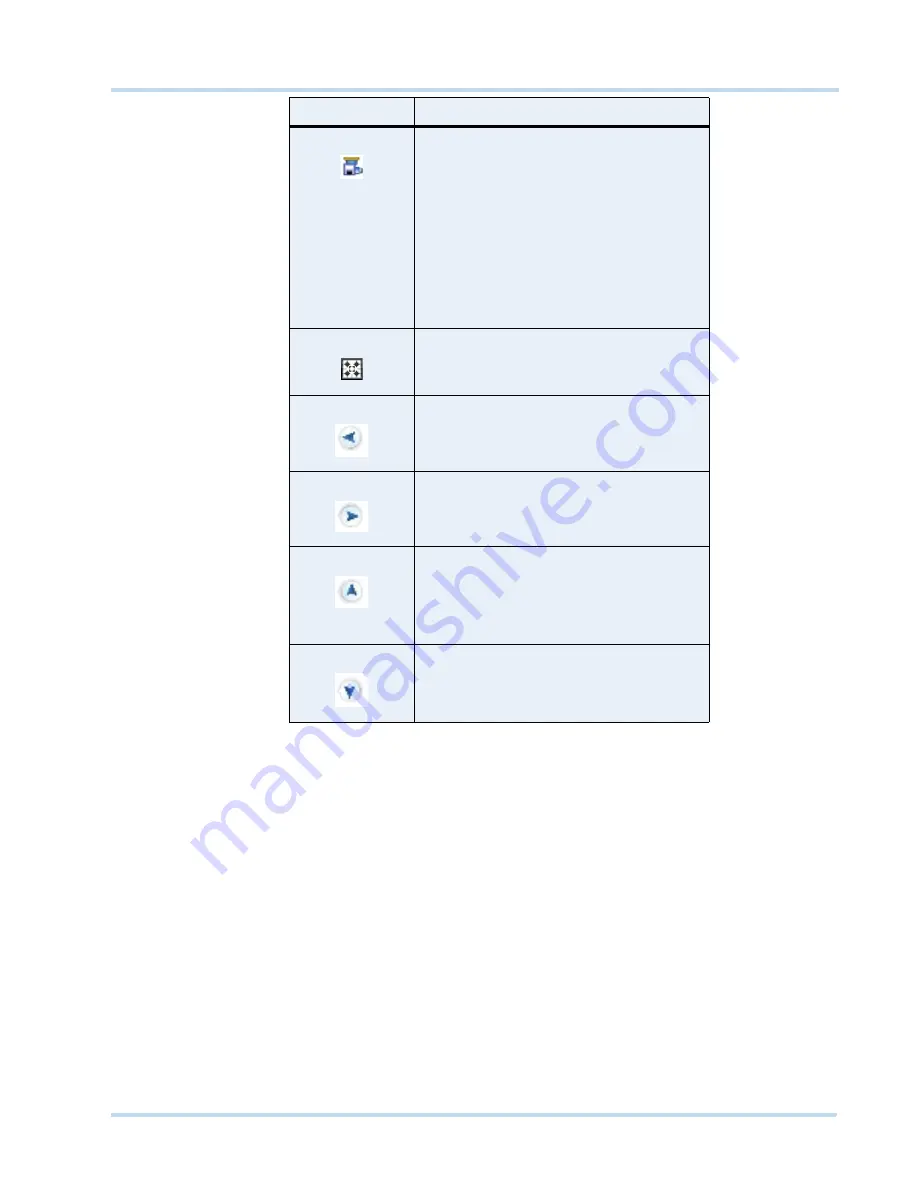
. . . . .
M O N I T O R I N G A S I T E
Video Control
MAXPRO
NVR
Operator’s
Guide
61
P
A N N I N G
,
T I L T I N G
,
A N D
Z O O M I N G
You can pan, tilt, and zoom (PTZ) the video displayed in a panel. Using the digital PTZ feature
in MAXPRO® NVR, you can perform panning and tilting on live and recorded video and clips.
The digital PTZ feature when enabled allows you to perform panning and tilting on the video
display that is zoomed or enlarged.
Z
OO M I N G
T H E
V I D E O
D I S P L A Y
Use the mouse scroll wheel to enlarge (zoom in) or reduce (zoom out) the video display in the
panel. Alternatively, hover the mouse over the video display. A toolbar appears in the lower
part of the panel. You can click to zoom in and to zoom out the video display.
P
A N NI N G
AN D
T I L TI NG
To perform digital PTZ
1.
Right-click on the video display in a panel. A context menu appears.
2.
Select
Digital PTZ
. The digital PTZ feature is enabled for the video display in the panel.
3.
Zoom the video display.
store a preset camera position.
To store a preset, select a preset number
from the drop-down list and then click the
icon. The camera position (pan, tilt, and
zoom) is saved in the selected preset.
Note:
The icon is disabled when digital PTZ
is enabled. You need to disable the digital
PTZ feature to store a preset. See
Panning,
tilting, and zooming
on page
61
for
information on enabling and disabling the
digital PTZ feature.
view video from associated cameras. See
Surrounding Cameras
on page
51
.
pan left.
pan right.
tilt up.
tilt down.
Icon
Click to...
Summary of Contents for MAXPRO NVR SE
Page 1: ...Issue 1 Document 800 09356V1 Rev A 10 11 MAXPRO NVR Operator s Guide ...
Page 2: ...This page is intentionally left blank ...
Page 4: ...This page is intentionally left blank ...
Page 8: ...M A X P R O N V R Table of Contents 8 This page is intentionally left blank ...
Page 12: ...A BO UT M A XP R O N VR Introducing MAXPRO NVR 12 MAXPRO NVR Operator s Guide ...






























