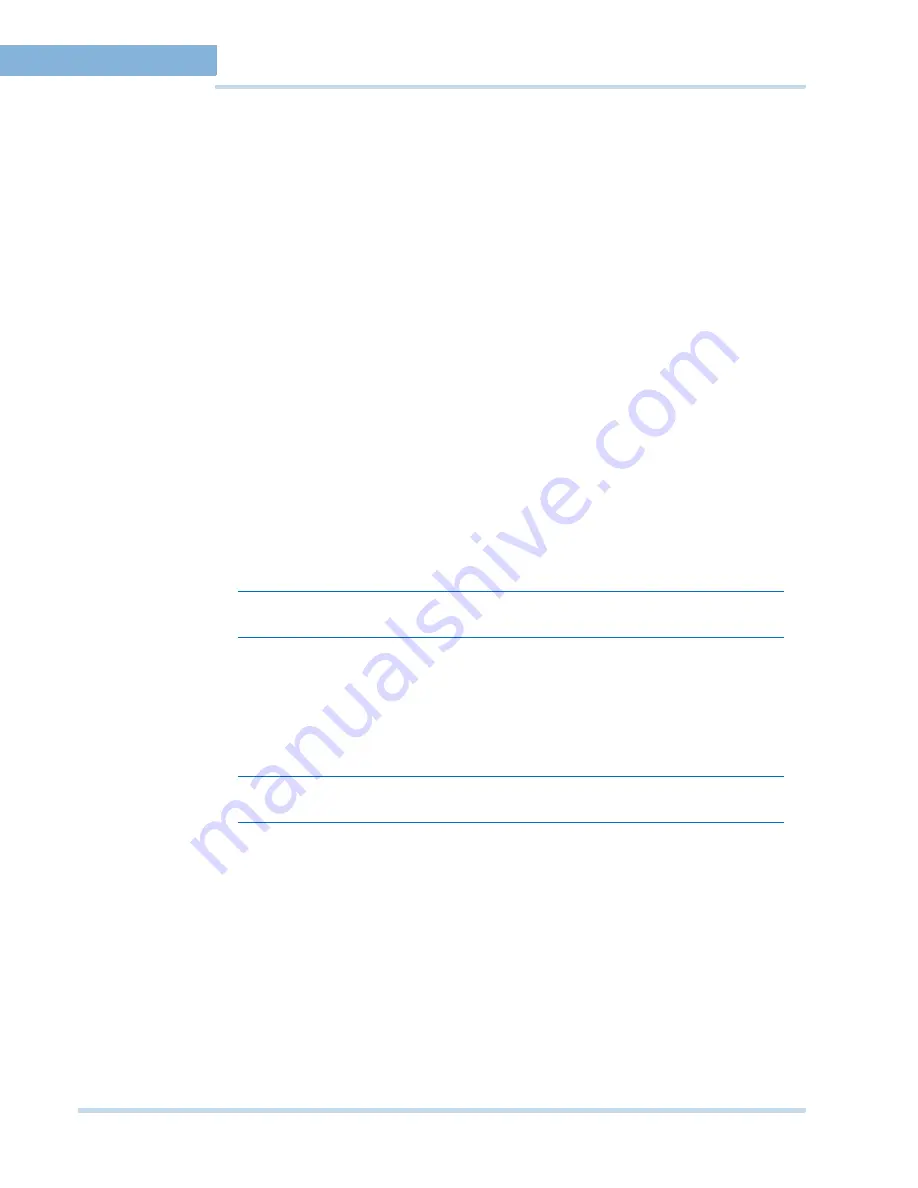
C O N F I G U R I N G M A X P R O N V R
44
MAXPRO
NVR
Operator’s
Guide
3
C
O N F I G U R I N G
T H E
I N P U T
A N D
O U T P U T
F O R
A
C A M E R A
Almost all the IP cameras have one or more input and output slots that can be configured. For
example, you can configure an input of a camera to a motion detected sensor and output of a
camera to a door. In this example, if a motion is detected by the camera, the door
automatically opens.
In MAXPRO NVR, the inputs and outputs of a camera are configured by default in the
database while adding a camera. MAXPRO NVR has a specialized interface that lists the
inputs and outputs associated to the configured cameras. Camera output is also referred to as
Relay (an output contact that can be triggered from MAXPRO NVR. Relays can be connected
to devices like cameras. Relays send signals that perform various actions).
To configure input and output
1.
Click the
Configurator
tab. The
System
page displays by default.
2.
Click the
I/O
tab to open the
I/O
page.
3.
The
Input(s)
pane lists the inputs for the configured cameras.
4.
The
Output(s)
pane lists the outputs for the configured cameras.
5.
In the
Output(s)
pane, select a output and then click
On
to turn on the relay manually or
Click
Off
to turn off the relay manually.
6.
Click
Save
or click
Reset
to undo the changes.
C
O N F I G U R I N G
T H E
S E Q U E N C E S
A sequence is a set of live video streamed one after the other from cameras for a specified
time interval. You can select the cameras or presets to be included in a sequence and also
specify the time interval for which the video from each camera or preset must be displayed.
Note:
Presets must be defined for the cameras before including them in the sequence
C
R E A T I N G
A
SE QUE NCE
You can create a sequence to display video that is captured from different cameras connected
to MAXPRO NVR.
Note:
You can add a maximum of 50 sequences in MAXPRO NVR.
To create a sequence
1.
Click the
Configurator
tab. The
System
page displays by default.
2.
Click the
Sequence
tab to navigate to the
Sequence
page.
3.
Click
Add
.
4.
Under
Details
•
The
Sequence Name
appears by default. You can type a new
Sequence Name
as
applicable.
Summary of Contents for MAXPRO NVR SE
Page 1: ...Issue 1 Document 800 09356V1 Rev A 10 11 MAXPRO NVR Operator s Guide ...
Page 2: ...This page is intentionally left blank ...
Page 4: ...This page is intentionally left blank ...
Page 8: ...M A X P R O N V R Table of Contents 8 This page is intentionally left blank ...
Page 12: ...A BO UT M A XP R O N VR Introducing MAXPRO NVR 12 MAXPRO NVR Operator s Guide ...






























