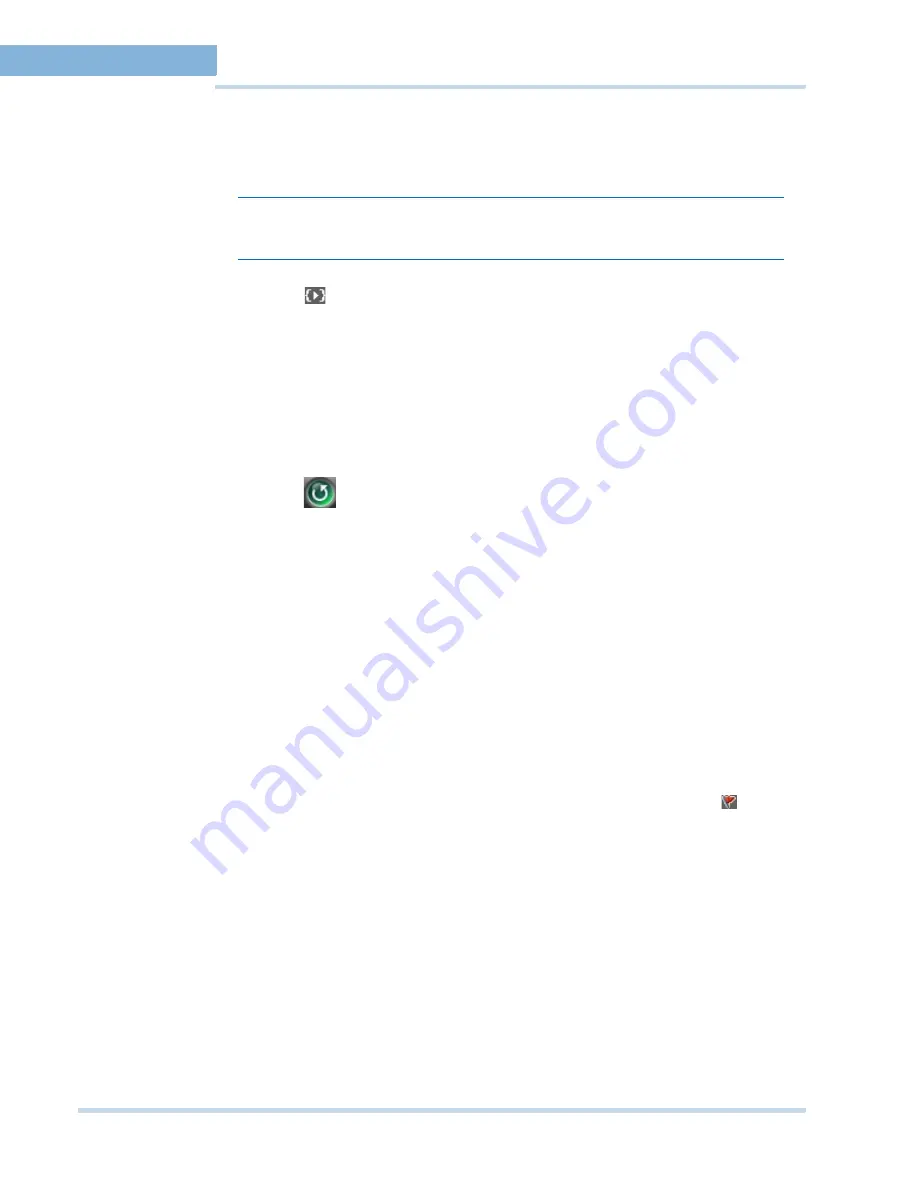
M O N I T O R I N G A S I T E
Timeline
58
MAXPRO
NVR
Operator’s
Guide
4
P
LAYI NG
V I D E O
FROM
T H E
L O O P
To play video from the loop
1.
To select the loop, click anywhere between the mark in and mark out points.
Note:
A tool tip appears when you hover the mouse over a loop. The tool tip indicates
the start time and end time of the loop.
2.
Click
to play the loop. You can also right-click on a loop to display a context menu
and click
Play
Loop
.
T
O
S T O P
P L AY I N G
O F
V I D E O
To stop playing video
1.
In the
Timeline
window, click to select the loop.
Or
Click the panel displaying video pertaining to the loop. The corresponding timeline is
selected.
2.
Click
. Alternatively, you can right-click the loop to display a context menu and click
Stop
Loop
.
M
A R K I N G
P O I N T S
O F
I N T E R E S T
I N
T H E
T I M E L I N E
U S I N G
B O O K M A R K S
You can add bookmarks in a timeline to mark points of interest in a video recording. For
example, if you notice an event in the video and you want to review the portion later, you can
add a bookmark. You can also add comments to the bookmarks and browse from one
bookmark to the other in the timeline. In addition, you can cut and copy a bookmark and
paste it at a different point in the timeline. The bookmark comments appear as tool tips in the
timeline at marked points and are helpful while reviewing recorded video.
A
D D I N G
A
BO O K MA R K
You can add a bookmark in one of the following ways:
•
Click the point in the timeline where you want to add a bookmark and click
.
•
Right-click the point in the timeline where you want to add a bookmark and click Add
Bookmark in the context menu.
•
Right-click on the panel displaying video and click Add Bookmark in the context menu.
You can also select a panel and press the
CTRL
+
B
keys to add a bookmark. The
bookmark is added at the corresponding point in the timeline.
A
D D I N G
C OM M E NT S
T O
A
B O OK M AR K
To add comments to a bookmark
1.
Right-click the bookmark in the timeline and click
Add
Comments
in the context menu. A
dialog box appears.
2.
Type your comments and click
OK
. The comments are saved and appear as ToolTip
when you hover the mouse over the bookmark.
Summary of Contents for MAXPRO NVR SE
Page 1: ...Issue 1 Document 800 09356V1 Rev A 10 11 MAXPRO NVR Operator s Guide ...
Page 2: ...This page is intentionally left blank ...
Page 4: ...This page is intentionally left blank ...
Page 8: ...M A X P R O N V R Table of Contents 8 This page is intentionally left blank ...
Page 12: ...A BO UT M A XP R O N VR Introducing MAXPRO NVR 12 MAXPRO NVR Operator s Guide ...






























