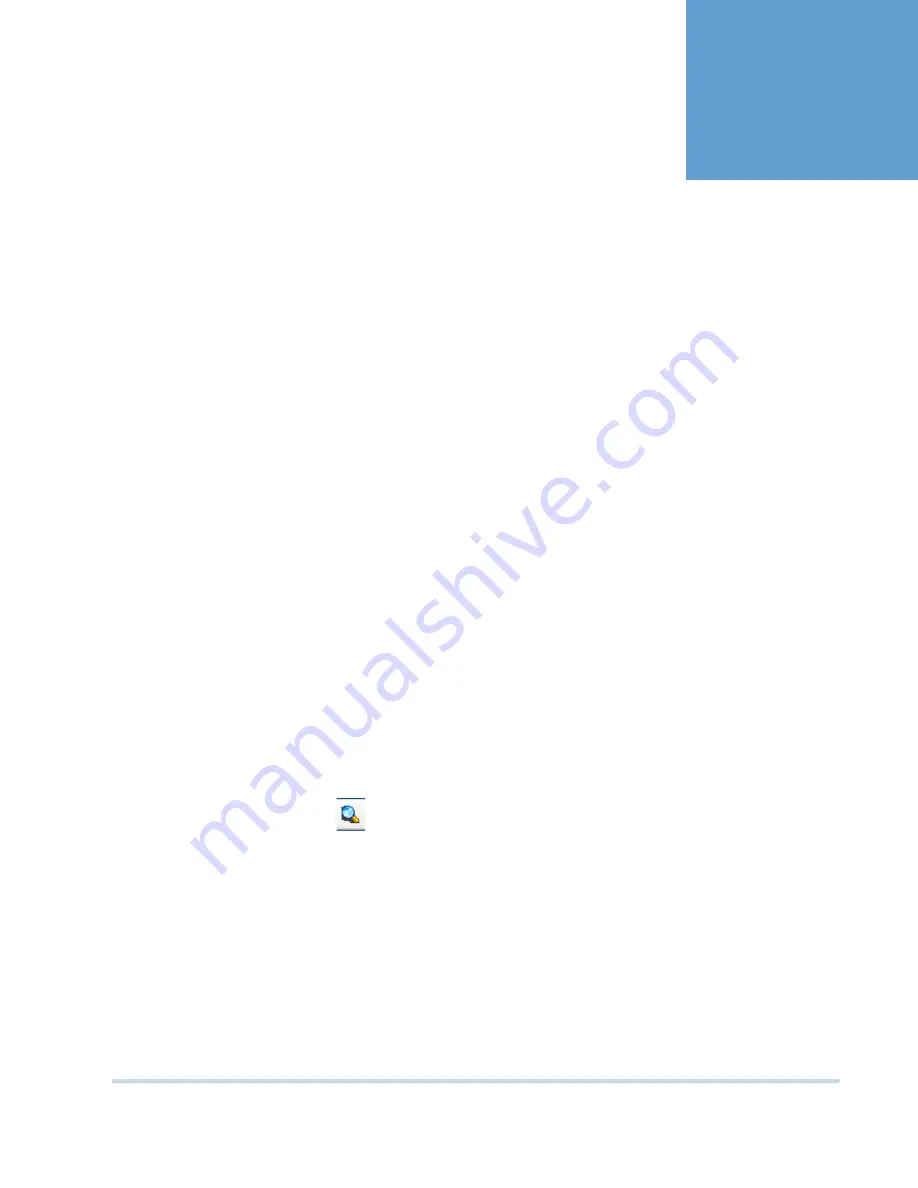
MAXPRO
NVR
Operator’s
Guide
71
5
S
EARCHING
F
OR
R
ECORDED
V
IDEO
I
N
MAXPRO
. . . . .
. . . . . . . . . . . . . . . . . . . . . . . . . . . . . . . . . . .
NVR
You can search for video recorded from cameras connected to MAXPRO NVR. You can filter
the search for recorded video based on search conditions like video recorded today,
yesterday, and others.
To search for recorded video and events
1.
Click the
Search
tab. By default MAXPRO NVR is displayed under
Recorders
in the Filter
window.
2.
Select “
Events
” or “
Clips
” from the
Search for list
.
3.
The list of cameras that are connected to MAXPRO NVR are displayed under the
Cameras
section (in the Filter window). Select the check box next to the cameras from
which the video is recorded. Select the
Select all
check box to select all the cameras.
4.
Select one of the following search conditions corresponding to
Date time
filter.
•
Today
- video recorded in MAXPRO NVR today.
•
Yesterday
- video recorded in MAXPRO NVR yesterday.
•
Last 7 Days
- video recorded in MAXPRO NVR in the last seven days.
•
Last 30 Days
- video recorded in MAXPRO NVR in the last 30 days.
•
On
- video recorded on a particular date in MAXPRO NVR. The
From
box to select
the date is enabled when you select
On
.
•
On or Before
- video recorded in the MAXPRO NVR up to a particular date. The
From
box to select the date is enabled when you select
On or Before
.
•
Between
- video recorded in the MAXPRO NVR between a time duration. The
From
and
To
boxes are enabled when you select
Between. You
can select the start time
and date in the
From
box. The end time and date can be selected in the
To
box.
5.
In the
Type
list, select the check boxes for the events you want to include in the search
result. Select the
Select All
check box to include the all the events.
6.
Click
. The recorded video is searched based on the search conditions. The search
results are listed in the
Results
window.
Summary of Contents for MAXPRO NVR SE
Page 1: ...Issue 1 Document 800 09356V1 Rev A 10 11 MAXPRO NVR Operator s Guide ...
Page 2: ...This page is intentionally left blank ...
Page 4: ...This page is intentionally left blank ...
Page 8: ...M A X P R O N V R Table of Contents 8 This page is intentionally left blank ...
Page 12: ...A BO UT M A XP R O N VR Introducing MAXPRO NVR 12 MAXPRO NVR Operator s Guide ...
























