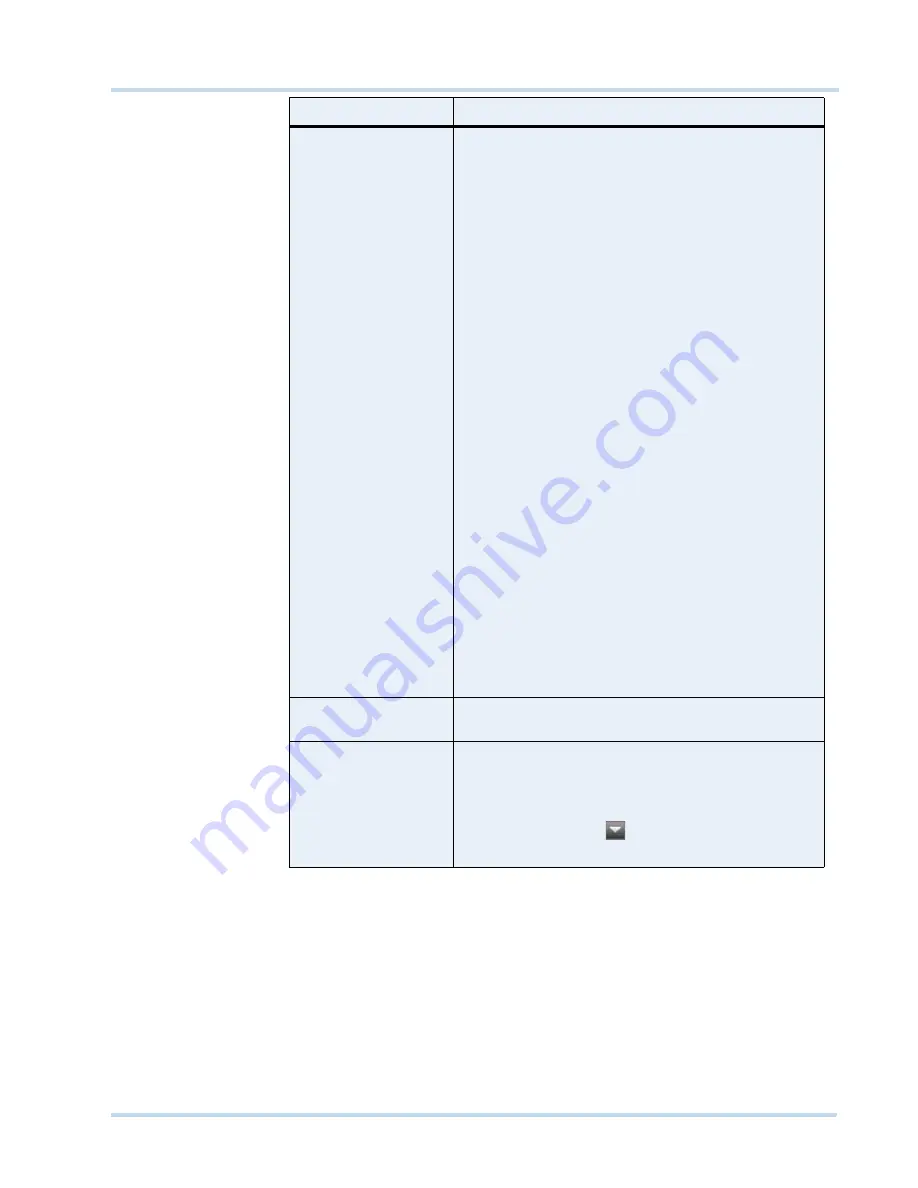
. . . . .
L O G G I N G O N A N D F A M I L I A R I Z A T I O N
Familiarizing with the MAXPRO NVR user interface
MAXPRO
NVR
Operator’s
Guide
27
Views
window
A floating window that lists the salvo views. The
View
window consists of
My Salvo views
and S
hared Salvo
views
. Salvo views corresponding to the logged on user
are listed under
My Salvo Views
in the
Views
window.
You can copy a salvo view from
My Salvo Views
to
Shared Salvo Views
using the drag and drop option or
right-click and select
Add to Shared Salvo Views
.
Similarly, you can copy a salvo view from Shared Salvo
Views to My Salvo Views using the drag and drop option.
Devices grouped under
Shared Salvo Views
are
displayed on all client workstations irrespective of the
logged in user.
To add a salvo view to
Shared Salvo Views
, right-click on
a salvo view, and then click
Add to Shared Salvo Views
.
You can copy a salvo view from
Shared Salvo Views
to
My Salvo Views
by dragging and dropping a salvo view.
You can right-click on the salvo view to display a context
menu. The context menu options include:
•
Show
- to view the salvo view.
•
Rename
- to rename a salvo view.
•
Remove
- to remove a salvo view.
•
Save
- to save a salvo view.
•
Add to Shared Salvo Views
- to add a salvo view to
the Shared Salvo views.
•
Show Device ID
- to display the device ID.
•
Hide Device ID
- to hide the display of device ID.
•
Refresh
- to refresh the salvo views in the list.
•
Sort By Name
- to sort the list of salvo views by
name. By default, names are sorted in ascending
order.
See
Salvo View
on page
50
.
Salvo Layout
An arrangement of panels in which video is displayed.
See
Salvo Layouts and Panels
on page
49
.
Timeline
window
A window that enables you to view video from a specified
date and time. It also consists of other features such as
mark in and mark out and selective viewing using
bookmarks. You can also create clips from video
recordings. You can select between the scrub mode or full
timeline mode using the
icon. See
Video Recording
and Viewing
on page
53
.
Component
Description
Summary of Contents for MAXPRO NVR SE
Page 1: ...Issue 1 Document 800 09356V1 Rev A 10 11 MAXPRO NVR Operator s Guide ...
Page 2: ...This page is intentionally left blank ...
Page 4: ...This page is intentionally left blank ...
Page 8: ...M A X P R O N V R Table of Contents 8 This page is intentionally left blank ...
Page 12: ...A BO UT M A XP R O N VR Introducing MAXPRO NVR 12 MAXPRO NVR Operator s Guide ...






























