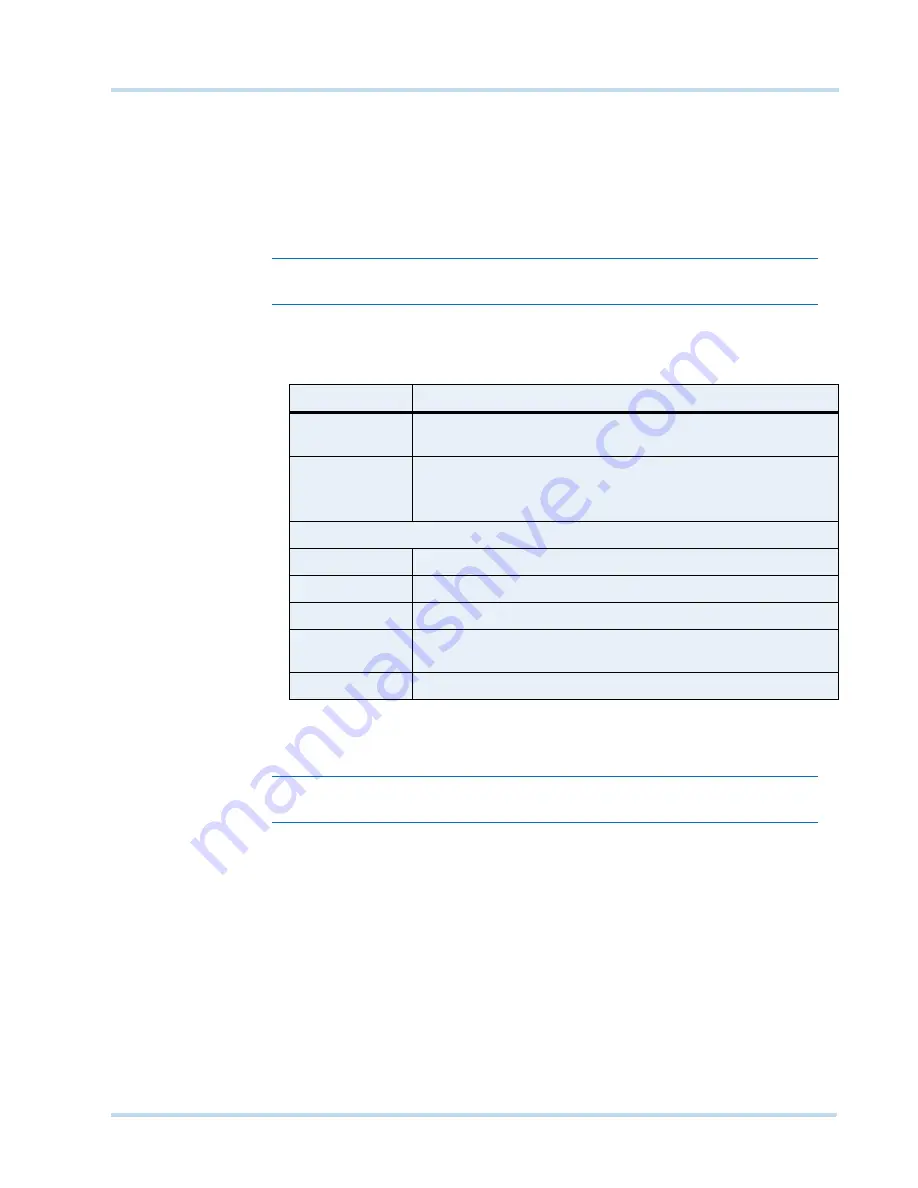
. . . . .
C O N F I G U R I N G M A X P R O N V R
MAXPRO
NVR
Operator’s
Guide
43
C
R E A T I N G
A
SC HE DULE
You can create schedules for the camera to record video at recurring intervals.
To create a schedule
1.
Click the
Configurator
tab. The
System
page displays by default.
2.
Click the
Schedule
tab to navigate to the
Schedule
page. By default MAXPRO NVR
supports the following 4 default schedules:
24 x 7
,
Weekday
,
DayTime
, and
NightTime
.
Note:
You cannot modify/delete any of the default schedules.
3.
Click
Add
to create a new schedule.
4.
Configure the schedule details as listed in the following table.
5.
Click
Save
or click
Reset
to undo the changes.
Note:
You can create a maximum of 50 schedules in MAXPRO NVR.
D
E L E T I N G
A
SCHE DULE
You can delete a schedule for the camera when you do not want to record video at recurring
intervals.
To delete a schedule
1.
Click the
Configurator
tab. The
System
page displays by default.
2.
Click the
Schedule
tab to navigate to the
Schedule
page.
3.
Under
Schedules
, select the schedule you want to delete from the list. The schedule’s
details appear.
4.
Click
Delete
, and then click
Yes
in response to the confirmation message.
Type
Setting
Schedule
Name
The schedule name appears by default. You can type a new
schedule name as applicable.
Schedule
Description
Type the schedule description.
Advanced schedule settings
Select row
Select the day of the week.
From
Select the from date.
To
Select the to date.
Select
Click
Select
. The schedule details entered appear under Scheduler
Settings.
Clear
Click
Clear
to clear the information entered.
Summary of Contents for MAXPRO NVR SE
Page 1: ...Issue 1 Document 800 09356V1 Rev A 10 11 MAXPRO NVR Operator s Guide ...
Page 2: ...This page is intentionally left blank ...
Page 4: ...This page is intentionally left blank ...
Page 8: ...M A X P R O N V R Table of Contents 8 This page is intentionally left blank ...
Page 12: ...A BO UT M A XP R O N VR Introducing MAXPRO NVR 12 MAXPRO NVR Operator s Guide ...






























