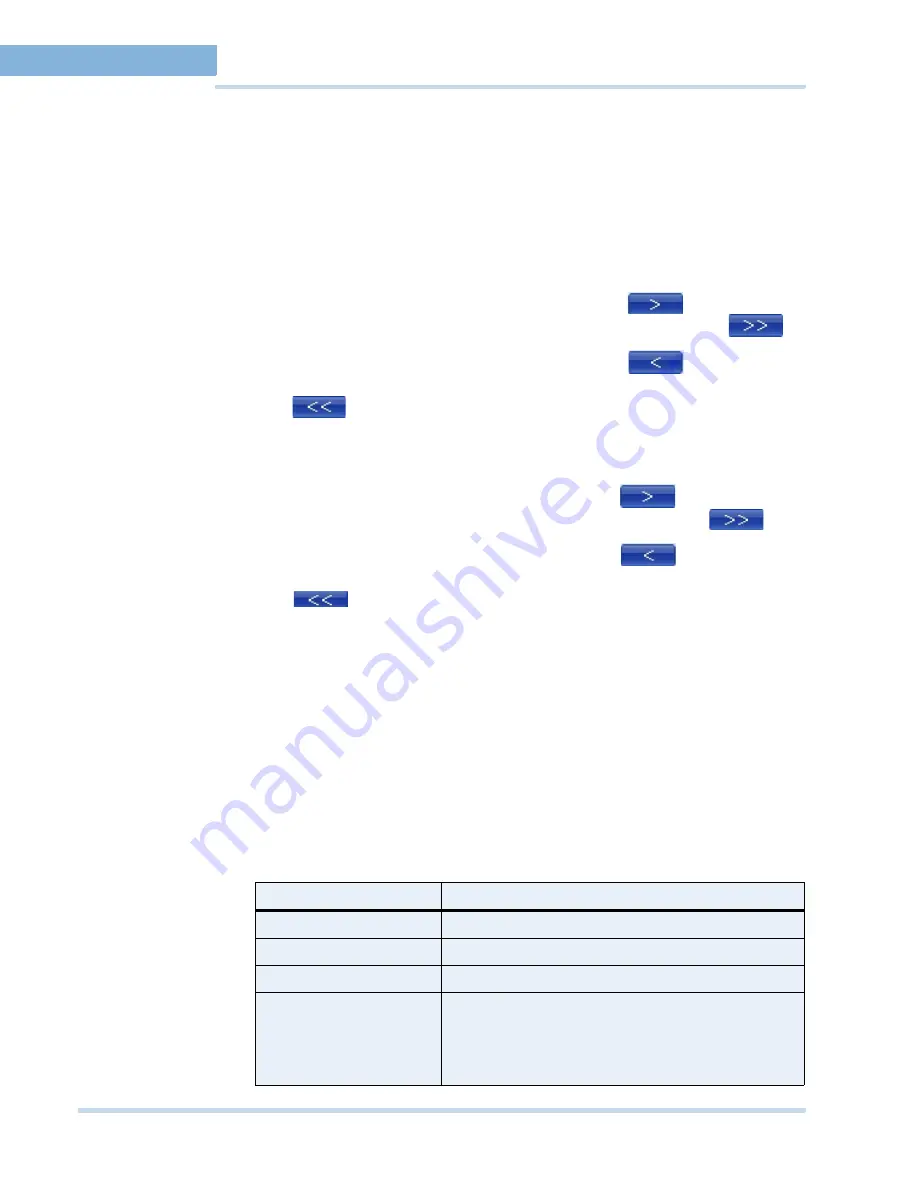
G E N E R A T I N G R E P O R T S
Generating The Operator Log Report
74
MAXPRO
NVR
Operator’s
Guide
6
6.
In the
Device Types
box, select the check box next to the type of device for which you
want to generate the event history report. You can select more than one type of device.
You can select the
Select all
check box to select all the device types. Based on the
selection in the
Device
Type box, the list of devices appear in the
Devices
box. For
example, if you have selected
Video Inputs
in the
Device Types
box, all the camera
names appear in the
Devices
box.
7.
Under
Custom Events
, select the
IO Alarms
check box to include the input and output
alarms.
8.
In the
Devices
box, select the device for which you want to generate the event history
report. The selected devices appear in the
Selected Devices
box.
•
To select a device
Select the check box next to the device name and click
. You can select
more than one device. To select all the devices in the
Devices
box, click
.
•
To remove a device
Select the check box next to the device name and click
. You can select
more than one device. To remove all the devices in the
Selected Devices
box, click
.
9.
In the
Events
box, select the events that you want to include in the event history report.
The selected events appear in the
Selected Events
box.
•
To select a device
Select the check box next to the event name and click
. You can select
more than one event. To select all the events in the
Events
box, click
.
•
To select a device
Select the check box next to the event name and click
. You can select
more than one event. To select all the events in the
Selected Events
box, click
.
10.
In the
Event Severity
list, select the severity of the event.
11.
Click
Generate Report
. The event history report is generated and appears in the display
area.
. . . . . . . . . . . . . . . . . . . . . . . . . . . . . . . . . . . . . . . . . . . . . . . . . . . . . . . . . . .
G
E N E R A T I N G
T
H E
O
P E R A T O R
L
O G
R
E P O R T
To generate the operator log report
1.
Click the
Report
tab.
2.
In the
Reports
window, select the
Operator Log Report
.
3.
Click
Show Report.
The
Operator Log Report
dialog box appears.
4.
In the
Date
box, select the date for which you want to view the list of events. The following
table lists the options in the
Date
box.
Option
Description
Today
operator log report for today's events.
Yesterday
operator log report for yesterday's events.
Last 7 days
operator log report for the last seven day's events.
Custom Date Range
operator log report between a start date and end date.
The
From
and
To
boxes under
Custom Date Range
are
enabled when you select this option. You can select the
start date in the
From
box and the end date in the
To
box.
Summary of Contents for MAXPRO NVR SE
Page 1: ...Issue 1 Document 800 09356V1 Rev A 10 11 MAXPRO NVR Operator s Guide ...
Page 2: ...This page is intentionally left blank ...
Page 4: ...This page is intentionally left blank ...
Page 8: ...M A X P R O N V R Table of Contents 8 This page is intentionally left blank ...
Page 12: ...A BO UT M A XP R O N VR Introducing MAXPRO NVR 12 MAXPRO NVR Operator s Guide ...





















