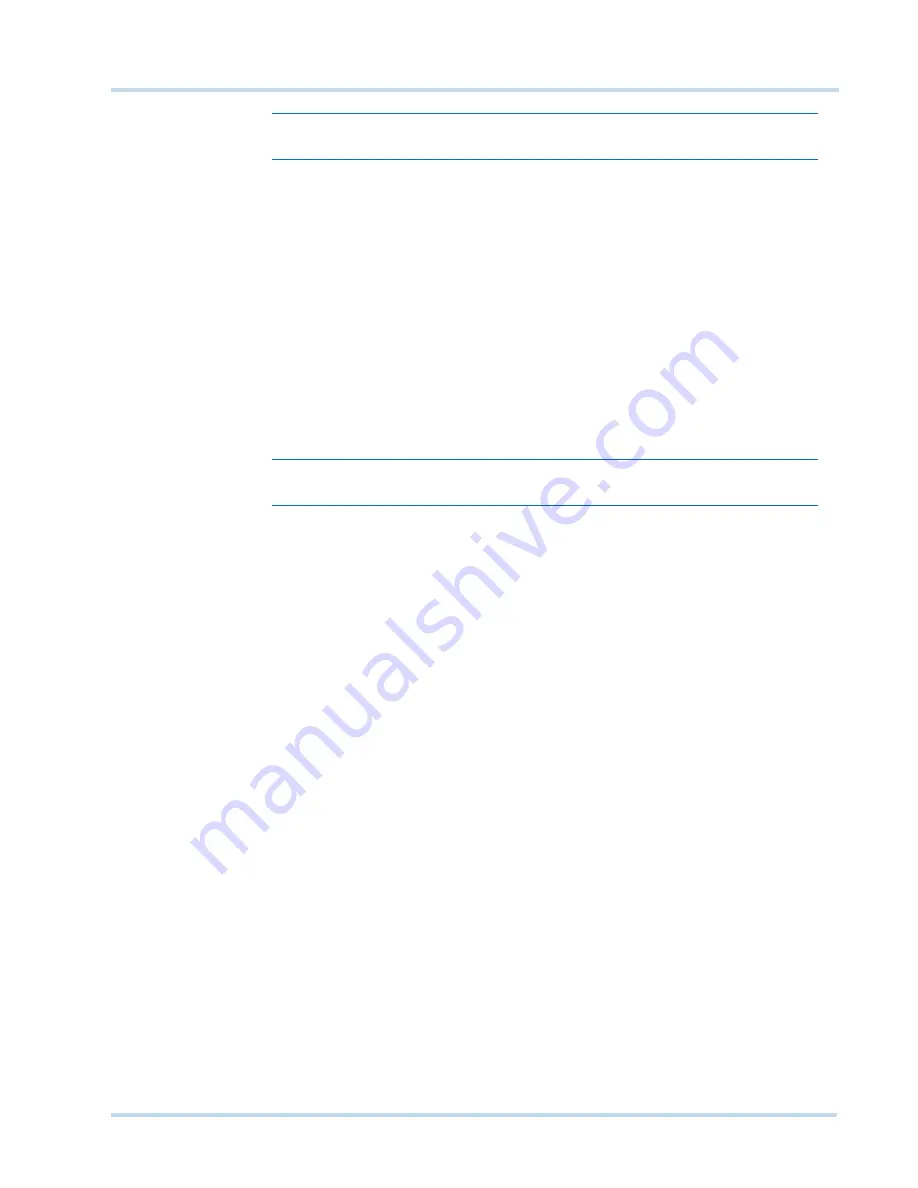
. . . . .
C O N F I G U R I N G M A X P R O N V R
MAXPRO
NVR
Operator’s
Guide
45
Note:
The
Sequence Name
is limited to a maximum of 18 alphanumeric characters.
•
The
Dwell Time (Sec)
appears by default. You can type a new
Dwell Time(Sec)
for
the camera to display video before advancing to the next camera.
5.
Under
Sequence camera Association
•
Select the check box corresponding to the camera that must be included in the
sequence under
Available List
, and then click
>
. The selected camera appears
under
Associated List
.
•
Click >> to move all the cameras to
Associated List
.
•
Select the check boxes corresponding to the camera that you do not want to include
in the sequence under
Associated List
and then click
<
. The selected camera
appears under
Available List
.
•
Click << to move all the cameras to
Available List
.
•
To include presets in the sequence, select the preset number from the drop-down list
under the
Preset
column next to a camera. The video from each camera in the list is
displayed sequentially.
Note:
The drop-down list is not visible in the
Preset
column for a fixed camera.
6.
Click
Save
.
RE A RR A N G I N G T HE C A M ER A S I N TH E SE QU E N C E
You can rearrange the cameras and presets in the sequence. When you rearrange them, the
sequence of live video streaming from each of the cameras is altered based on the
rearrangement.
To rearrange the cameras
1.
Select the check box corresponding to the camera you want to rearrange inside the
sequence.
2.
Click
Up
to move the camera one row up, or click
Down
to move the camera one row
down.
3.
Click
Save
.
RE MOVIN G PR E SET S FR OM A SE QUE NCE
You can remove a preset when you do not want it to be associated with a sequence.
To remove presets from a camera
1.
In the
Preset
column, do not select any preset from the drop-down list.
2.
Click
Save
.
U
P D A T I N G
A
S EQ UE N CE
Updating a sequence allows you to change the sequence of video display from cameras.
To update a sequence
1.
Click the
Configurator
tab. The
System
page displays by default.
2.
Click the
Sequence
tab to navigate to the
Sequence
page.
3.
Select the check box corresponding to the sequence you want to update.
4.
You can change the sequence name, dwell time and sequence of the cameras.
5.
Click
Save
.
Summary of Contents for MAXPRO NVR SE
Page 1: ...Issue 1 Document 800 09356V1 Rev A 10 11 MAXPRO NVR Operator s Guide ...
Page 2: ...This page is intentionally left blank ...
Page 4: ...This page is intentionally left blank ...
Page 8: ...M A X P R O N V R Table of Contents 8 This page is intentionally left blank ...
Page 12: ...A BO UT M A XP R O N VR Introducing MAXPRO NVR 12 MAXPRO NVR Operator s Guide ...






























