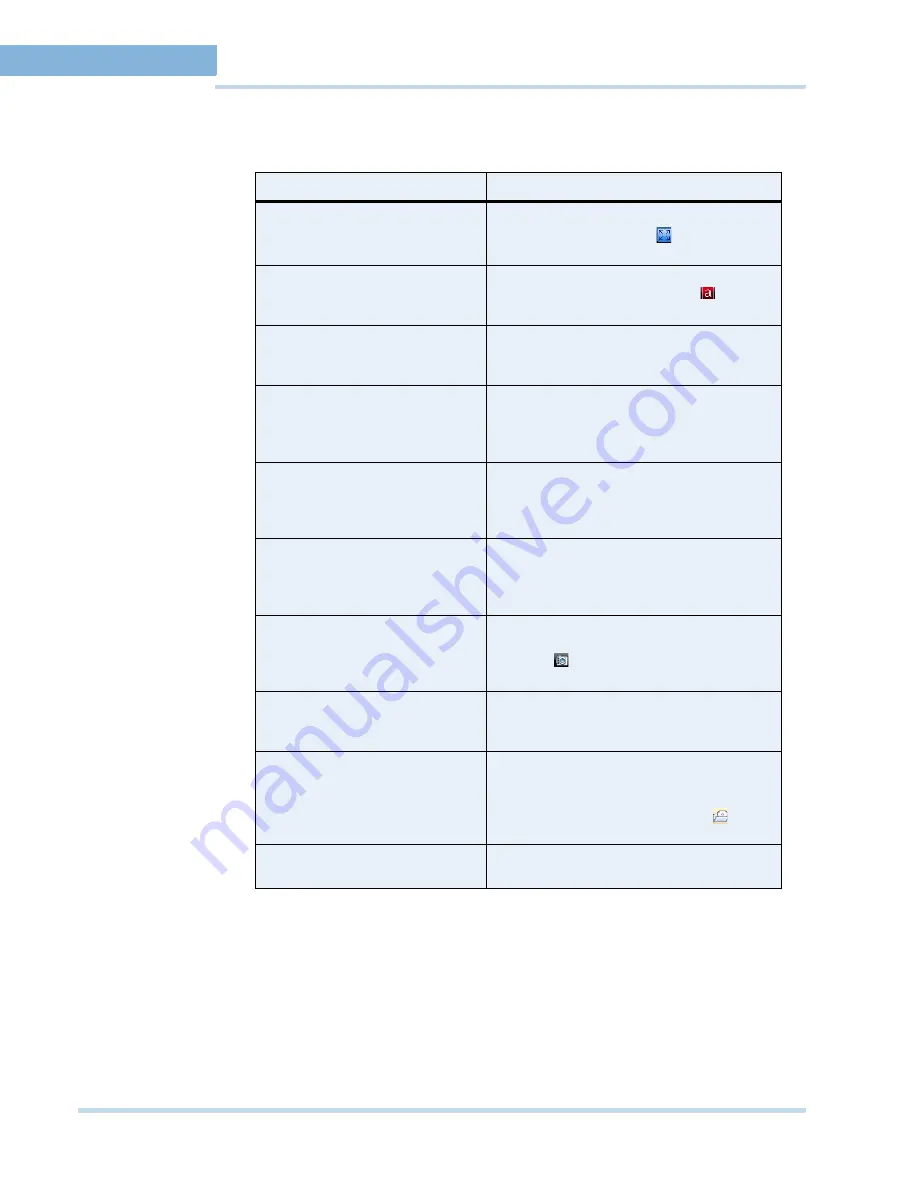
M O N I T O R I N G A S I T E
Live Video
52
MAXPRO
NVR
Operator’s
Guide
4
C
O N T E X T
MEN U
O P T I O N S
When you right-click on a panel displaying live video, a context menu appears. The following
table lists the commands in the context menu.
P
L A Y I N G
A
S E Q U E N C E
A sequence is a set of live video streamed one after the other from cameras for a specified
time interval.
To play a sequence
1.
Click the
Viewer
tab.
2.
Click the
Sequences
window.
3.
Double-click the sequence you want to play or select the sequence, and then click
Play
Sequence
. You can drag and drop the sequence on a panel in the salvo layout.
Command
Click to...
Full Screen
maximize the salvo layout to full screen.
Alternatively, you can click
in the toolbar
on the top of the salvo layout.
Remove Text Overlay
to remove text overlay displayed on the
video. Alternatively, you can click
in the
toolbar on the top of the salvo layout.
Digital PTZ
enable digital PTZ. See
Panning, tilting, and
zooming
on page
61
for information on digital
PTZ.
Add Bookmark
add a bookmark in the timeline. You can also
add a bookmark by pressing the
CTRL
+
B
keys. See
Video Recording and Viewing
on
page
53
.
Mark In
add a mark in point in the timeline. You can
also add a mark in point by pressing the
CTRL
+
I
keys. See
Video Recording and
Viewing
on page
53
.
Mark Out
add a mark out point in the timeline. You can
also add a mark out point by pressing the
CTRL
+
O
keys. See
Video Recording and
Viewing
on page
53
.
Save Image
save the frame displayed in the panel as an
image in the BMP format. Alternatively, you
can click
in the toolbar on the top of the
salvo layout to save the image in BMP format.
Save Image As
save the frame displayed in the panel in
different image formats such as JPG, PNG,
and GIF. See
Saving images
on page
62
.
Preview
view the preview of the video at any given
time. You can view a list of previewed videos
with the corresponding date and time stamp.
Select a previewed video, and click
to
export the previewed clip.
Show Surrounding Cameras
to view video from the associated cameras.
See
Surrounding Cameras
on page
51
.
Summary of Contents for MAXPRO NVR SE
Page 1: ...Issue 1 Document 800 09356V1 Rev A 10 11 MAXPRO NVR Operator s Guide ...
Page 2: ...This page is intentionally left blank ...
Page 4: ...This page is intentionally left blank ...
Page 8: ...M A X P R O N V R Table of Contents 8 This page is intentionally left blank ...
Page 12: ...A BO UT M A XP R O N VR Introducing MAXPRO NVR 12 MAXPRO NVR Operator s Guide ...






























