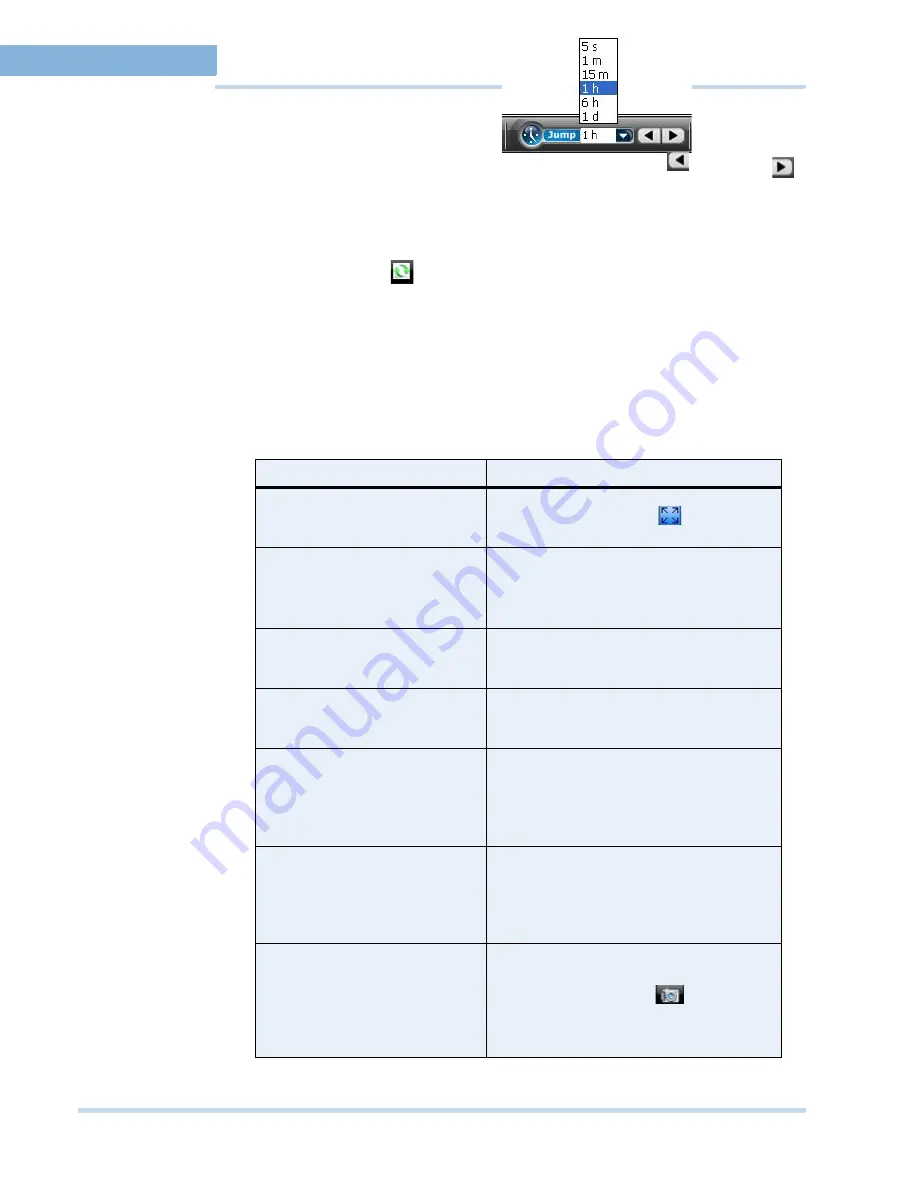
M O N I T O R I N G A S I T E
Timeline
56
MAXPRO
NVR
Operator’s
Guide
4
Click the drop-down arrow on the
while video is
playing and select a time interval. Click the to jump backward
or click the
to jump forward. The video jumps to the selected time interval.
•
Sync video
Sync video allows you to synchronize the display of video from multiple cameras. In
the Salvo layout, select the cameras, select the
Sync
check box on the timeline
window or click
on the tool bar above salvo layout to enable sync playback
mode. Any actions performed like jump, forward, and rewind is synced in the entire
salvo layout. When a new camera is dragged and dropped, the video from that
camera is also synched.
C
O N T E X T
MEN U
O P T I O N S
A context menu appears when you right-click on a panel displaying live video. The following
table lists the commands in the context menu.
Command
Click to...
Full Screen
maximize the salvo layout to full screen.
Alternatively, you can click
in the
toolbar on the top of the salvo layout.
Remove Text Overlay
to remove text overlay displayed on the
video.
Alternatively, you can click in the toolbar on
the top of the salvo layout.
Digital PTZ
enable digital PTZ. See Panning Tilting and
Zooming for information on digital PTZ. See
Panning, tilting, and zooming
on page
61
.
Add Bookmark
add a bookmark in the timeline. You can also
add a bookmark by pressing the
CTRL
+
B
keys.
Mark In
add a mark in point in the timeline. You can
also add a mark in point by pressing the
CTRL
+
I
keys.
See
Video Recording and Viewing
on page
53
.
Mark Out
add a mark out point in the timeline. You can
also add a mark out point by pressing the
CTRL
+
O
keys.
See
Video Recording and Viewing
on page
53
.
Save Image
save the frame displayed in the panel as an
image in the BMP format.
Alternatively, you can click
in the
toolbar on the top of the salvo layout to save
the image in BMP format. See
Saving images
on page
62
.
Summary of Contents for MAXPRO NVR SE
Page 1: ...Issue 1 Document 800 09356V1 Rev A 10 11 MAXPRO NVR Operator s Guide ...
Page 2: ...This page is intentionally left blank ...
Page 4: ...This page is intentionally left blank ...
Page 8: ...M A X P R O N V R Table of Contents 8 This page is intentionally left blank ...
Page 12: ...A BO UT M A XP R O N VR Introducing MAXPRO NVR 12 MAXPRO NVR Operator s Guide ...






























