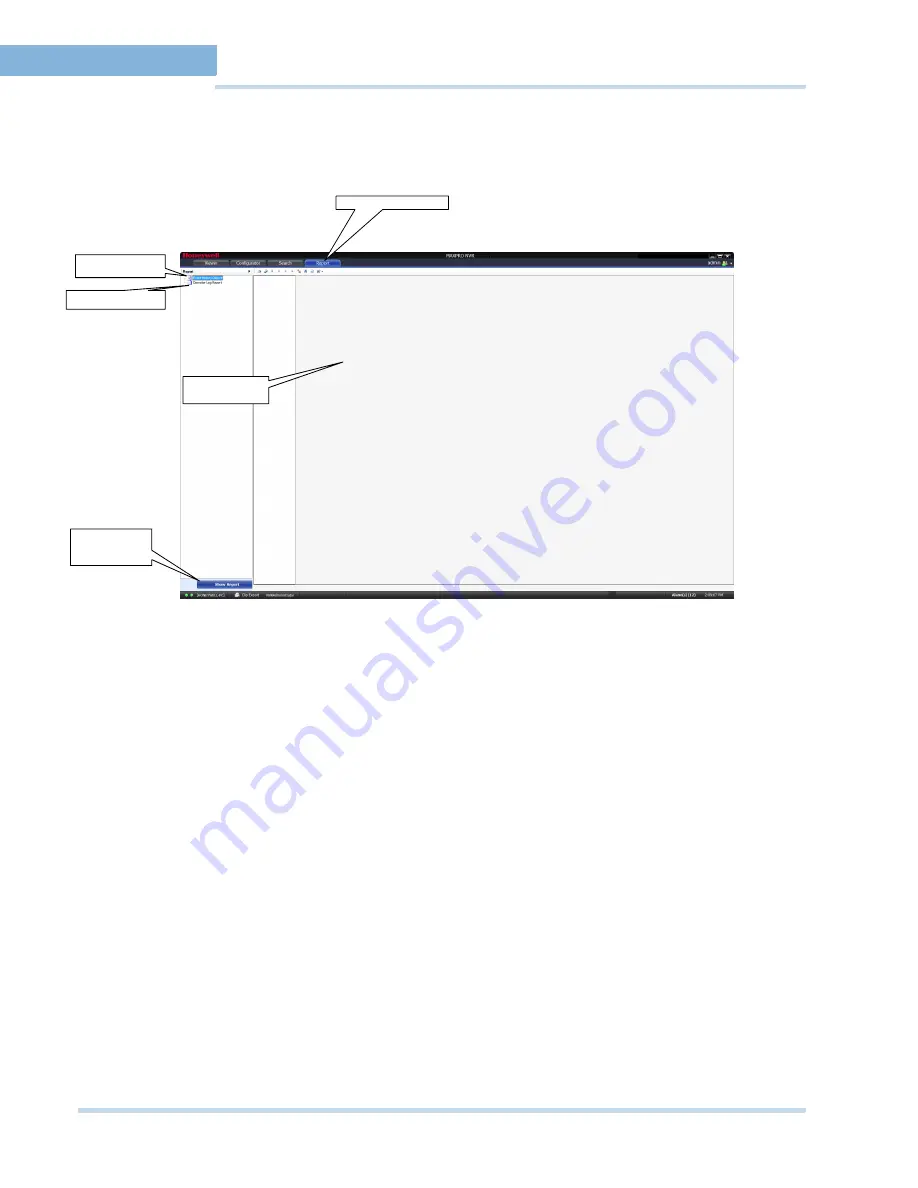
L O G G I N G O N A N D F A M I L I A R I Z A T I O N
Setting preferences
30
MAXPRO
NVR
Operator’s
Guide
2
R
E P O R T
T A B
The following figure illustrates the
Report
tab.
Figure 2
‐
4
Report
tab
. . . . . . . . . . . . . . . . . . . . . . . . . . . . . . . . . . . . . . . . . . . . . . . . . . . . . . . . . . .
S
E T T I N G
P R E F E R E N C E S
The
Preferences
option in the
User
menu enables you to configure the general settings and
the On Screen Display (OSD) settings. In general settings, you can configure the frame rate for
panels that are not selected in the salvo layout, the video rendering settings, the video to be
displayed for alarms, and the alarm threshold settings. The OSD settings can be configured to
change the font properties like type, color, and size for the text that appears over the video
displayed in a panel.
You can also select the default values for the general and OSD settings using the
Preferences
option.
S
E T T I N G S
F O R
V I D E O
R E N D E R I N G
There are two types of rendering modes,
Default
and
No Video Display
. The Default
rendering is the recommended mode which enables the user to view live video from multiple
cameras at optimum quality. Selecting
No Video Display
does not display any video. You can
also set the frame rate for panels that are not selected in the salvo layout. The frame rate for
the panels that are not selected can be set to improve the video signal transmission over lower
bandwidth networks.
To select the video rendering option
1.
Click the
Preferences
option in the user menu. The
Preferences
dialog box displays. By
default, the
General Settings
tab is selected.
2.
Click the
Rendering Settings
tab.
Report tab
Event History
Report
Displays the
content for the
selected report
Operator Log Report
Report content
area
Summary of Contents for MAXPRO NVR SE
Page 1: ...Issue 1 Document 800 09356V1 Rev A 10 11 MAXPRO NVR Operator s Guide ...
Page 2: ...This page is intentionally left blank ...
Page 4: ...This page is intentionally left blank ...
Page 8: ...M A X P R O N V R Table of Contents 8 This page is intentionally left blank ...
Page 12: ...A BO UT M A XP R O N VR Introducing MAXPRO NVR 12 MAXPRO NVR Operator s Guide ...






























