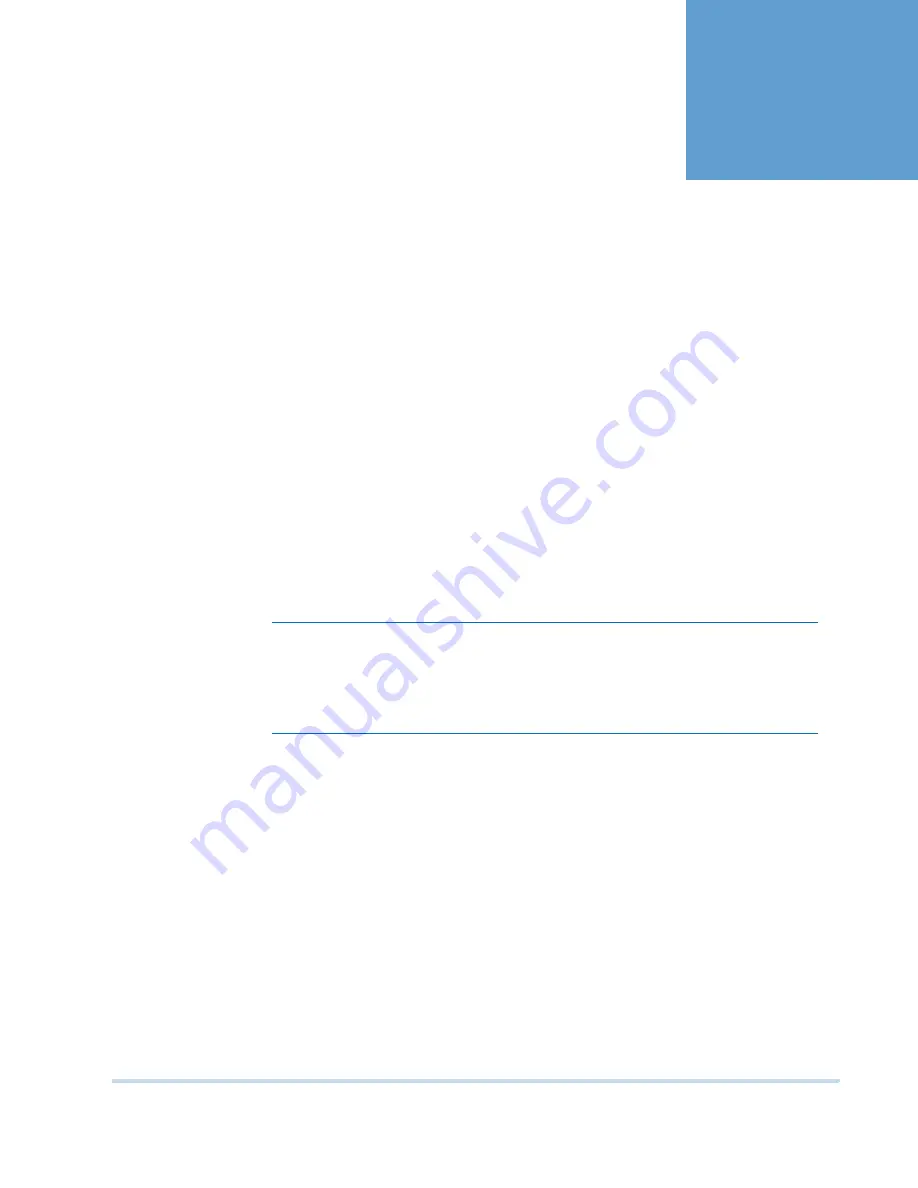
MAXPRO
NVR
Operator’s
Guide
49
4
. . . . .
. . . . . . . . . . . . . . . . . . . . . . . . . . . . . . . . . . .
M
ONITORING
A
S
ITE
. . . . . . . . . . . . . . . . . . . . . . . . . . . . . . . . . . . . . . . . . . . . . . . . . . . . . . . . . . .
S
A L V O
L
A Y O U T S
A N D
P
A N E L S
The salvo layout is an arrangement of panels that displays video. You can view the salvo
layout when you select the
Viewer
tab. At a time, you can select one of the salvo layouts from
the toolbar on the top of the screen (for example, if you want to view video from two cameras,
select a salvo layout with two or more panels). Following are the features of the salvo layout:
E A S Y V I D E O S O U R C E S E L E C T I ON
You can drag and drop a video source such as a camera or scan sequence from the Site
window on the Salvo layout. The video is displayed in the panel of the salvo layout. You can
also double-click the video source name to select it.
MU L T I P LE V I DE O SO U RC E S E L EC TI O N
You can drag and drop multiple video sources from the
Site
window on the salvo layout. The
salvo layout starts displaying video from the devices in different panels.
Note:
Ensure that enough panels are available before you drag and drop multiple video
sources on the salvo layout. This is necessary to avoid automatic closing of the
present video display. For example, if a salvo layout consists of only one panel
displaying video, select another salvo layout containing more panels before
dragging and dropping multiple video sources.
MU L T I P LE P A N EL S E LE C TI ON
You can select multiple panels on the salvo layout. This enables you to perform actions on
multiple video displays simultaneously. For example, you can select multiple video display
and start recording video, apply color correction, and perform other similar actions. See
Video
control options in the panel toolbars
on page
59
.
CO N T E X T M E N U C OM M A N D S
When you right-click on a panel, a context-menu appears. The commands in the context-
menu vary based on the type of video display such as live or recorded. See
Viewing live video
on page
51
and
Playing recorded video using the timeline
on page
54
.
ENL A R G ED DI SP L AY
You can double-click a panel to maximize its size and view an enlarged display of the video.
Double-click the panel again to restore the panel to its original size.
Summary of Contents for MAXPRO NVR SE
Page 1: ...Issue 1 Document 800 09356V1 Rev A 10 11 MAXPRO NVR Operator s Guide ...
Page 2: ...This page is intentionally left blank ...
Page 4: ...This page is intentionally left blank ...
Page 8: ...M A X P R O N V R Table of Contents 8 This page is intentionally left blank ...
Page 12: ...A BO UT M A XP R O N VR Introducing MAXPRO NVR 12 MAXPRO NVR Operator s Guide ...
















































