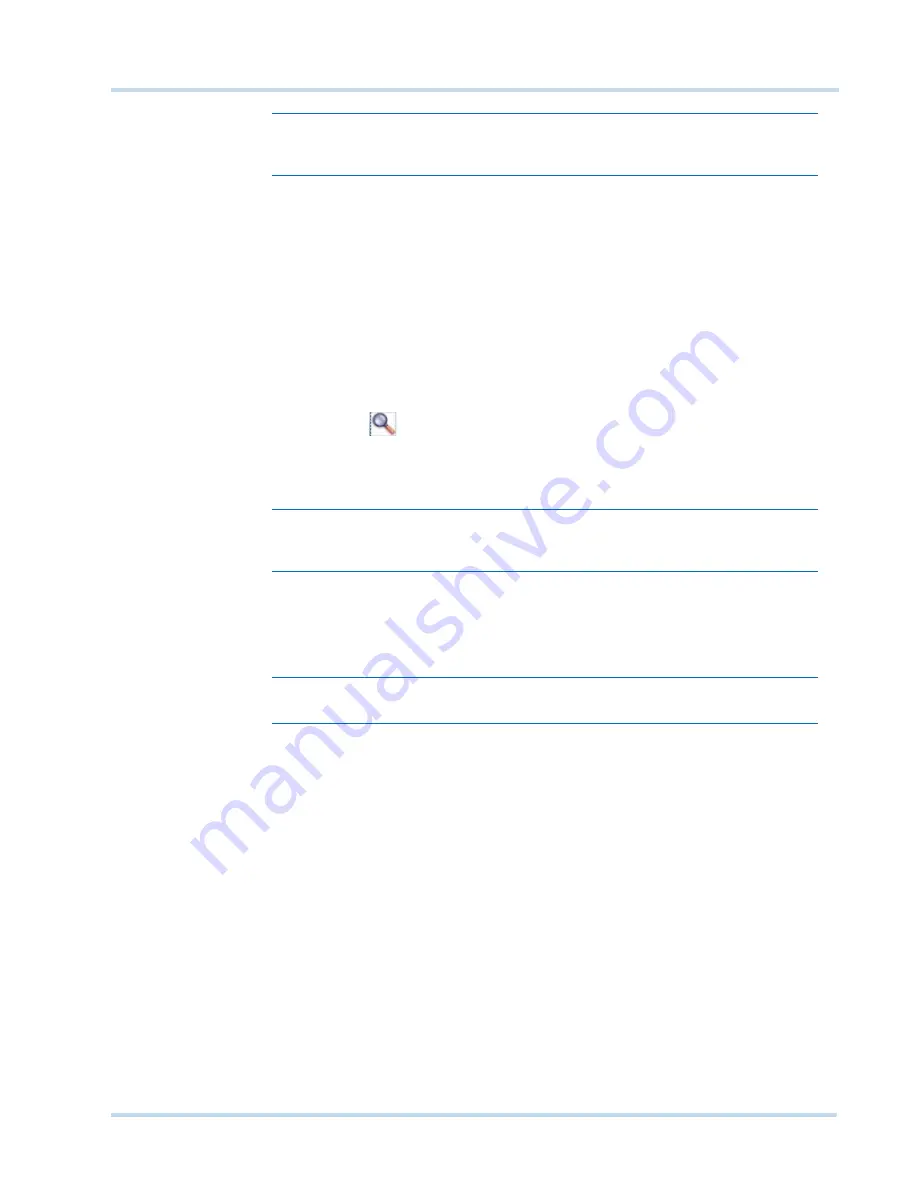
. . . . .
C O N F I G U R I N G M A X P R O N V R
MAXPRO
NVR
Operator’s
Guide
39
Note:
To remove a drive, select the check box corresponding to the drive, and then
click
Delete
.
C
O N F I G U R I N G
T H E
C A M E R A S
Cameras are sources for a video input in MAXPRO NVR. The maximum number of cameras
that can configured varies based on the MAXPRO NVR Edition you purchase.
A
D D I N G
TH E
CAME RAS
To add cameras
1.
Click the
Configurator
tab. The
System
page displays by default.
2.
Click the
Camera
tab to open the
Camera
page.
3.
Under
Discover cameras here
•
Click
to discover the cameras in the network. By default, the check boxes
corresponding to all the discovered cameras are selected.
Note:
The cameras are added based on the
Advanced Discovery Settings
. See
Configuring the advanced discovery settings
on page
42
for more information.
•
Click
Add
to add all the discovered cameras. To add only specific cameras, first
clear the check boxes of the cameras you do not want to add, and then click
Add
.
The selected cameras appear under the
Camera
pane.
Note:
The cameras added have the default parameters for all their settings.
4.
Under the
Camera
pane, select a camera to change the default parameters for the
following settings.
•
Enable/Disable
- Enables or disables a camera for recording and live video. By
default the check box corresponding to a camera to enable live video preview is
checked. To disable live video preview, clear the check box corresponding to a
camera. The live video appears under
Video Preview
at the bottom right corner of
the
Camera
page.
•
Number
- Displays the camera number. You cannot modify the camera number.
•
Camera Name
- Displays the camera name. You can type a new camera name
limited to a maximum of 18 alphanumeric characters.
•
IP Address
- Type the IP address for the camera as applicable.
•
Camera Type
- Displays the type of camera.
•
Fixed/PTZ
- Indicates whether the camera is a PTZ or fixed.
Summary of Contents for MAXPRO NVR SE
Page 1: ...Issue 1 Document 800 09356V1 Rev A 10 11 MAXPRO NVR Operator s Guide ...
Page 2: ...This page is intentionally left blank ...
Page 4: ...This page is intentionally left blank ...
Page 8: ...M A X P R O N V R Table of Contents 8 This page is intentionally left blank ...
Page 12: ...A BO UT M A XP R O N VR Introducing MAXPRO NVR 12 MAXPRO NVR Operator s Guide ...






























