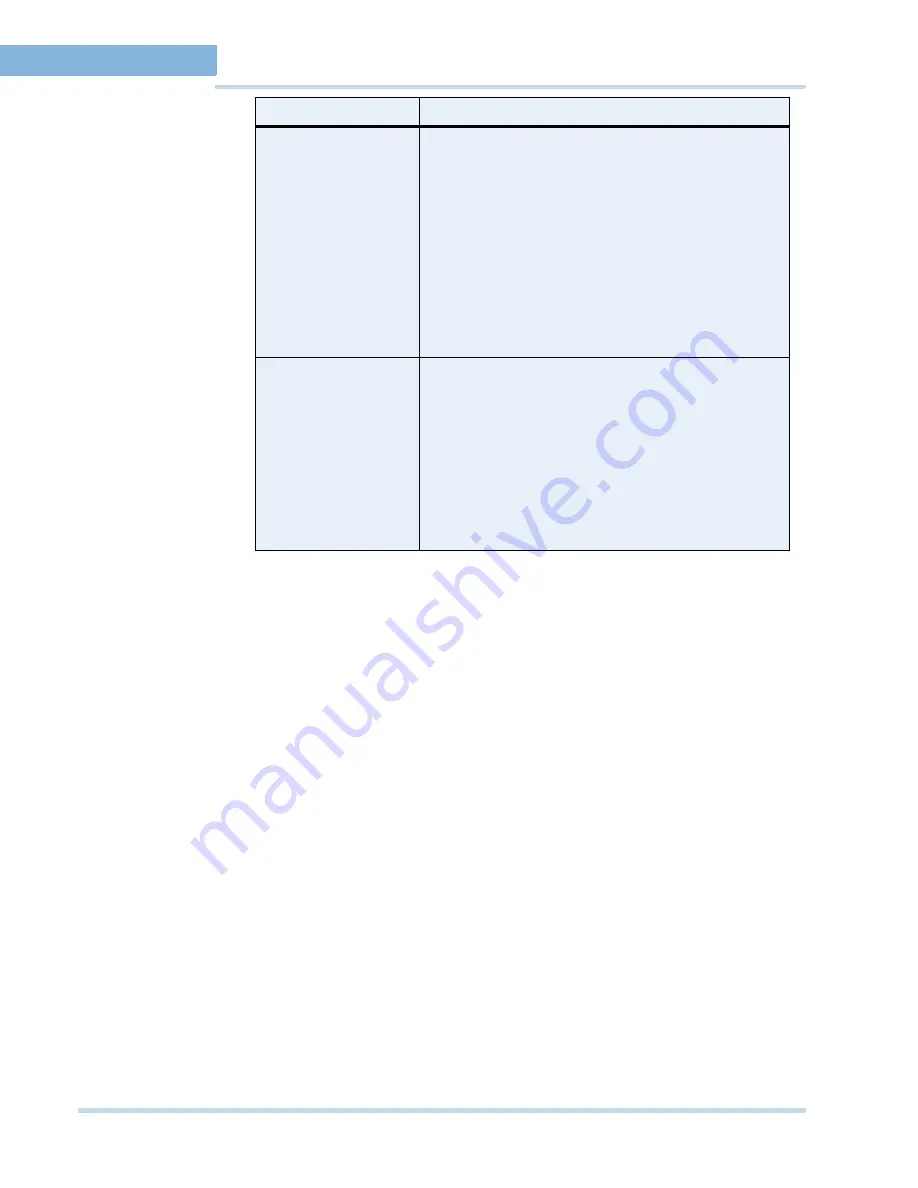
L O G G I N G O N A N D F A M I L I A R I Z A T I O N
Familiarizing with the MAXPRO NVR user interface
26
MAXPRO
NVR
Operator’s
Guide
2
Image/Clip
window
Click to display a floating window that lists the images and
clips in a tree structure. You can select the images and
clips to view.
You can right-click on the images folder or the images to
display context menu. The context menu options include,
•
Refresh
- to refresh the images/clips in the respective
folder.
•
Show Video
- to show the video.
•
Delete
- to delete an image.
•
Show In Folder
- to view the folder in which the
images are stored.
See
Images and Clips
on page
62
.
Sequences
window
Click to display a floating window that lists the sequences.
You can play the sequence using the play sequence
action.
You can right-click on the devices to display a context
menu. The context menu options include:
•
Play Sequence
- to play any sequence.
•
Show Device ID
- to display the device ID.
•
Sort By Name
- to sort the list of sequences by name.
By default, names are sorted in ascending order.
See
Configuring the sequences
on page
44
.
Component
Description
Summary of Contents for MAXPRO NVR SE
Page 1: ...Issue 1 Document 800 09356V1 Rev A 10 11 MAXPRO NVR Operator s Guide ...
Page 2: ...This page is intentionally left blank ...
Page 4: ...This page is intentionally left blank ...
Page 8: ...M A X P R O N V R Table of Contents 8 This page is intentionally left blank ...
Page 12: ...A BO UT M A XP R O N VR Introducing MAXPRO NVR 12 MAXPRO NVR Operator s Guide ...






























