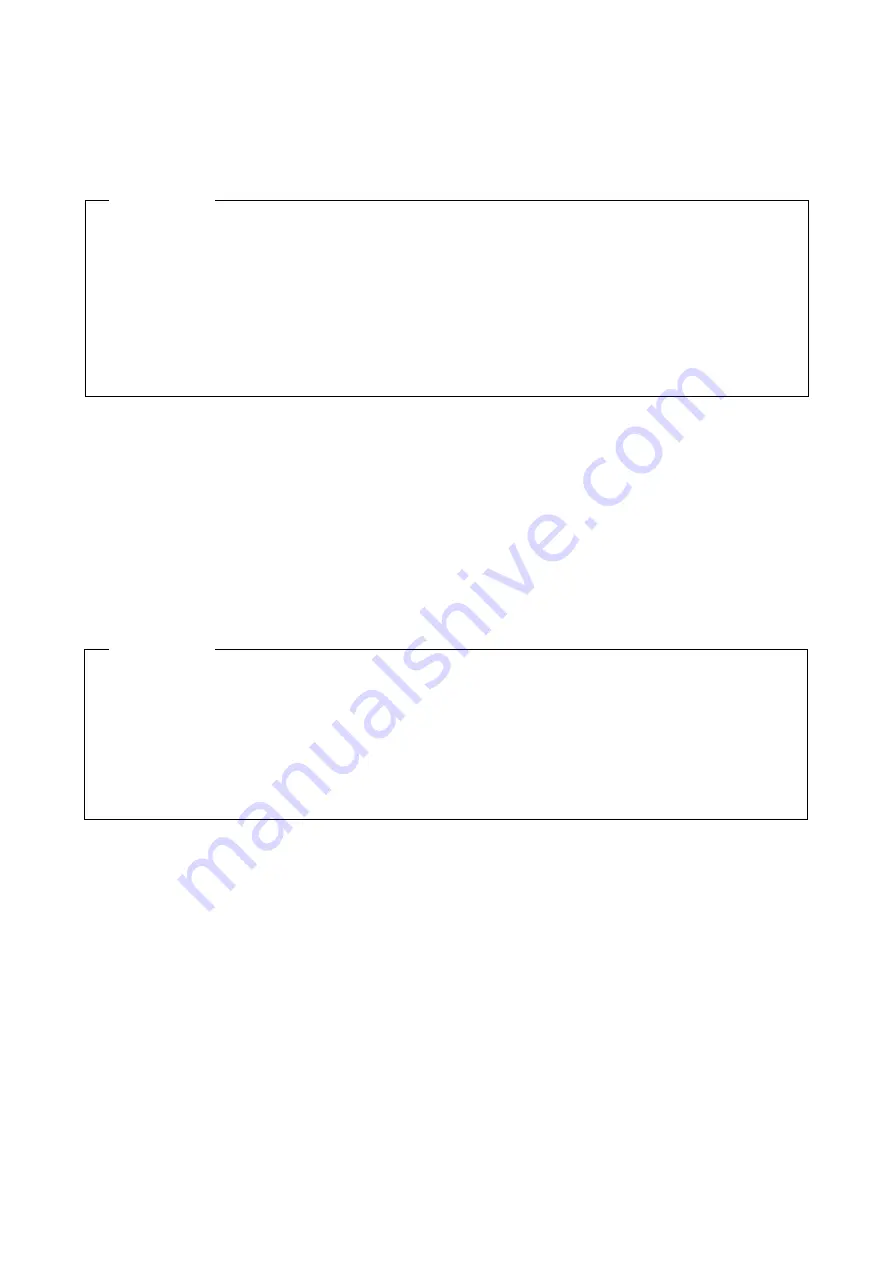
9. TROUBLESHOOTING
9-14
(11) A disc (CD or DVD) cannot be recognized or cannot be read or written to.
Possible cause
An unsupported or bad CD or DVD is used.
NOTE
If you use a USB DVD drive, depending on the DVD drive, it might take around 10 minutes to read a disc (CD or
DVD) when the equipment starts up. If this situation occurs, you might be able to resolve the problem by selecting
disable for Legacy USB Support in the Advanced tab in the BIOS settings.
(12) Writing to a disc (CD or DVD) fails.
Possible cause
The capacity of the HDDs is not sufficient, or a bad CD or DVD is being used.
1. See 5.1 Equipment Specifications and verify that the CD or DVD you want to use is supported.
2. Check that there are no scratches or dirt on the CD or DVD. If the disc is dirty, clean the disc.
3. Select Start and then Computer, and check whether the DVD drive is recognized.
If the DVD drive is not recognized, restart the equipment.
4. Use another CD or DVD.
Action
1. Check that the CD or DVD is writable.
2. If not enough free space is available for the work area on an HDD, clean up files and increase the free space on
the HDD.
3. Verify that there are no scratches or dirt on the CD or DVD. If the disc is dirty, clean the disc.
4. Use another CD or DVD.
Action
Summary of Contents for HF-W2000 50
Page 37: ...C 12 This page is intentionally left blank ...
Page 91: ...2 30 This page is intentionally left blank ...
Page 147: ...This page is intentionally left blank ...
Page 171: ...This page is intentionally left blank ...
Page 183: ...This Page Intentionally Left Blank ...
Page 211: ...This Page Intentionally Left Blank ...
Page 286: ...10 SOFTWARE RAID1 10 43 Clicking Close redisplays the menu window ...
















































