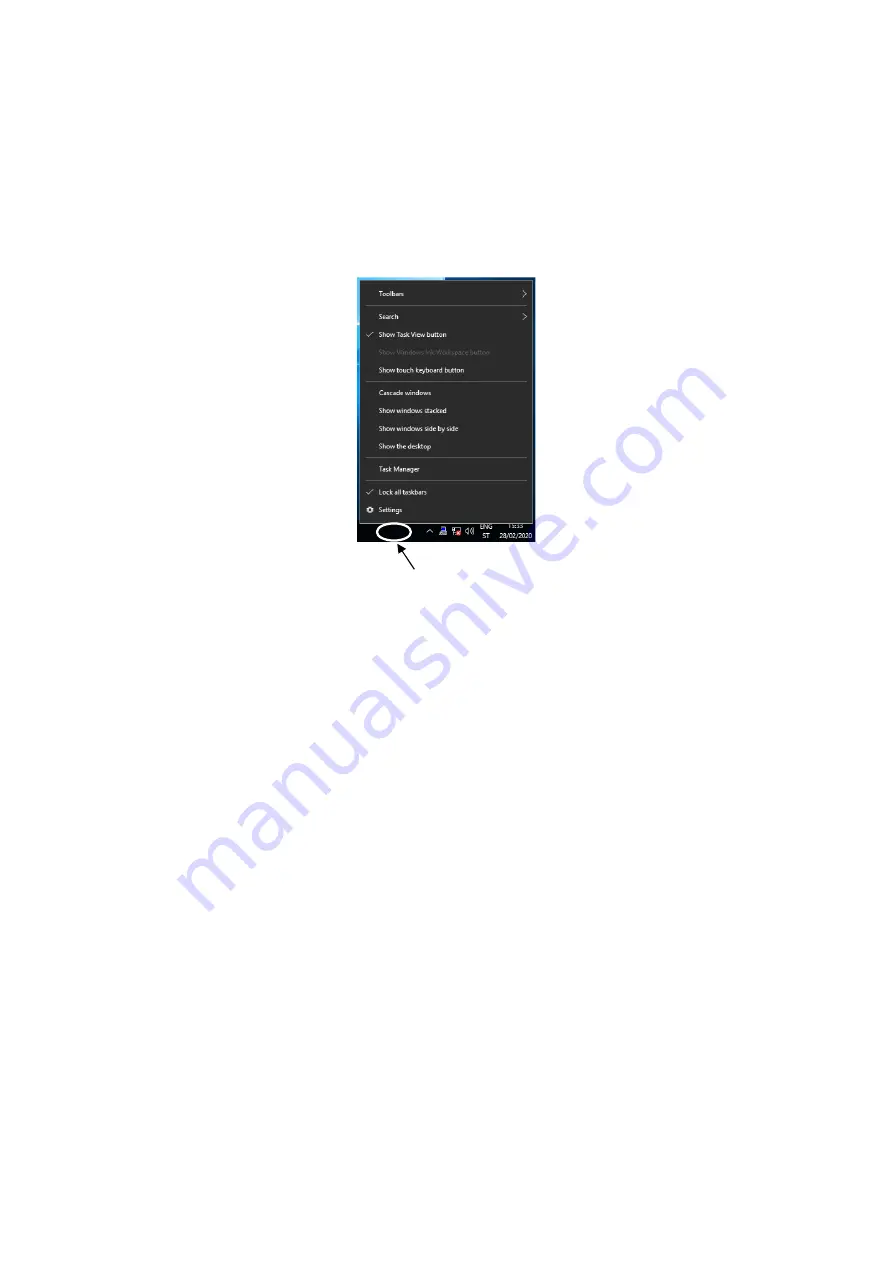
8. MAINTENANCE OPERATIONS
8-3
This icon is not shown when using the default settings at the time that the equipment is shipped, but if you click
the arrow to the side of the notification area, the icon will appear. In addition, if you want this icon to be displayed
in the notification area of the taskbar, right-click the taskbar and, in the displayed menu, click Settings (in
Windows
®
10 2019 LTSC, click Taskbar settings). In the displayed window, click Select which icons appear on
the taskbar, (in Windows
®
10 2019 LTSC, click Select which icons appear on the taskbar), and then set the
icon for envdisp MFC Application to on.
(6) Event notifications
This feature allows user applications to check the hardware status of this equipment by monitoring the status of
event objects.
(7) Pop-up notifications
This feature displays pop-up messages to notify users that errors have occurred in the equipment hardware.
(8) Digital LEDs for status indications
The digital LEDs for status indications are on the front of this equipment, and notify users when errors occur in the
equipment hardware. These LEDs can be used by a user application to, for example, notify the user of application
failures.
(9) Remote notifications
This feature enables a remote device to check the hardware status of the equipment. It also notifies the remote
device whenever the hardware status changes.
(10) Status acquisition by using library functions
This feature allows user applications to obtain the hardware status of this equipment by using the RAS library.
Right-clicking the taskbar displays a menu.
Summary of Contents for HF-W2000 50
Page 37: ...C 12 This page is intentionally left blank ...
Page 91: ...2 30 This page is intentionally left blank ...
Page 147: ...This page is intentionally left blank ...
Page 171: ...This page is intentionally left blank ...
Page 183: ...This Page Intentionally Left Blank ...
Page 211: ...This Page Intentionally Left Blank ...
Page 286: ...10 SOFTWARE RAID1 10 43 Clicking Close redisplays the menu window ...
















































