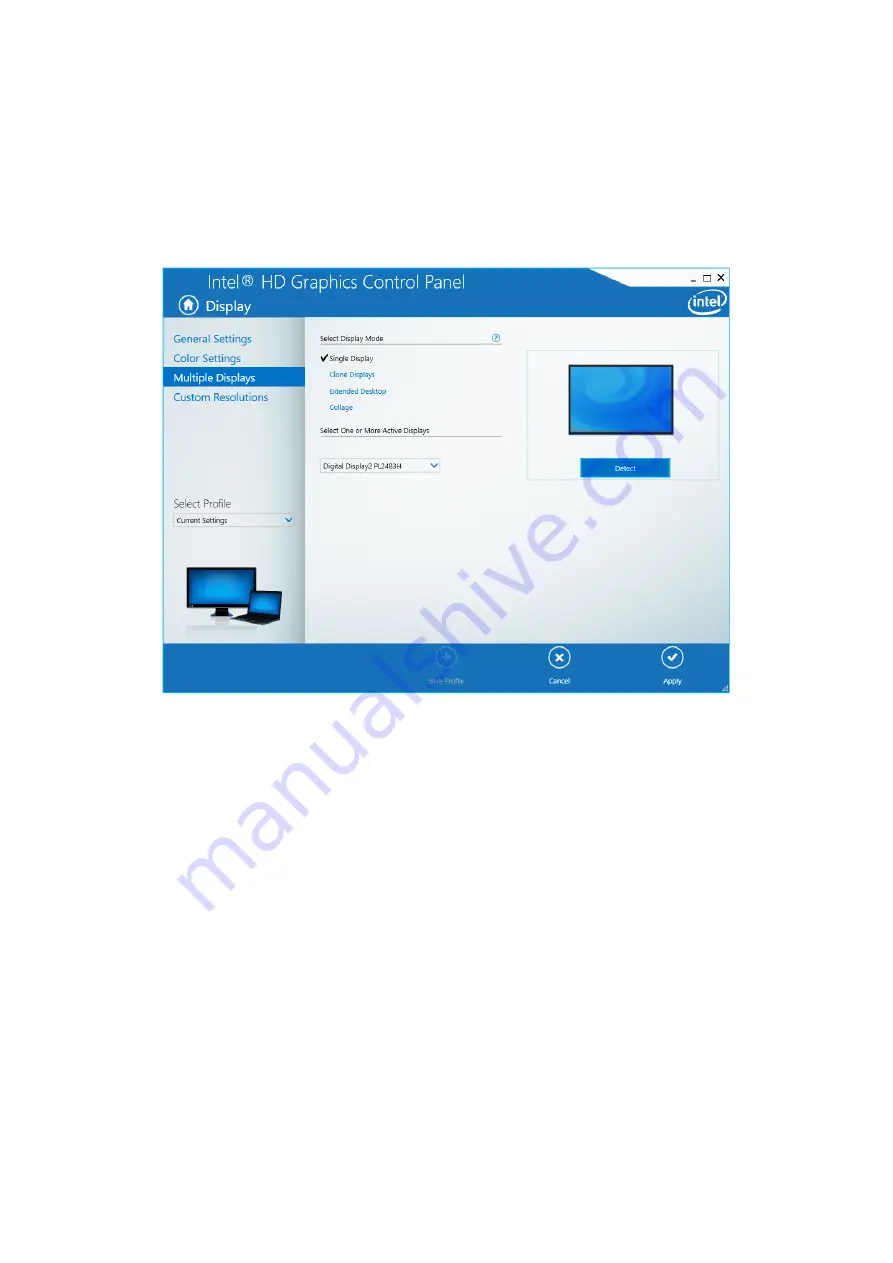
2. OPERATION
2-25
(2) Configuring screen settings for multiple displays
This equipment supports output to multiple displays. If you connect two displays, the two displays can be used
simultaneously. The following shows how to set up output to multiple displays.
1. As described in (1) Configuring screen settings for a single display, start Intel
®
HD Graphics Control Panel
and click Display.
2. Click Multiple Displays. Then, configure the settings for multiple displays.
The following shows how to set up Clone Displays, Extended Desktop, and Collage.
NOTE
• The multi-streaming feature DisplayPort (daisy-chaining) is not supported.
Summary of Contents for HF-W2000 50
Page 37: ...C 12 This page is intentionally left blank ...
Page 91: ...2 30 This page is intentionally left blank ...
Page 147: ...This page is intentionally left blank ...
Page 171: ...This page is intentionally left blank ...
Page 183: ...This Page Intentionally Left Blank ...
Page 211: ...This Page Intentionally Left Blank ...
Page 286: ...10 SOFTWARE RAID1 10 43 Clicking Close redisplays the menu window ...






























