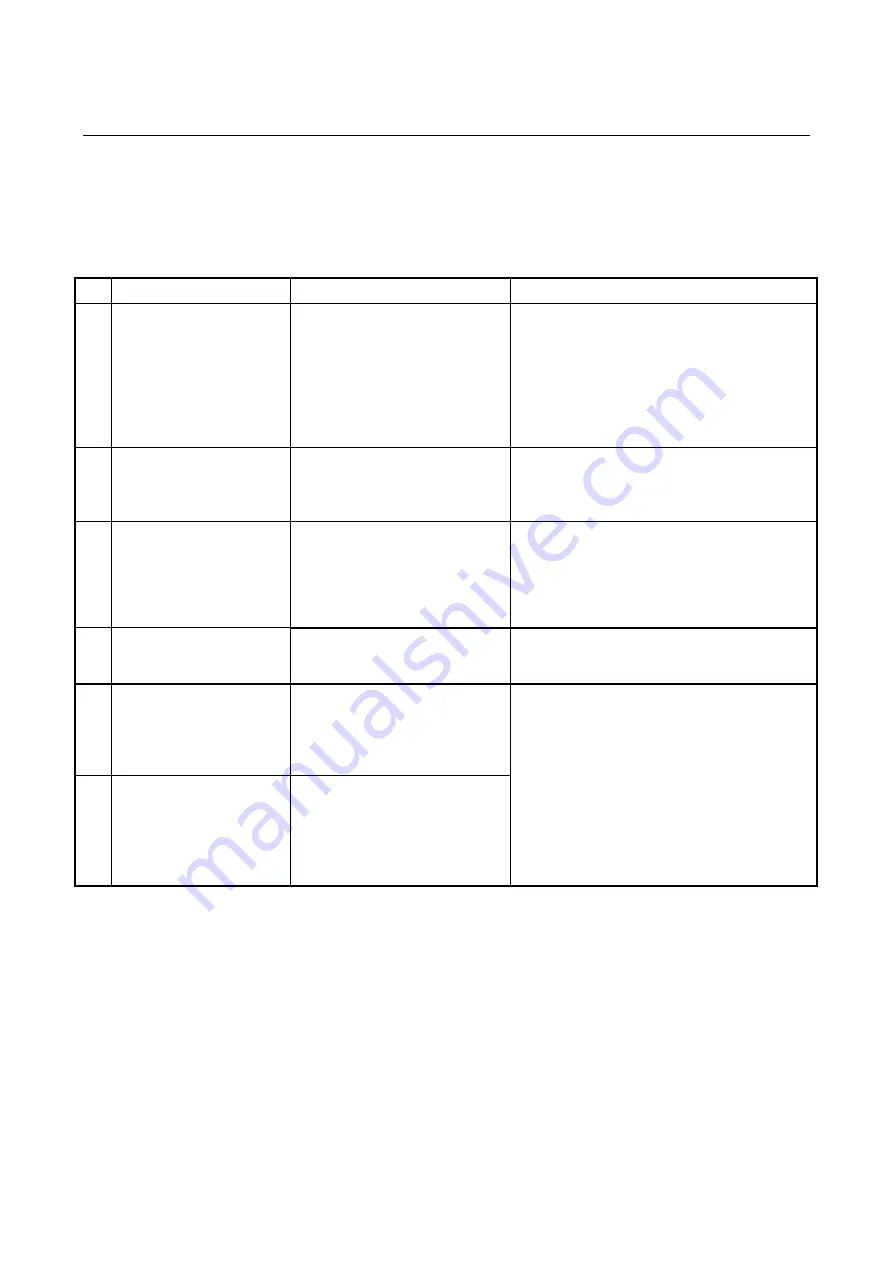
10. SOFTWARE RAID1
10-44
10.6.8 List of error messages
This section lists the error messages displayed by the software RAID utility and the corrective actions to take for
each of them.
Table 10-3 Error messages displayed by the software RAID utility
No.
Error Message
Meaning
Remedial action
1
Unreadable sector
was detected on
the Master.(Media
error)
(Mirrored)
An unreadable sector was detected
on the Master (or Mirrored).
This is a media error.
When the sector in which a read error was
detected is read, the system might not operate
correctly because information about the sector is
not rebuilt.
Back up your data and replace the drive that
contains the error, and then rebuild the RAID.
After the RAID is rebuilt, restore the backup
data.
2
Media error was
occurred on RAID.
An unreadable sector was detected
on both drives during the
consistency check. This is a media
error.
Back up your data and replace one drive, and
then rebuild the RAID. Then, replace the other
drive and rebuild the RAID, and then restore the
backup data.
3
Unwritable sector
was detected on
the
Master.Operation
aborted.
(Mirrored)
An unwritable sector was detected
on the Master (or Mirrored).
Operation was aborted.
Replace the drive that contains the error, and
then rebuild the RAID.
4
The capacity of
drive is not
equal.
The capacities of the installed
drives are different.
Install drives that have the same capacity.
5
Operation failed.
(EC=0x
XXXXYYYYZZZZZ
ZZZ
)
An internal error occurred.
XXXX: Error module
YYYY: Error processing
ZZZZZZZZ: Detailed error code
Contact one of our sales representatives.
6
Operation failed.
(EC=0x
XXXXYYYYZZZZZ
ZZZ
)
Click OK button to
shut down.
An internal error occurred (before
the Main Menu window appears).
XXXX: Error module
YYYY: Error processing
ZZZZZZZZ: Detailed error code
Summary of Contents for HF-W2000 50
Page 37: ...C 12 This page is intentionally left blank ...
Page 91: ...2 30 This page is intentionally left blank ...
Page 147: ...This page is intentionally left blank ...
Page 171: ...This page is intentionally left blank ...
Page 183: ...This Page Intentionally Left Blank ...
Page 211: ...This Page Intentionally Left Blank ...
Page 286: ...10 SOFTWARE RAID1 10 43 Clicking Close redisplays the menu window ...




































