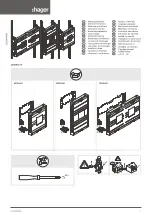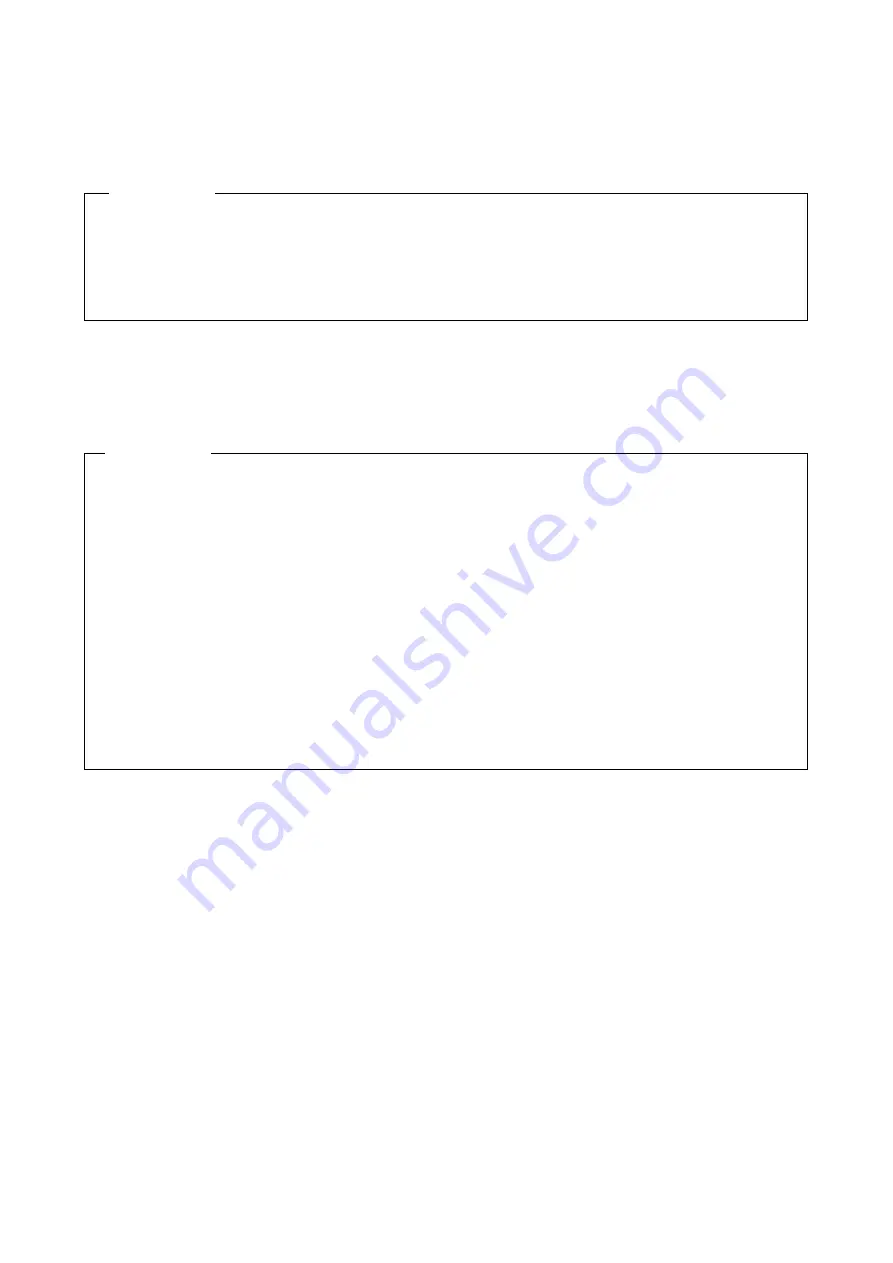
9. TROUBLESHOOTING
9-4
4. The screen is blank.
Possible cause
The display has a problem.
5. The screen shows an error message, and the system stops.
Possible cause
The battery is dead, no HDDs are installed, or the OS is corrupted.
1. Make sure that the power switch of the display is on.
2. Make sure that the power cord for the display is plugged in.
3. Make sure that the equipment and the display are connected through a display interface cable.
4. Review the display settings. For information about the display settings, see the display manual.
Action
Action
1. If one of the following error messages is displayed, take the corresponding action:
●
Error: Remove Battery or Clear CMOS, Load default value
If this message is displayed each time the equipment starts, the battery is dead.
Contact your system administrator or maintenance personnel.
●
Operating System not found
There is an error in an HDD or the OS. Check the following items:
i) Check whether a USB CD, USB FD, or USB boot device is connected to the equipment.
If a USB CD, USB FD, or USB boot device is connected, disconnect it.
ii) Make sure that an HDD is fully inserted into drive bay 1 and is secured by screws.
If the HDD is okay, the HDD is recognized on the BIOS screen. (See 5.6 BIOS Setup.)
iii) If you have a recovery DVD, use the recovery DVD to restore the system drive to its factory default
settings.
Summary of Contents for HF-W2000 50
Page 37: ...C 12 This page is intentionally left blank ...
Page 91: ...2 30 This page is intentionally left blank ...
Page 147: ...This page is intentionally left blank ...
Page 171: ...This page is intentionally left blank ...
Page 183: ...This Page Intentionally Left Blank ...
Page 211: ...This Page Intentionally Left Blank ...
Page 286: ...10 SOFTWARE RAID1 10 43 Clicking Close redisplays the menu window ...