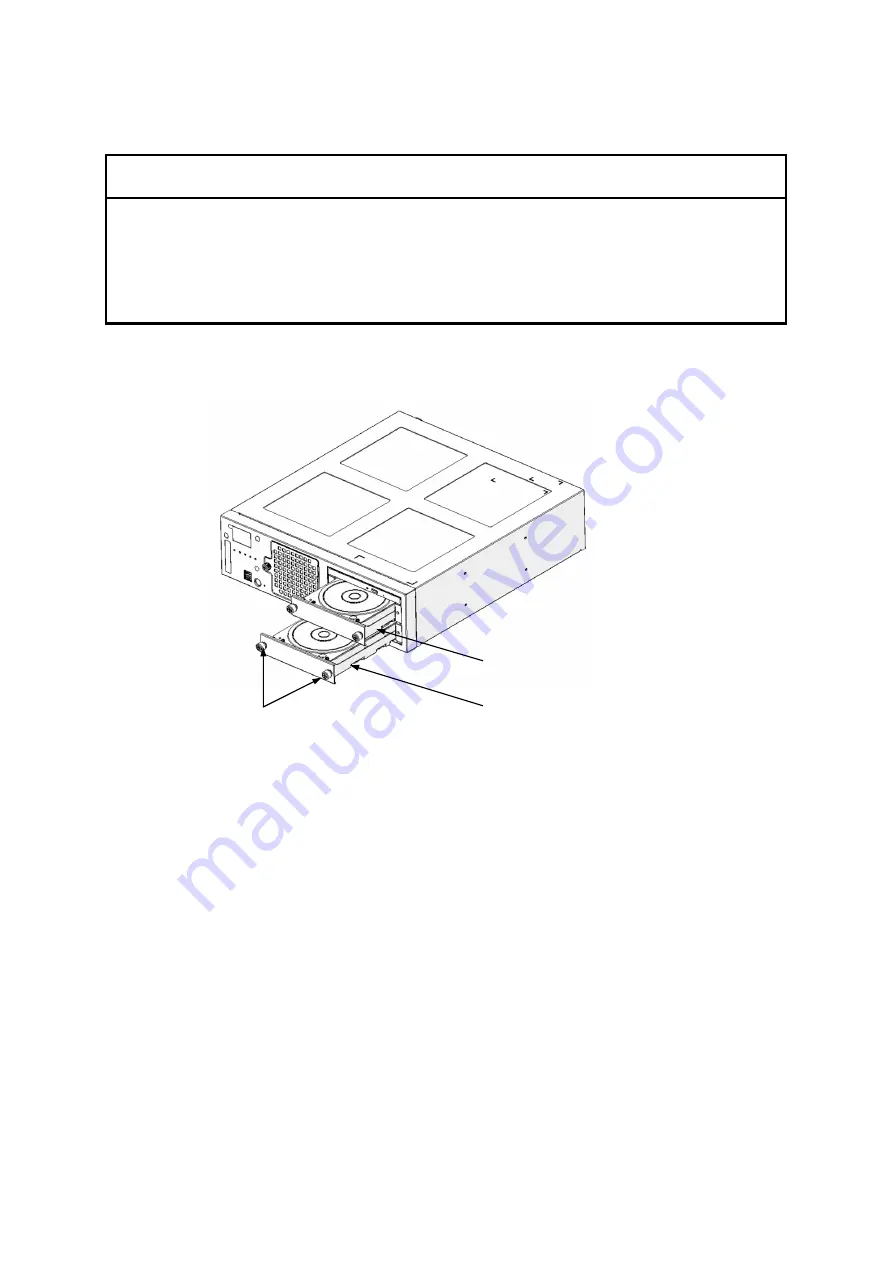
6. INSPECTION AND MAINTENANCE
6-16
(2) Removing an HDD or SSD
NOTICE
When installing or removing an HDD or SSD for the B model, verify that the drive bay number is
correct. Removing an HDD or SSD and installing it in a different bay results in a configuration
information mismatch, and the equipment might not start or the data stored on the HDD or SSD
might be lost.
[1] Loosen the two set screws for the HDD or SSD case.
[2] Use both hands to pull on the two set screws for the HDD or SSD case to remove the HDD or SSD case.
Figure 6-7 Removing an HDD or SSD
NOTE
• When pulling out an HDD or SSD, be careful not to apply too much force to the connector. Slowly pull out the
drive to avoid subjecting the HDD or SSD to shocks.
• When connecting an HDD or SSD to a connector, do not subject the HDD or SSD to shocks or jarring.
• For the B model (the software RAID1 model), the HDDs that are installed in drive bay 1 and drive bay 2 must
have the same capacity. Do not mix HDDs that have different capacities. In addition, do not install an SSD in
the B model.
(3) Installing an HDD or SSD
Follow the procedure described in (2) Removing an HDD or SSD in reverse to install an HDD or SSD.
NOTE
When installing an HDD or SSD in drive bay 1, be careful not to catch on the internal grounding spring.
Set screws for the HDD or SSD case (2)
Drive bay 1
Drive bay 2
Summary of Contents for HF-W2000 50
Page 37: ...C 12 This page is intentionally left blank ...
Page 91: ...2 30 This page is intentionally left blank ...
Page 147: ...This page is intentionally left blank ...
Page 171: ...This page is intentionally left blank ...
Page 183: ...This Page Intentionally Left Blank ...
Page 211: ...This Page Intentionally Left Blank ...
Page 286: ...10 SOFTWARE RAID1 10 43 Clicking Close redisplays the menu window ...
















































